Maya equips you with modern and powerful tools to help you tackle your biggest creative challenges. This release brings an enhanced animation experience with a new toolset for drawing directly in the viewport, updates to Boolean operations to speed up modeling workflows, and improvements to deformers and component tags for better control of rigs. Maya continues to build on its USD integration with added features and support as well as a new integration with Bifrost. This update also makes Maya easier to use with several improvements to the UI and user experience.
Solutions in the Maya 2023 Update
Table of Contents
- Blue Pencil 2D Drawing Tools
- Cached Playback improvements
- Animation performance improvements
- USD across Maya’s toolset
- USD in Bifrost
- Bifrost updates
- Enhanced Boolean toolset
- Retopologize enhancements
- Faster manipulation of mesh components
- QuadDraw performance improvements
- New mesh wireframe opacity settings
- Rigging improvements for better precision
- A more artist-friendly Maya
- New interactive tutorials
- Faster Rendering Experience with Arnold
- Unreal Live Link for Maya (version 1.1)
Blue Pencil 2D Drawing Tools
This release adds a new set of animation tools that enhance how you animate scenes. The new Blue Pencil toolset lets you draw 2D sketches directly in the viewport over your scene in a clean and non-destructive way. Sketch poses over time, define motion arcs, mark up shots, and add annotations and comments to make animating easier.
Blue Pencil Toolset
This new toolset gives you a wide range of tools for drawing and annotating directly in the viewport. The Pencil and Brush tools include the functionality to control the hardness, stylus pressure, opacity, size, and color, as well as a transform tool for editing drawings. Use the shape tools to easily create lines, arrows, rectangles, and ellipses and the Blue Pencil Text Tool to quickly type notes in the viewport.
Blue Pencil 2D Layers System
The Blue Pencil Layer manager lets you organize drawings into layers. When drawing in the viewport with Blue Pencil, a frame is created on the current camera view. You can then create, delete, hide, rearrange, and move layers between cameras. Blue Pencil allows for multiple layers per camera, letting you separate different images and stack them in a non-destructive way.
Blue Pencil Import/Export
Drawings can be moved from scene to scene or exported as separate files with Blue Pencil Import/Export. This lets you edit drawings in other applications such as Adobe Photoshop or import legacy Grease Pencil frames from earlier versions of Maya into Blue Pencil.
Blue Pencil Ghosting
With Blue Pencil Ghosting, sketches on previous or upcoming frames can be displayed so you can preview what happened before and after the current frame. You can also customize the number of ghosts displayed during playback as well as the pre- and post-frame colors, helping you visualize the changes in drawings over time.
Blue Pencil Frame Editing and Retiming
Blue Pencil frame editing and retiming features give you several ways to adjust the timing of drawings for animation playback. Blue Pencil drawings appear as frames on the Time Slider, allowing drawings to be moved, rearranged, or retimed using the Add, Clear, Delete, Cut, Copy Paste and Duplicate Frame(s) features. The timing of drawings can also be adjusted for playback by moving or scaling the Blue Pencil frames using the value-based Retiming feature in the Blue Pencil UI or by interactively moving or scaling the frames in the Time Slider, similar to animation keyframes.


Cached Playback improvements
Cached Playback now supports the Jiggle deformer and the Bullet solver for faster playback of scenes using these effects.
Animation performance improvements
A new Invisibility evaluation mode has been added to the Evaluation Toolkit. This section now contains two modes: Partitioning, which was the legacy behaviour where visibility changes triggered repartitioning, and a new mode, Scheduling, where Visibility monitoring does not invalidate partitioning. Maya remains responsive in this new mode, so you can toggle objects, display layers, and isolate select without lag or delay.
The new Reduce Graph Rebuild option in the Evaluation Toolkit lets you toggle whether or not certain keying workflows invalidate the graph. Enabling the option allows you to create new animation curves without invalidating the Evaluation Manager graph. This results in a smoother workflow for animators by eliminating lags and allowing Maya to remain responsive.
USD across Maya’s toolset
Channel Box support for USD prims
The Channel Box now supports the visibility, translation, rotation, and scaling of USD attributes. Just as with Maya data, you can now easily drag values for USD attributes in the Channel Box to enact changes in the viewport, speeding up the editing process for layout and assembly workflows.
USD attribute locking
Edit attributes faster and preserve changes using the new locking feature for USD attributes in the Maya Attribute Editor, Channel Box, and via MEL scripting.
Support for USD prims in the Attribute Editor
The Attribute Editor now has improved support for USD prims, making it easier to visualize your workflows. When focused on a prim, the Attribute Editor states the USD data model clearly to distinguish it from the Maya data model. USD attributes are also displayed in order of derived schema, including applied schemas, and connected attributes and array attributes are clearly differentiated.
Isolate select support for USD Prims
It’s now possible to ‘isolate select’ to manage complex scene performance. You can focus the viewport on where you’re working in a scene, tumble quicker, and control USD assets with greater ease.
Point snapping performance
Major improvements to point snapping performance in the viewport allow you to manipulate large USD data sets faster and assemble layouts with better efficiency.
MaterialX visualization in the viewport
MaterialX is now available in USD for Maya. You can open full assets in Maya and visualize your materials in the viewport
Cards draw mode support
USD’s cards draw mode provides textured quads as a placeholder for the replaced prim. Cards draw mode is now supported in Maya USD, allowing you to view assets in the low-resolution high-fidelity representation of card mode, as seen in USDView.
UsdSkel support
Improved support for UsdSkel allows for visualization of skeletal movement and deformation in the viewport.
USD in Bifrost
The latest Bifrost update is focused on helping you handle complex environments, work seamlessly across teams, and create stunning effects. This update integrates USD in Bifrost for the first time, opening the door for studios to use Maya almost anywhere you have a USD implementation in your pipeline – from traditional Maya workflows to procedural Bifrost workflows
Bifrost USD is a new pack of Bifrost operators that read, write, and edit USD data. In next-generation production pipelines, it will be necessary for you to:
Use USD data as inputs
You can now run simulations in Bifrost by inputting animation data in USD files.
Author USD data as outputs
You can write Bifrost data to USD files. It is also possible to create USD assets from other USD assets, such as scattering and instancing USD foliage assets to produce a USD environment.
Automate the processing of USD data
Bifrost can now do automated USD edits, such as swapping out assets or modifying assets.


Bifrost updates
In addition to integrating USD in Bifrost, this update introduces a new color picker, slider-multi-selection, and Bifrost MPM and Aero solver improvements, allowing you to work more swiftly.
Aero Solver Improvements
Bifrost’s Aero Solver sees a slew of field-mapping, scalability, and stability improvements. Aero now has interpreted auto ports on many of its settings and sourcing parameters, allowing you to expressively control Aero using fields. In addition, Aero is more stable as a result of improvements in the robustness of the underlying Volume processing and rendering. Aero is also more scalable and able to produce more voxels than ever before.
MPM Improvements
MPM Cloth now has interpreted auto ports to control tearing thresholds. Fields or vertex data can be used to mark weak areas which will tear more easily. In addition, MPM simulation stability has been improved, allowing you to simulate with confidence.
Color Picker
Bifrost has a new widget: a color picker. This tool is modeled after Maya’s color picker and is now integrated with Color Management for seamless operation.
Slider-Multi-Selection
Sliders now have multi-selection, allowing you to move multiple sliders at the same time, in an interaction inspired by the stalwart Maya Channel Box.






Enhanced Boolean toolset
Stack-based Boolean workflow
Create and edit Boolean operations in fewer clicks. Options in the new Boolean stack make it easier to edit meshes live and preview potential changes in the scene. Whether you are changing the Boolean operation or adding new meshes to an existing Boolean operation, the Boolean stack recalculates changes automatically, simplifying operations in a procedural way. This means you can work non-destructively, editing input objects after a Boolean has been performed and reordering the sequence of Boolean operations.
New Boolean operations
The Boolean toolset has expanded with five new operations, providing you with more flexibility when generating complex shapes.
Difference (B-A)
Subtracts the first selected object (A) from the second selected object (B).
Slice
Divides the faces on the first selected object where the input objects intersect, creating separate shells.
Hole Punch
Removes any surface of the first selected object that is inside any of the other input objects, leaving an open mesh.
Cut Out
Removes any surface of the first selected object that is outside any of the other input objects, leaving an open mesh.
Split Edges
Inserts new edges on the first selected mesh along the intersection of the input objects.
Improved Boolean interactivity and visualization
You can now visualize Boolean input objects with five different visibility modes: Wireframe, Shaded, Bounding Box, X-Ray and Hidden. With these improvements, you can more easily visualize all objects after Boolean operations have been performed.



Retopologize enhancements
A new “Preprocess” option has been added to the Retopologize tool. This is especially useful when working with dense, high-resolution geometry where the time to generate a clean, low-resolution quad representation of the mesh can be significantly reduced. When working with dense geometry, this can reduce the retopologize time from many minutes down to a matter of seconds.

Faster manipulation of mesh components
New interactivity improvements make editing components on dense mesh objects easier than ever. When transforming components on a mesh, the update of normals is now paused while interacting with the selection. This is especially noticeable when working with small component selections on a dense mesh.
The viewport performance has also been improved when transforming vertex selections with inconsistent component IDs, common with large mesh objects. These optimizations are beneficial when manipulating components of complex, dense geometry such as CAD, scan, and photogrammetry data.
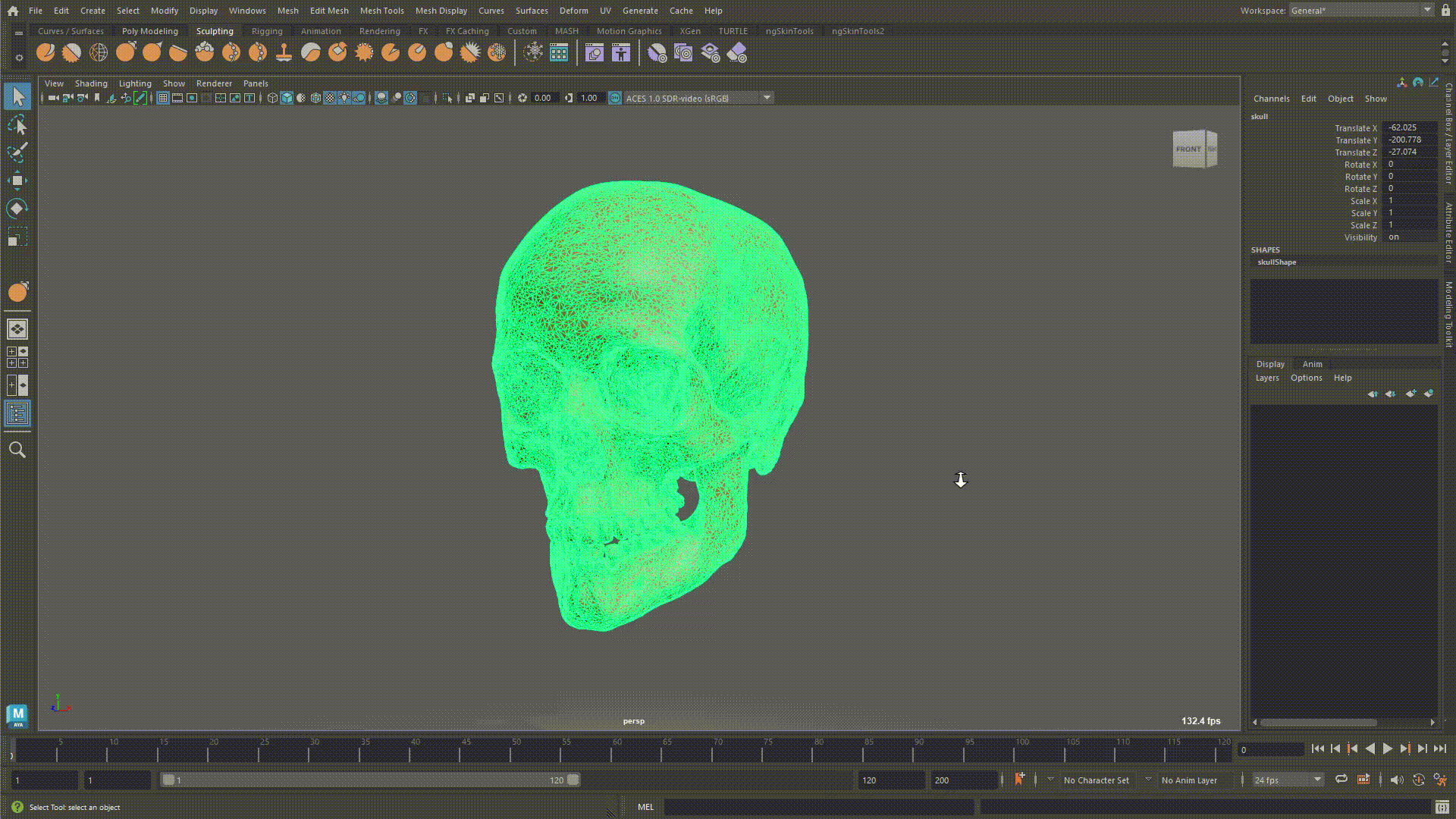
QuadDraw performance improvements
Quad Draw performance is significantly improved, speeding up both point placement and quad creation. These optimizations are particularly noticeable when using QuadDraw to rebuild complex assets manually.
New mesh wireframe opacity settings
Alpha is now available in the color settings, allowing you to set the opacity of the wireframe on objects. This enables you to increase the transparency of a wireframe so that it no longer appears as a single “blob” of colour on dense poly objects and you can better view textures on surfaces.

Rigging improvements for better precision
Component Editor Normalization option
The new “Auto Normalization” menu in the Component Editor shows the normalizeWeights attribute value of the skinCluster nodes shown in the editor. This simplifies the process by allowing you to set the value of this attribute for all selected skinCluster nodes simultaneously.
Solidify, Morph and Prox Wrap Deformer Improvements
Several new options have been added to the suite of deformers in Maya, including retargeting and mirroring for the Morph deformer, scaling for the Solidify deformer, and add/remove drivers to the Proximity Wrap deformer.
Improved deformer weight visualizations
Deformer weight visualization has been upgraded to make it easier to see if geometry or components are selected.
New Manage Pin option for UVPin and ProximityPin nodes
A new Manage Pins menu is now included in the UVPin and ProximityPin settings in the Attribute Editor, adding support for curves and allowing you to replace geometry or add inputs.
Improved GPU override support
GPU Override now supports node geometry plug fan-out connections. This allows more deformer use cases for GPU override.

A more artist-friendly Maya
New Tablet API setting
A new setting allows you to choose the tablet API for a pressure-sensitive pen tablet, allowing for better support of different tablets and associated APIs such as WinTab and Windows Ink. This preference works with Blue Pencil, sculpting, and other brush and pen-based tools.
New Attribute Editor Pin tab
The new Pin button in the Attribute Editor prevents updates to the Attribute Editor when changing selections allowing you to keep a specific node loaded while selecting other objects in your scene. This is useful for various workflows that require multiple selections, including the new Boolean node.
Script Editor save all tabs
The Script Editor now includes the option to save all tab contents automatically.
Script Editor tab icons
Script Editor tabs now display a MEL or Python icon to denote its language, allowing you to visually differentiate between MEL and Python tabs without selecting them.
Script Editor tab and space display
The new Show “Tabs and Spaces” option in the Script Editor displays tab and space indicators within scripts. This is especially useful when writing Python scripts, as tabs and spaces are interpreted differently in Python.
New Standard Surface presets
Presets offer you a quick, built-in way to find and set different material looks. With this update, dozens of new presets have been added to the Standard Surface shader. The default settings have also been improved to match the settings of the aiStandardSurface, allowing you to quickly create a wide range of looks, including metal, glass, plastic, clay, ceramic, and more.
Viewport support for unlimited lights
The maximum number of lights in a scene has been updated from 16 to unlimited, giving you a more accurate visual of your work.
OCIO 2.0.1 Integration
You can now use OpenColorIO 2.1 for color management in Maya.
Immersive design with Create VR
Several updates have been made to Create VR for Maya, an immersive conceptual design tool that lets you start your creative process directly in 3D. New tools and improvements to the modeling workflows include added curve tools, move and transform geometry, a new materials and surfaces tool, and expanded selection modes for Sub-d tools. The interface and visualization of components have also been updated for a more user-friendly and immersive experience.
Note: Create VR does not come out-of-the-box with Maya. To access Create VR, you need to download it from the Autodesk App Store and install it separately. Once installed, Create VR can be loaded via Maya’s Plugin Manager and launched in the Maya UI.

New interactive tutorials
This release brings three new interactive tutorials to help you get up to speed on Maya’s latest tools and features, including Modeling with Booleans, Playback Caching with Bullet Dynamics, and Blue Pencil.

Faster Rendering Experience with Arnold
This release of Maya includes the latest version of Arnold, helping you handle complex projects, customize your pipeline, and render high-quality 3D images with speed. New features include NVIDIA’s OptiX 7 Denoiser for consistent, high-grade denoising, as well as powerful improvements to USD, interactive rendering, and the Triplanar shader. Learn more about the latest updates to Arnold.


Unreal Live Link for Maya (version 1.1)
Support for Unreal Engine 5
The Unreal Engine version is selected through a new drop-down menu in the UI.
Support for Custom Attributes
When live linking a skeleton joint from Maya to Unreal, you can choose to stream any keyframed custom attributes.
Other capabilities:
- The source code is available under the MIT license on GitHub here.
- Support for Maya Z-up scenes
- Support for network endpoints saving
- Support for Linux CentOS 7
Download the free plugin on the Autodesk App Store.
Watch our recent GDC 2022 Developer Summit session with Epic Games to see it in action.
Visit the Maya Learning Channel for tutorials.
Ask questions, explore topics, or share your knowledge on the Unreal Live Link for Maya Forum.
Check out the Maya 2023 Release Notes for more information.
Learn how customers around the world are using Maya on AREA by Autodesk.