One of the things we’ve learned from our customers about Flow Production Tracking integration is that terminology matters.
Flow Production Tracking was originally founded over 17 years ago as a project management tool for visual effects and animation in television shows, movie production and video game development. Seeing how it shifted the digital management of complex creative projects, we knew it had the same potential to transform automotive design.
To make Flow Production Tracking easier to use, we recently revisited the terminology and navigation to ensure it aligned naturally to automotive industry naming. Consider this a Flow Production Tracking 101 piece, where we cover some of the fundamental conventions and terminology.
If you haven’t read our “Keeping it simple: Flow Production Tracking in your studio” piece, we recommend starting there.
Flow Production Tracking Orientation
When you open Flow Production Tracking, likely the first thing you will do is create a new project. That’s where we present to you many different project templates to choose from and it’s where you’ll find the newly updated Automotive Design Template. The template is essentially the visual way a project is displayed, how the pages are laid out, the naming conventions, etc. That’s where your project management and asset oversight begins.
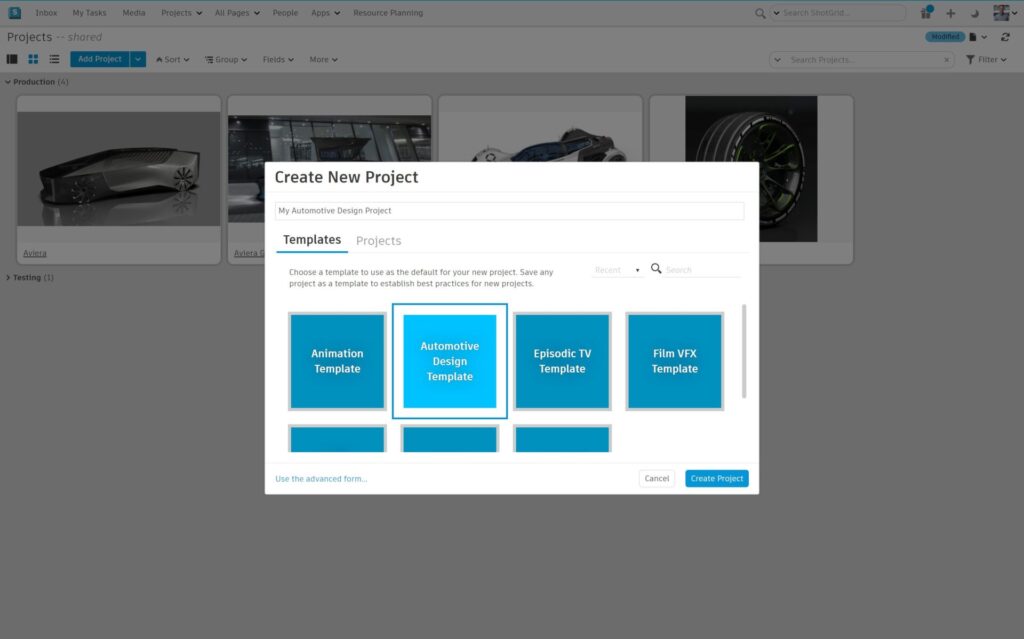
Flow Production Tracking Project Navigation Bar
Once you create a project, you’ll see the Project Navigation Bar. It’s literally everything that’s being tracked or managed in your project.
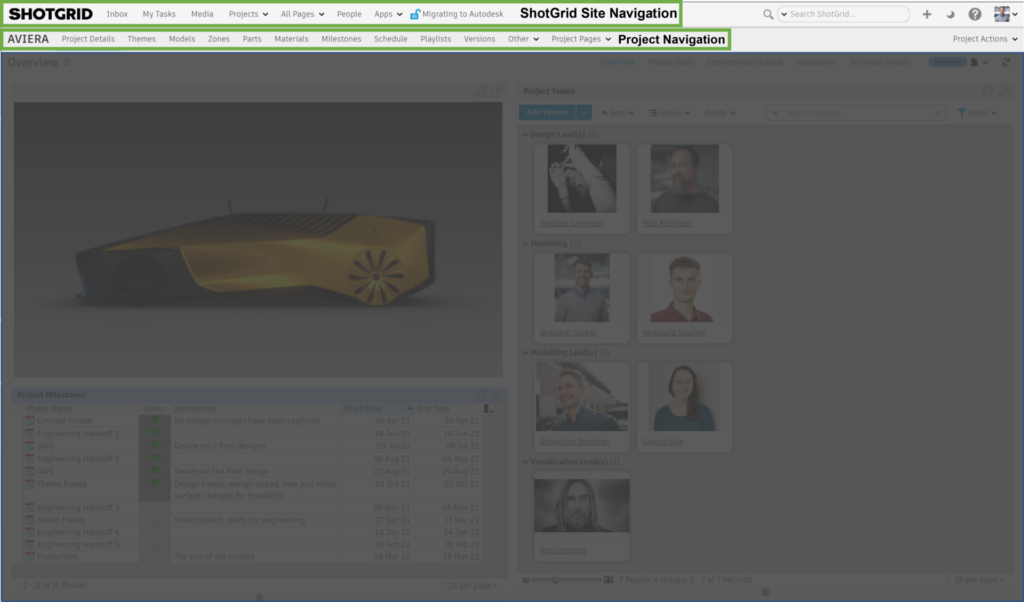
In the Automotive Design Project Template, you will see models, themes, zones and parts, which all relate to the physical surfaces and the creation of the vehicle.

You will also see Schedules relating to time and the work needing to be completed. Finally, you will see visual aspects like Versions and Playlists that help you visually review and inspect your design projects, as well as organizing your reviews.

You can also create your own for different aspects like Materials or Milestones/Phases. As an example, Materials in Flow Production Tracking could track car paints, interior fabrics, leathers, plastics, etc.)

Flow Production Tracking Project Details

The Project Details tab is the place for high-level overviews and dashboards of important information. Project Details is a great place to see who’s on your project, how your projects are progressing and how much work is still to be done.
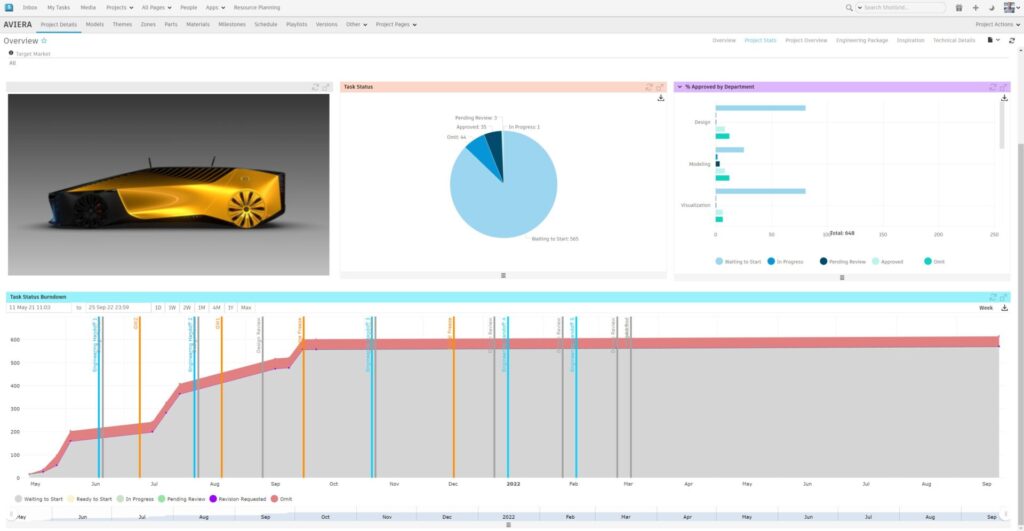
Flow Production Tracking Models, Themes, Zones, Parts
Breaking up the concept of Assets in Flow Production Tracking into four distinct groups helps automotive design studios better manage their projects. Models are great to manage the high-level vehicle types, like sedan vs coupe or hatchback.
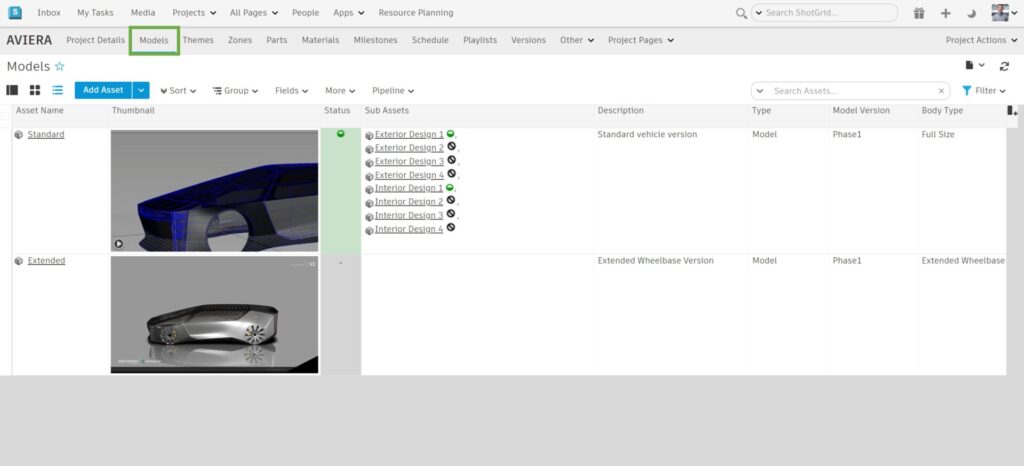
Themes help manage the competitive design themes as teams evolve them through major milestones and gateways.
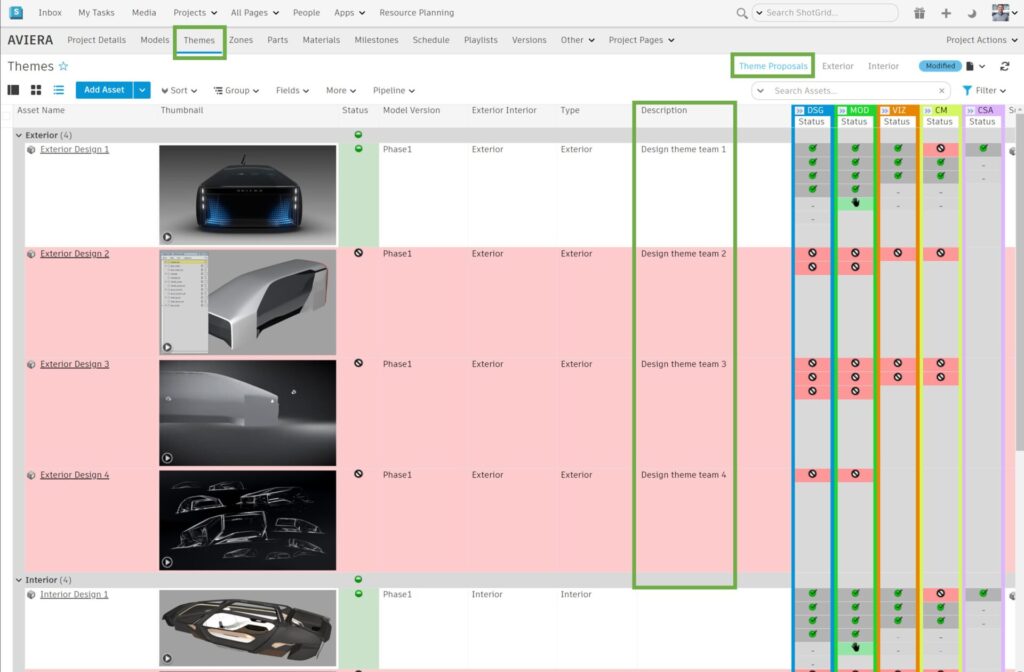
Zones are subsections of a vehicle, like Front Face, Rear Face or Lighting and Wheels. They can cover and breakdown any areas you need, and they can be directly linked to the Model they belong to.
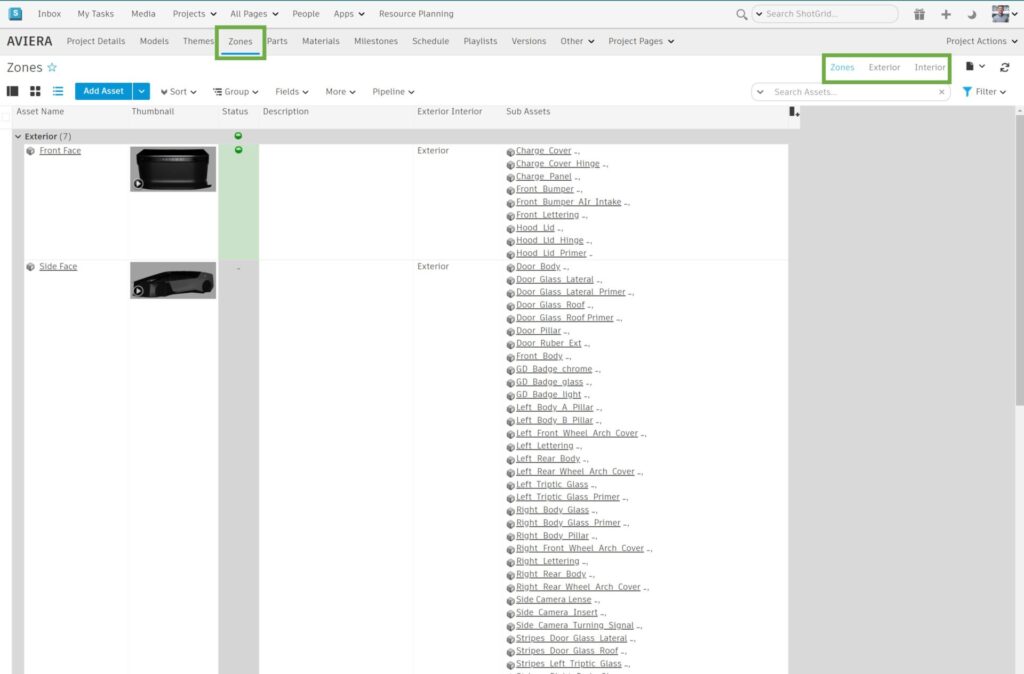
And lastly: Parts are a further breakdown of a Zone. For example, in a Front Face Zone, you may have a Front Bumper, Hood and Air Intake/Grills/Vents.
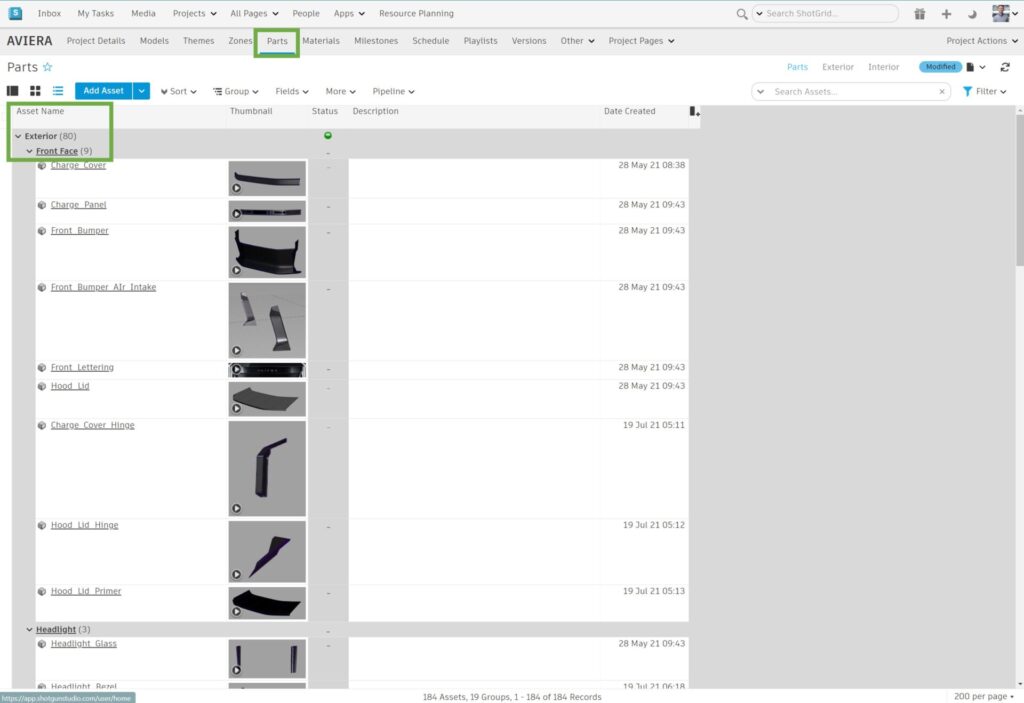
Flow Production Tracking Milestones/Phases
Milestones (called Phases in Flow Production Tracking) are a key component of your design process and very simple to track in Flow Production Tracking. Enter the name, the dates and any other detailed information you’d like to include. Even better, you can directly link your review Playlist to Milestones so you will always know what was reviewed. Milestones can show up on your Project Schedules to make sure everyone can see the important deadlines.
(Milestones / Phases are linked to the Project Timeline App and will appear by turning that app on using the Apps >>Manage Apps in the Site Navigation Bar.)
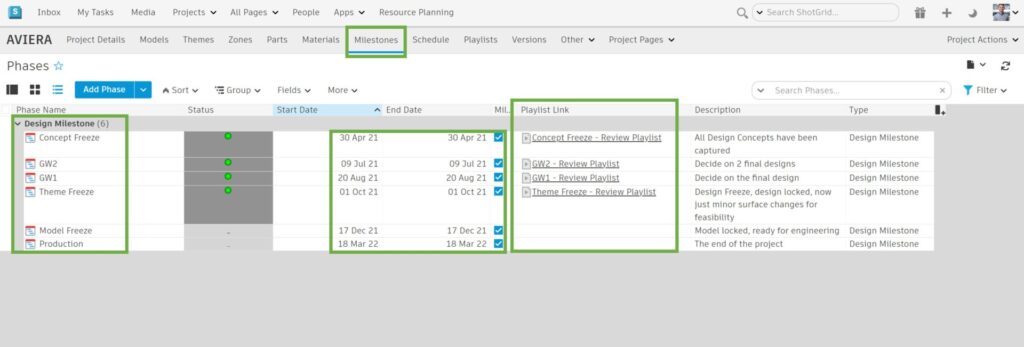
Flow Production Tracking Schedules
Schedules are all about managing tasks for your design studio. This is the work that teams and individuals are going to need complete in order to realize an aspect of the vehicle.
For example: an Interior Theme may have Design, Modelling and Visualization tasks. A designer will guide the design with sketches, drawings and paintings, while a modeler will be required to create the 2D concepts into a 3D space. Finally, a visualization artist will take that model and prepare it visually for presentation. With each as a separate task, its easy to assign work and make sure there is a deliverable for each one.
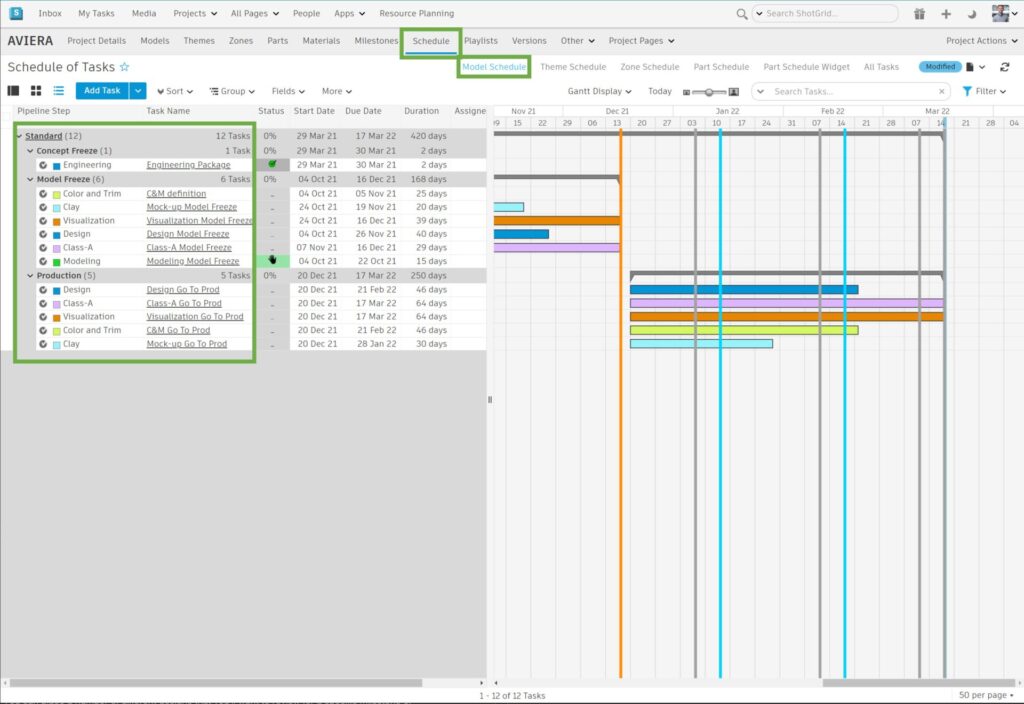
Flow Production Tracking Playlists
Just like your Spotify playlists, Flow Production Tracking Playlists are the place to put things you want to see later. You can place a number of different designs (Flow Production Tracking Versions) that you’ll want to review for a specific milestone or event, or for the end-of-week review.
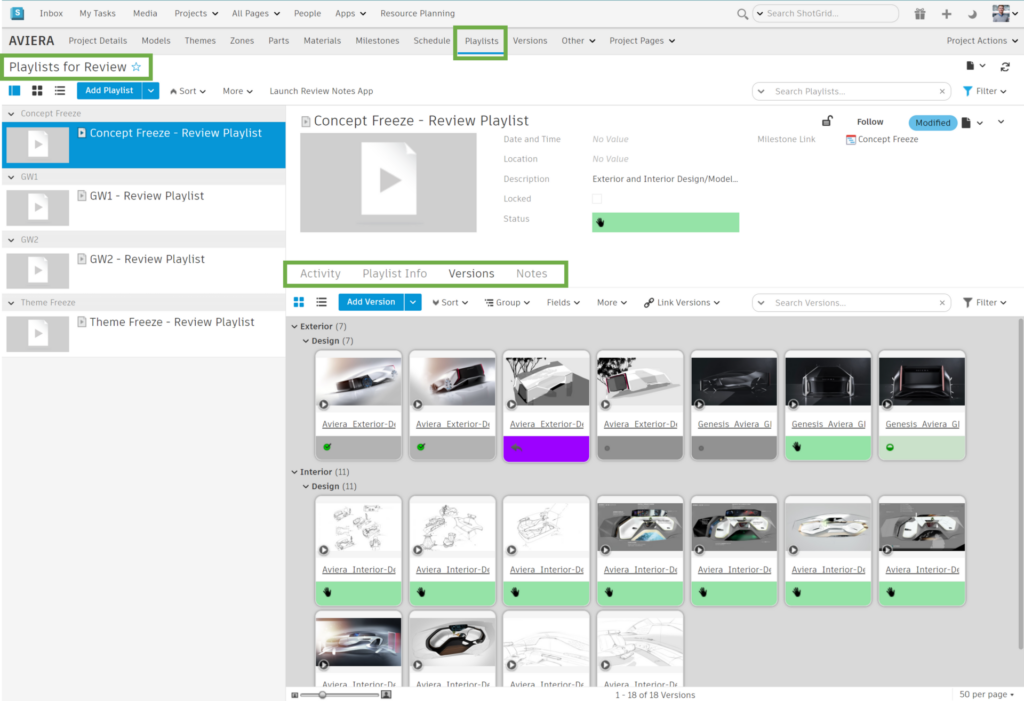
These designs go into your Playlist and can be accessed at any time. They’re valuable because they’re a good highlight of what you’ve been looking at over time. You have the power to go back easily and look at all the playlists you’ve created over time to see what you reviewed and when.
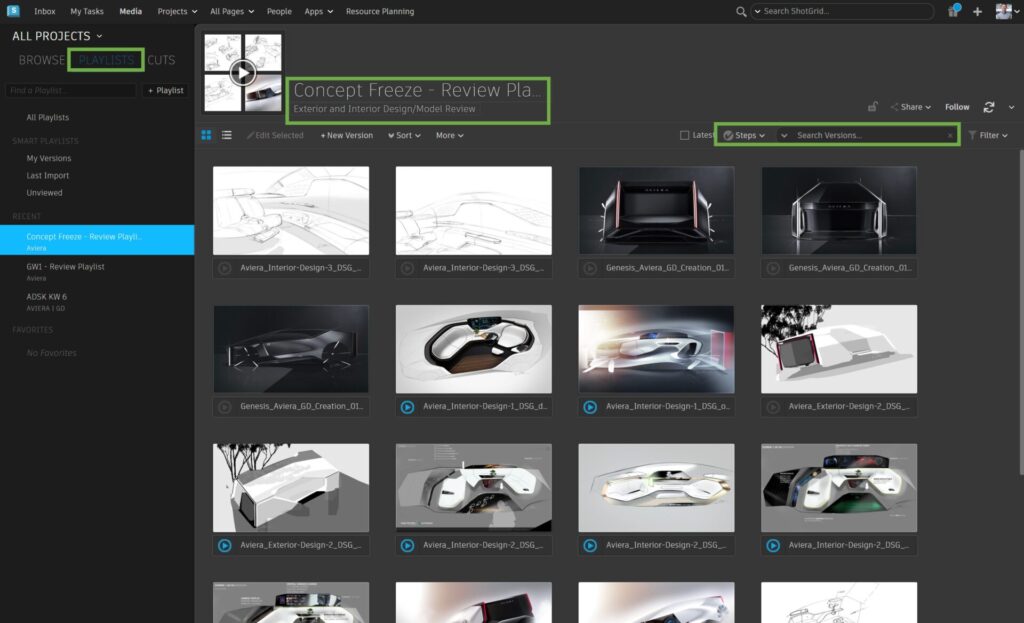
Flow Production Tracking Versions
Versions are the visual media that you create: they are a visual representation of a particular state of a design, a surface model or any other visual content along the way. Creative projects will create hundreds, even thousands, of versions as a design project progresses, and each version helps evolve the concept towards the final design. Versions are what get added to a Playlist for review.
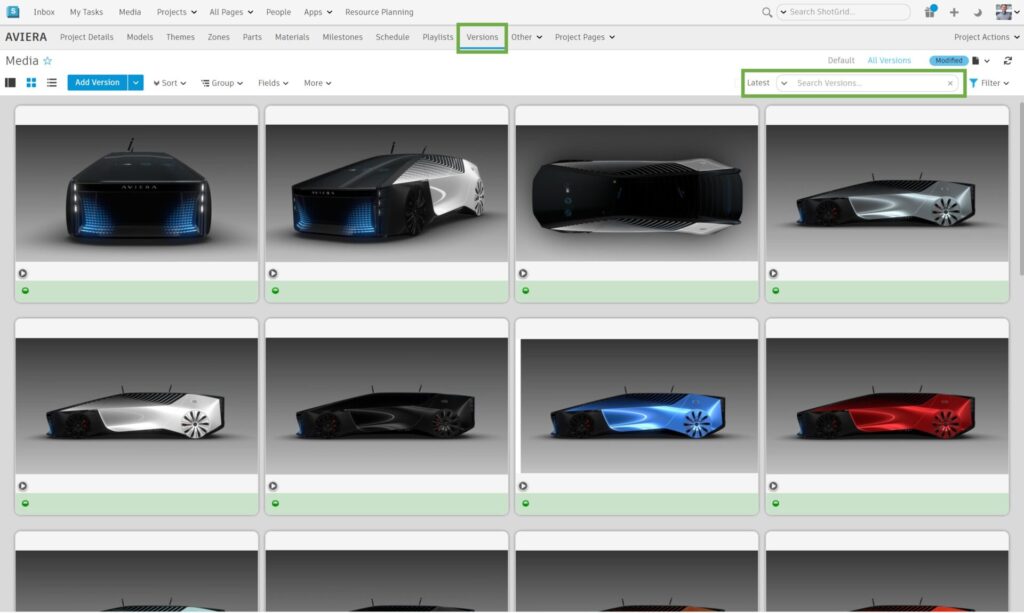
Flow Production Tracking Cuts and Shots
Flow Production Tracking also helps manages more film-centric concepts like Sequences, Shots and Cuts. While these aren’t required for Automotive design, they can be valuable in placing your project into a narrative, creating a highlight reel from all the design details you’ve acquired and refining or creating exciting marketing and visualizations to convey design intent.
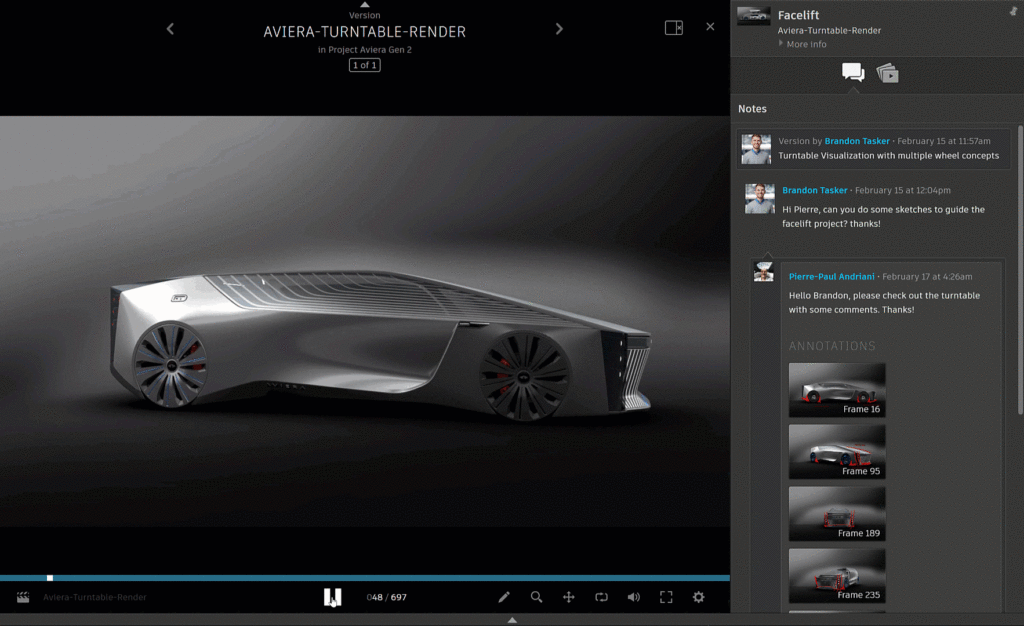
With the Automotive Design Template, we make it easier to start using Flow Production Tracking for design projects, but don’t be afraid to explore some more of the valuable concepts Flow Production Tracking also looks after.
Interested in more Flow Production Tracking content? Check out the 2022 AIF Deep Dive or the 2021 AIF Deep Dive, take a look at our Renault case study, and learn how to solve common design challenges with Flow Production Tracking.
Don’t forget to subscribe to the Design Studio Blog or bookmark it for future posts.
Check us out on LinkedIn, subscribe to our Alias and VRED YouTube channels and follow us on Facebook.
Editor’s Note: This story was updated to reflect the name change from Autodesk’s ShotGrid to Flow Production Tracking.

Sharpen Your Skills
Alias and VRED Learning Editions are free for non-commercial use. Learn more and start your journey today.