Introduction
The March 5 BIM 360 Docs update includes the following improvements for document managers and project teams:
- Updated PDF publishing with version matching on drawing number (instead of drawing number + title) for NEW projects
- Extended 3D model compare capabilities – now available for models managed in “Project Files” folders
- Improved List View – includes Markup, Issue, and RFI indicators
- Download improvements – added ability to download previous versions of source files managed in “Plans” folders
This release also completes the transition of RFI’s from the Document Management module to the new Project Management module (which has been available for paid BIM 360 Docs subscriptions since January 2018).
Updated PDF Publishing
When publishing a set of PDF drawings to BIM 360 Docs, you are prompted to set up a Title Block template so that Docs can extract information such as the drawing number, title, and any custom attributes that you have set up. Until now, Docs has used the combination of drawing number and drawing title (for example, “A101 – First Floor Plan”) as the unique document name. When you upload another version of the drawings, Docs “matches” on the unique document name and creates a new version. Because the drawing name may change over the course of the project (particularly during the pre-construction phase), many customers have requested a change. In response to customer feedback, we have updated Docs to version match on the drawing number only. This change is available for all NEW projects created after this release. This change does NOT apply to existing projects, in order to avoid disruption to existing projects and processes (including markups and issues, which carry over from one version to the next based on the unique document name).
When uploading a set of PDF drawings to a new Docs project and setting up the Title Block, you will notice that the Number field is the only required field. You can still select the drawing title and other fields, and that data will be extracted and displayed in the List View.
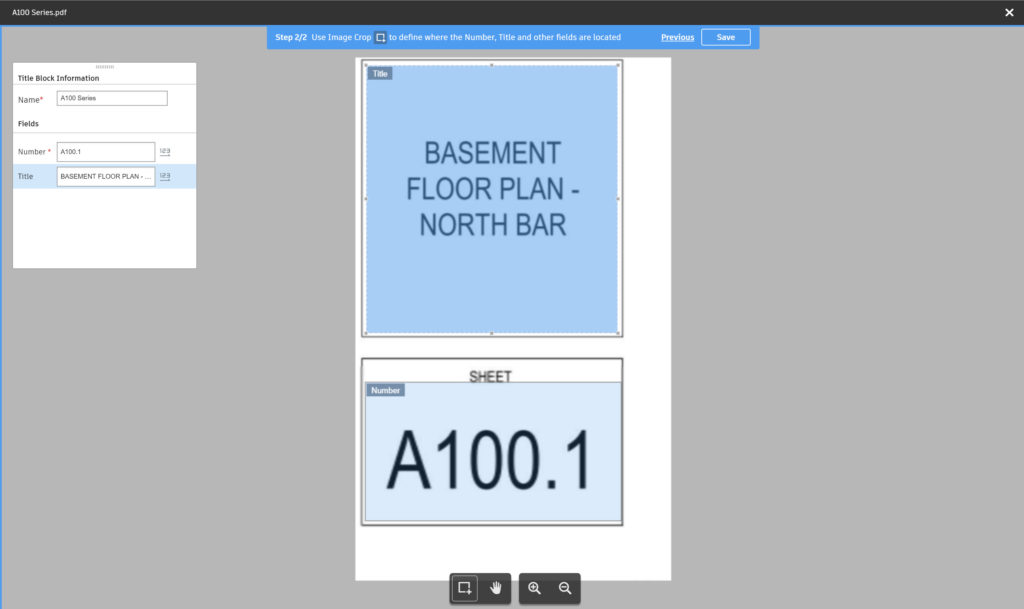
Here is the resulting published view:
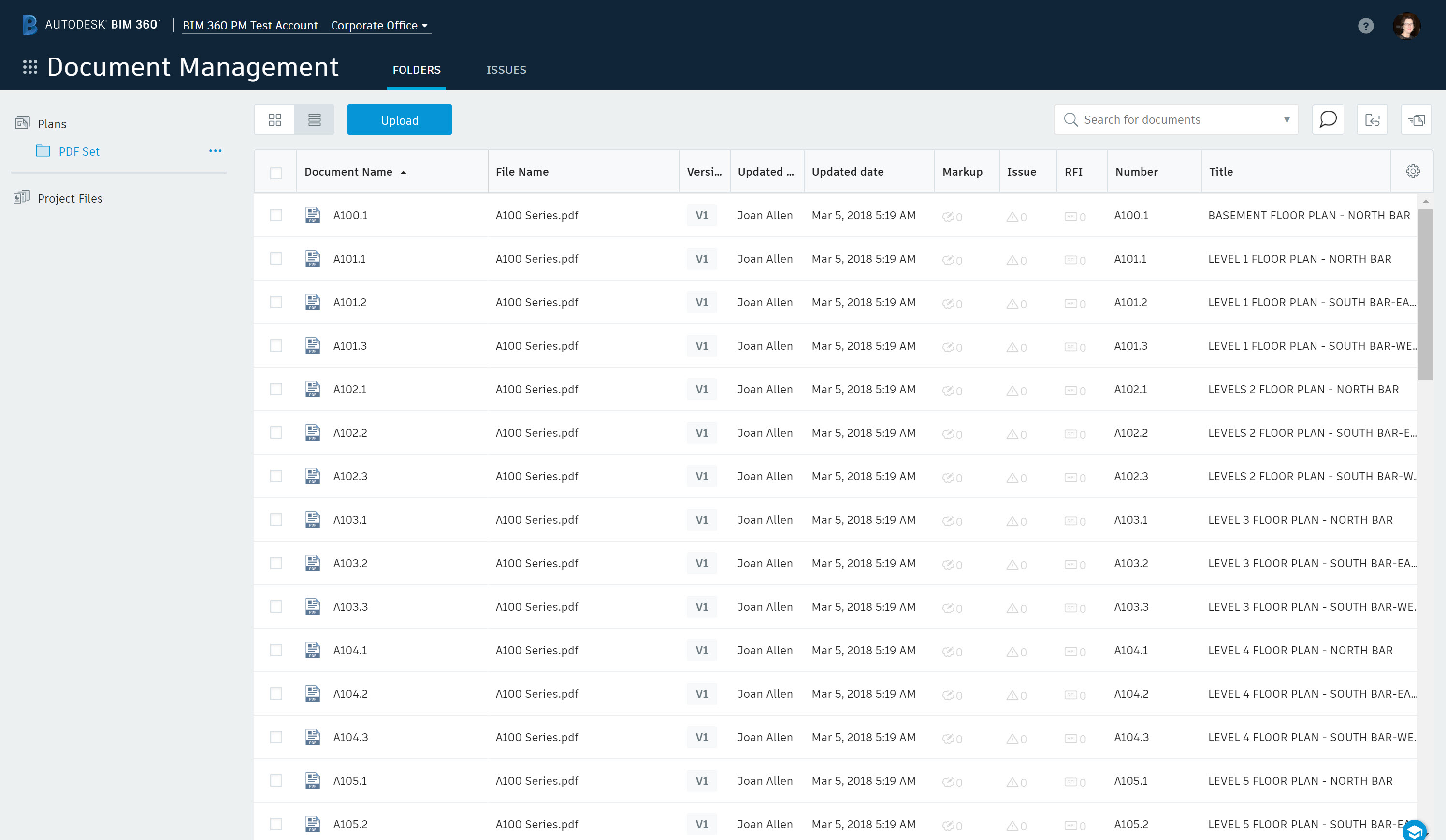
3D Model Compare – now available in any folder
We have extended to the 3D model compare feature to the “Project Files” folders (previously, this was available for models managed in “Plans” folders only).
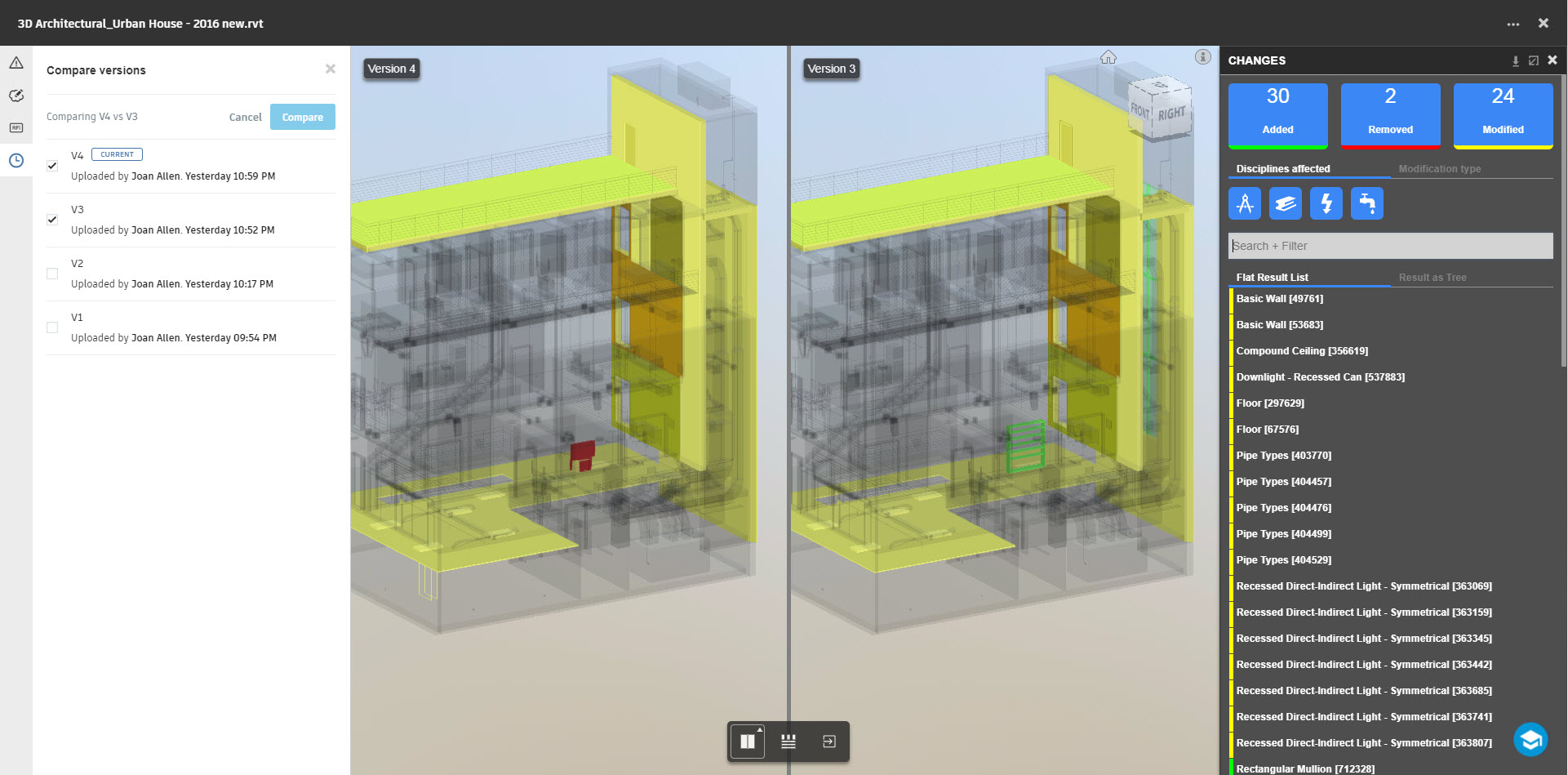
List View – Now with Markup, Issue, and RFI indicators
We have enhanced the List View to include indicators for Markups and Issues (and RFI’s if the Project Management module has been activated for your project).
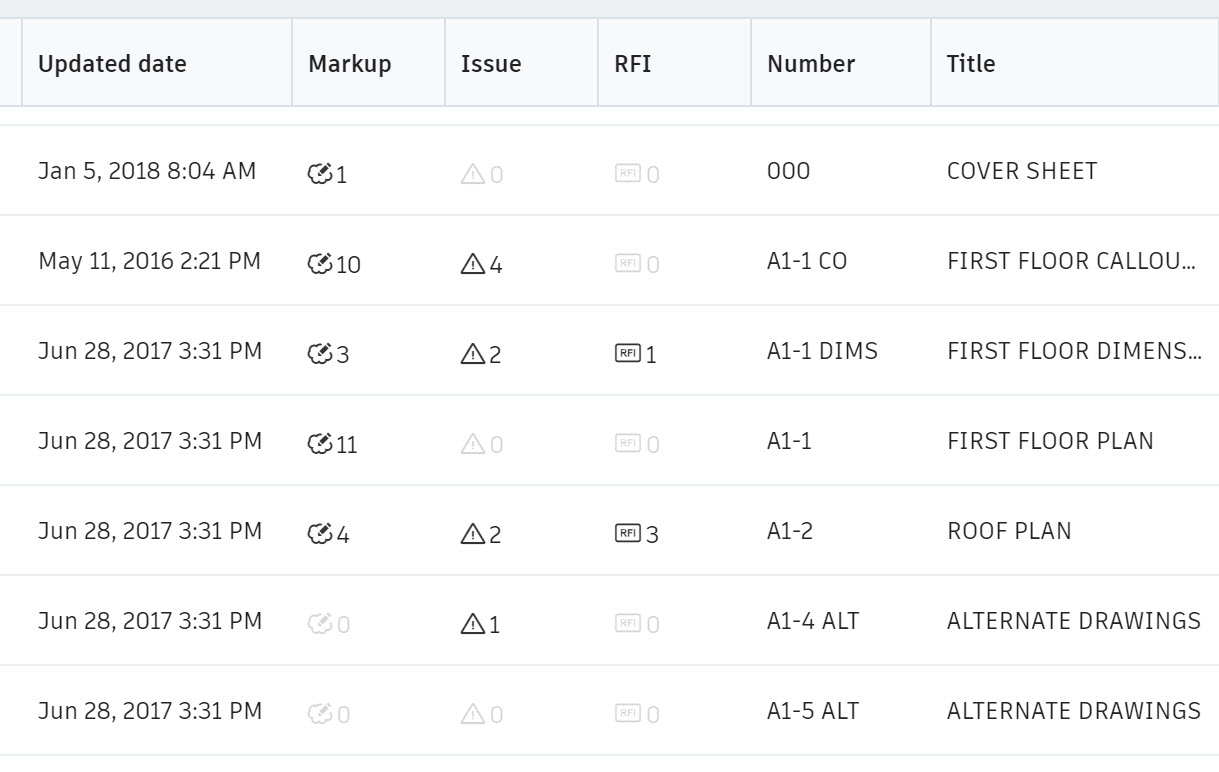
Download Previous Version in Plans Folders
For customers that are managing work-in-progress design workflows, the “Plans” folders, with automatic 2D sheet extraction from 3D models, improves the efficiency of 2D drawing review processes. In response to feedback from these customers, we have added the ability to download previous versions of the source files in the “Plans” folders. You can access this capability from the Version History (select the version indicator in either List or Thumbnail view):
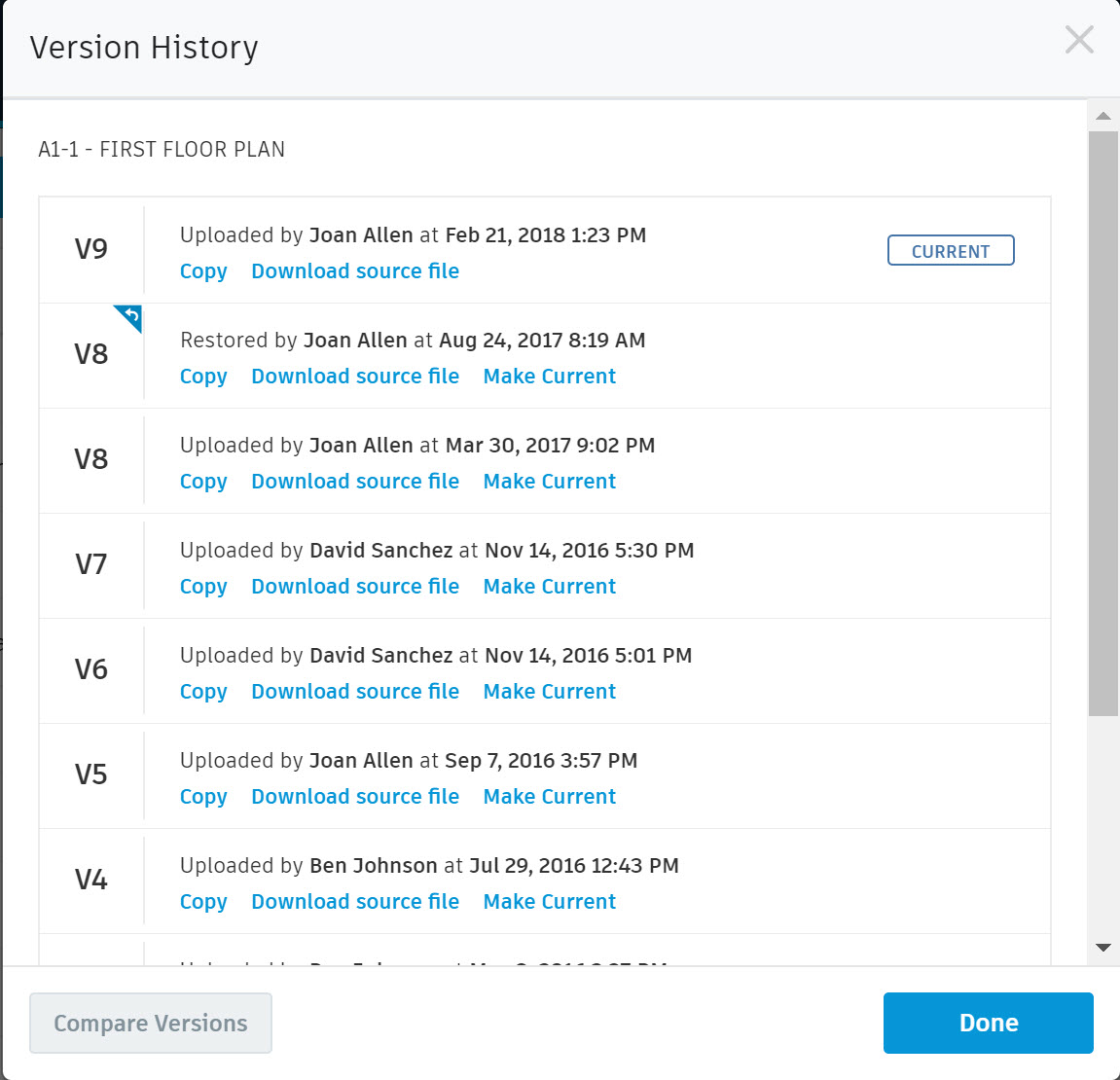
RFI List in BIM 360 Project Management Module
In January, we activated the Project Management module, which includes both RFI’s and Submittals,for all BIM 360 Docs paid subscriptions. Since then, the RFI list has been available in both the Project Management module and the Document Management module.
As of today, the RFI list will be available only in the Project Management module. If you are using RFI’s on your project, and haven’t yet activated the Project Management module, you will need to do so in order to continue using RFI’s. An admin will need to activate the Project Management module. All of your existing RFI data will be available as soon as the module is activated.
How to Activate the Project Management module:
1. From Project Admin, Select “Overview” in the left-side navigation panel
2. Select the Services tab
3. Activate Project Management (you will need to designate at least one Project Admin)

Once activated, you will see your RFI list in the Project Management module, like this:
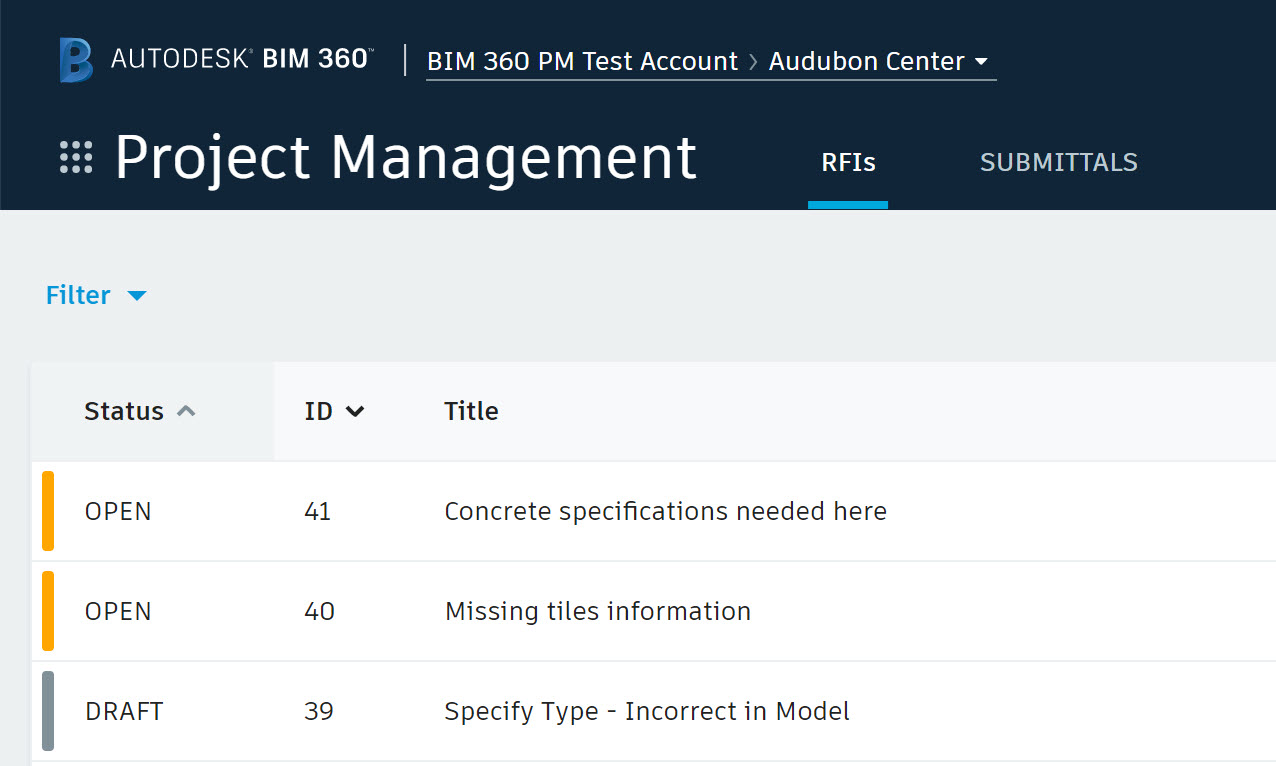
To learn more about the Project Management module, please refer to the help documentation.







how can we get this update for projects registered before this update?
we need this on our project. @alejandroiturriaga
Hi Stephanie, the only feature in this update that does not apply to pre-March 5 projects is the PDF publishing / auto-naming. We investigated this and determined that enabling the change in logic for auto-naming on those older projects would negatively impact other aspects, particularly versioning and markup/issue slip-sheeting.
Thank you for using BIM 360 Docs, and please let us know if you have any other questions.
Best Regards,
Joan Allen
Autodesk BIM 360
Hello Joan
well, that’s exactly what we need.
is there a way we can get this update for pre-march 5 AECOM project?
best regards
Pingback: BIM 360 Docs Update – April 16, 2018 | BIM 360 Release Notes
Wondering how to access Submittals through the iPad App – where would we find this?
Hi,
Currently, the Project Management Submittals feature is available on the web (browser access only).
Best Regards,
Joan Allen
Autodesk BIM 360
Please add the same variable field for revisions!. The ability to add our own fields would be really helpful too. We are currently working to PAS1192-2, therefore we would like to capture both Suitability Status and Revisions. Currently having to manually input from drop down menus.
Hi Darren,
Thank you for the feedback. We will take this into consideration for a future update.
Best Regards,
Joan Allen
Autodesk BIM 360
Thanks for the vital updates !!!