Note: Images are of Autodesk Build. However, the functionality is the same within BIM 360 Cost Management.
BUDGET TOOL
- Contract SOV Breakdown with Amount Locked – A new SOV lock stat, ‘Amount locked,’ is available within the Schedule of Values section in the Contract flyout. This will allow members to adjust the SOV subitems after a contract has been executed.
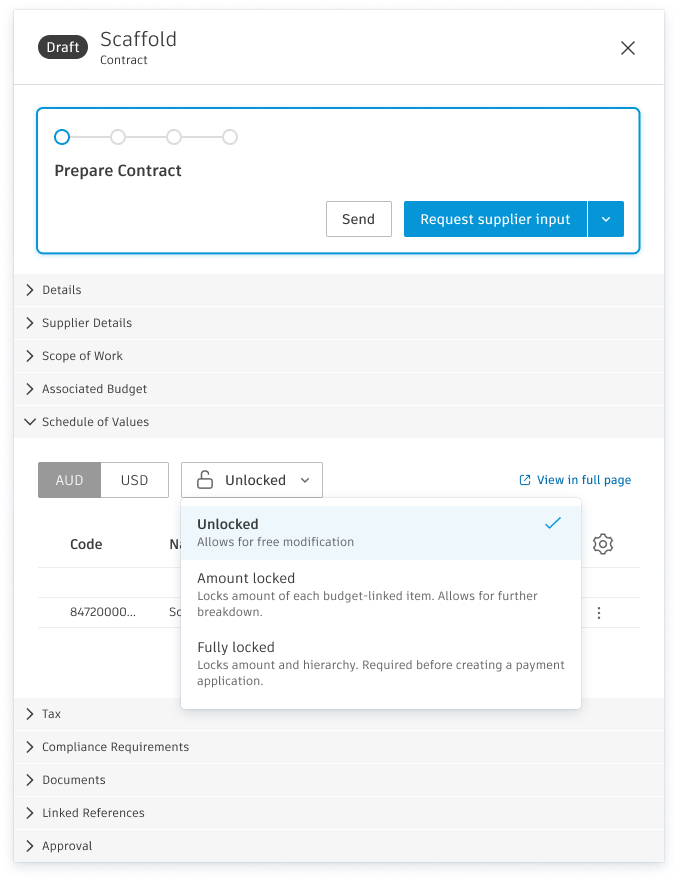
- Contract SOV Import Update – Changed the behavior when importing the contract SOV that has hierarchical structures so it is no longer required to include parent item unit costs in the import sheet as they will now be auto calculated bottom up.
- Comments within Budget Flyout Panel – Members can now leverage the comments section within the flyout panel to leave detailed comments and ‘@’ mention a , sending an email notification to draw their attention to the specific comment.
COST TOOL
- Cost Payment Application Forecast Distribution Date Change –In the flyout panel of a cost management application, in the Dates section the Forecast Distribution date now uses the billing period end date rather than the approved date.
- Change Order Pay Before Approval: As well as Owner Directive type change orders, admins can now select any OCO/SCO change order types to be manually added to payment applications before they are approved, allowing the change order value to be edited between payment applications.
- This is particularly useful for T&M scenarios where the final change order value may only be known once the work is complete.
- The specific change order types are managed by admins within the change order tab in settings.
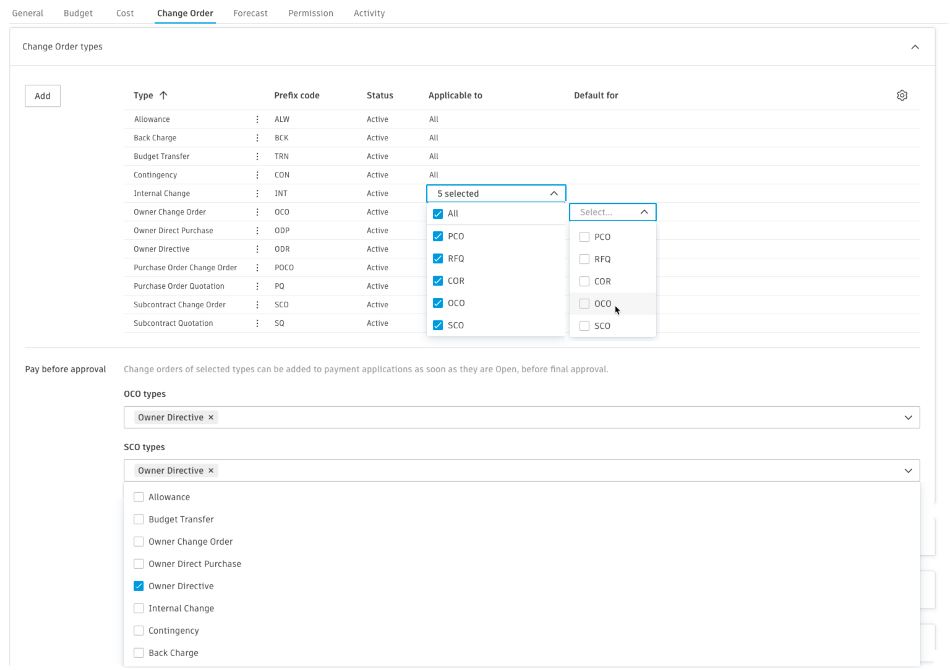
CHANGE ORDER TOOL
- Change Order Type Flexibility: Admins can now specify which change order types apply to each stage and optionally define a default for each. This is managed within Change Order Types in Settings.
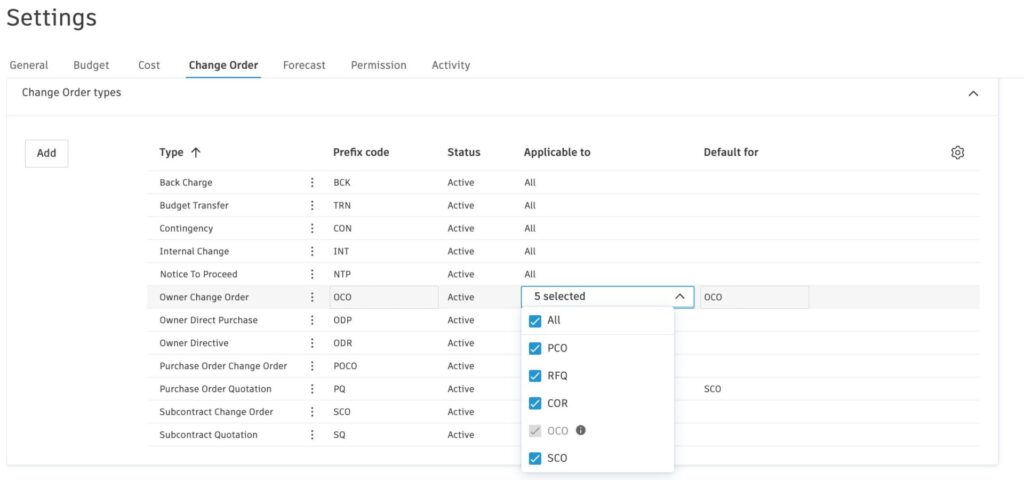
- Simplified Management of Pending Change Orders – Now, if you already know the proposed price, you can populate pending change orders directly without the need to create an RFQ or an SCO. Enter the proposed value in the Proposed column at the cost item level when creating a PCO. This value will then be reflected in the Pending Change Orders column in the Budget table.

FORECASTING
- Cash Flow Collaborative Workflow: Extending our ‘collaborate’ functionality to the Cash Flow view within the Forecasting tool to allow Suppliers to be invited into the system to create/update distribution of Forecast final costs throughout the project.
- Admins manage access with a new cash flow collaborate setting within settings.
- The Supplier will only see actuals and forecast final costs, keeping all other sensitive budget information private.
PAYMENT APPLICATIONS
- Rounding Enhancement – Automated adjustments when users have set rounding to calculate on every line item but enter data at the summary level.
- When using this setting, every line is rounded first, and the total is calculated on the rounded values.
-
- Before, if a value was entered for the total, the total could change after each line was rounded. This could confuse members, especially if they couldn’t see the sub items, as they might not understand why their entered total had changed.
- Now, we have added an enhancement that will automatically adjust one of the child items, so the entered value is maintained, and the total still reflects the sum of the sub items.
SETTINGS
- Excel Document Generation Enhancement – Our Excel document generation has been updated so the generated output data is formatted as actual ‘numbers’ instead of ‘text’ strings, allowing members to use the data in native Excel generated formulas to provide greater flexibility when creating customized layouts.
- If you use Excel document templates today and want to leverage this enhancement, your templates need to be updated within Settings by an Admin. Options for updating:
- Option 1: Edit existing templates to use native Excel formatting for number cells for decimals, separators, and currency symbols.
- Option 2: Download the updated Excel template, as the cell formatting options will be changed.
- If you use Excel document templates today and want to leverage this enhancement, your templates need to be updated within Settings by an Admin. Options for updating:
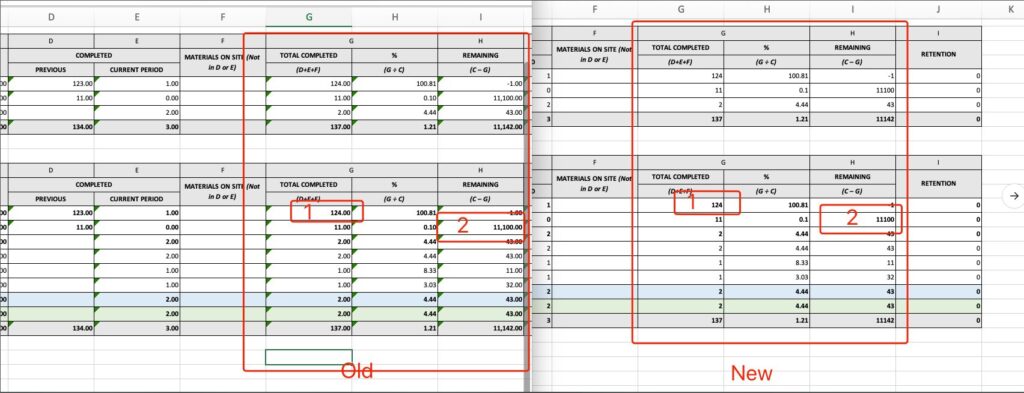
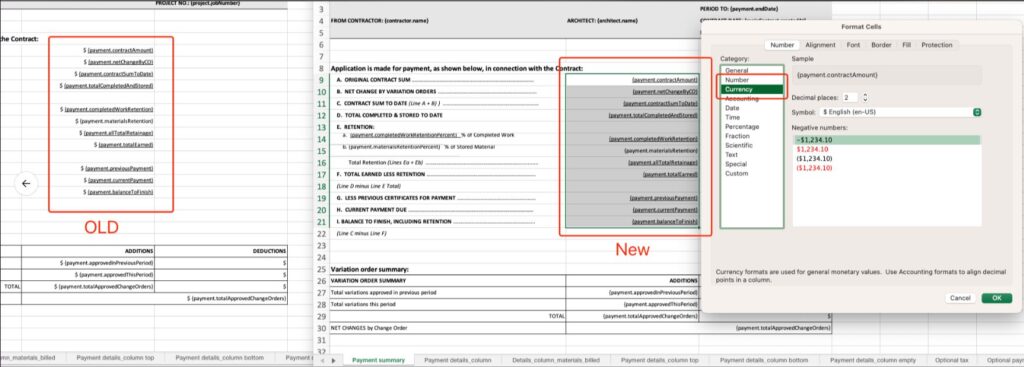
OTHER
- Rich Text Editor Enhancement – More text/formatting options have been added to the rich text fields within the flyout across Cost Management, including a new enlarged pop-out window for easier text viewing and editing.

- Email ‘CC’ Support – When sending emails from the system, members can now choose to CC themselves.
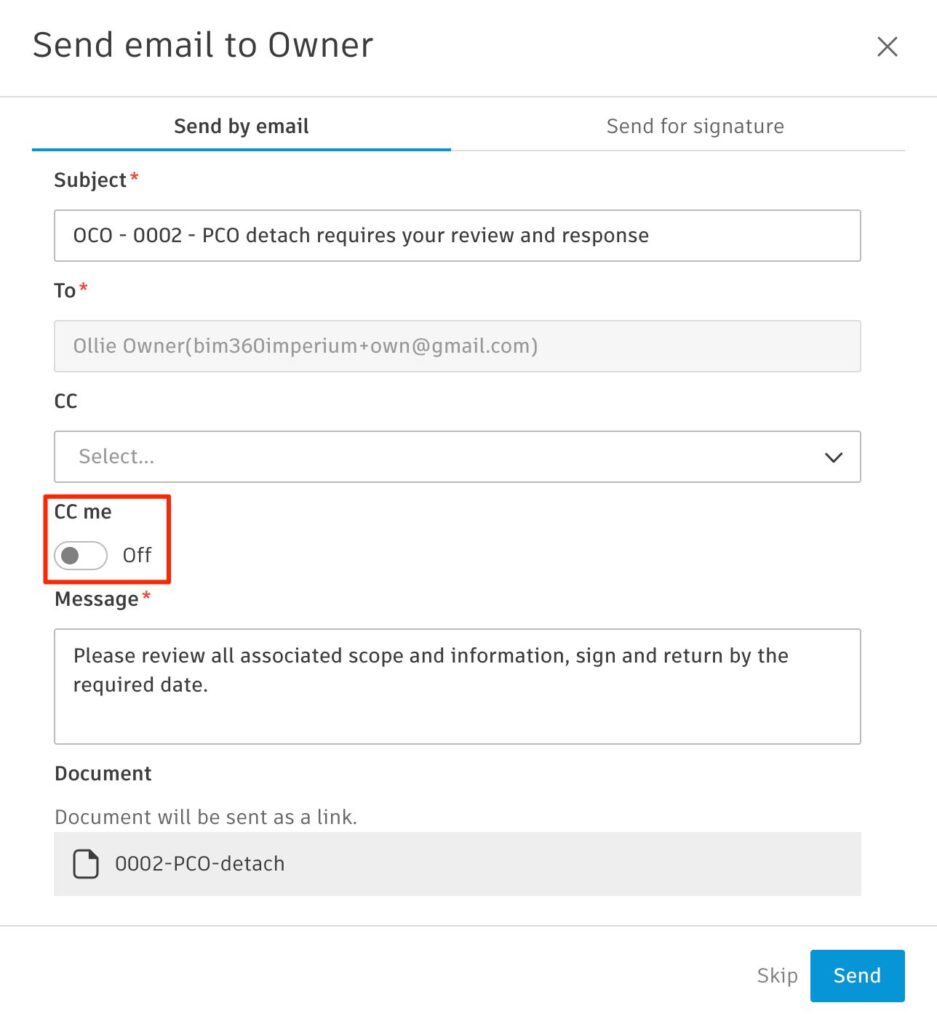







(0)