Highlights
The latest BIM 360 Project Home update includes the following new features and improvements:
- Dashboard Card Scopes – you can now switch the scope of data shown in each card on your project home
- Default project profile images – we now show a default project profile image if your project does not have a project image set up
- Health Dashboard – you can now check the health status of Project Home page from the Autodesk health dashboard
Dashboard Card Scopes
If you are a Project Admin, we show items assigned directly to you as well as items that are outstanding for the team. We are now introducing the ability to switch between these scopes, for example, Project Admins can now switch between My Issues and Project Issues. This helps the Project Admin to quickly filter and review anything waiting for his/her response and take action on them.
Note: If you are a Project Member, you only have the permission to see data assigned to you, for example, issues that are assigned to you. You will not be able to see all Project data.
In order to use the scopes, click on the title of each card in Project Home and you will notice a drop down. Select from this drop down your preferred scope. Any selections you make will be saved and persisted until you change it again. This helps you personalize your Project Home and make sure it looks exactly how you like it every time you login.
You can review additional customization options for Project Home here: https://blogs.autodesk.com/bim360-release-notes/2018/05/24/bim-360-project-home-update-may-24-2018/
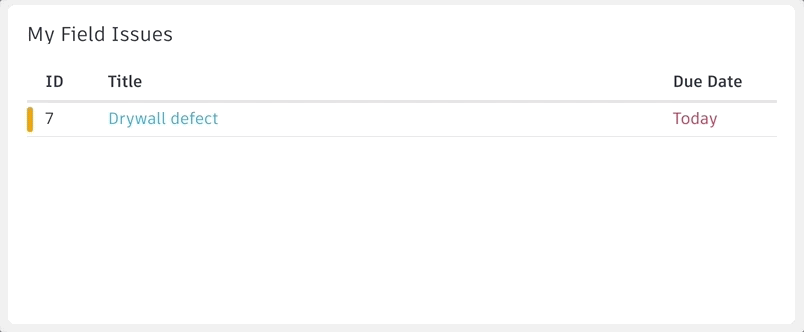
Default Project Profile Images
We now show a default project profile image if your project does not have a project image set up.
You can add an image to your Project Profile in Administration and that shows up in your Project Home page. If you do not have an image set up yet, we highly recommend uploading an image. It is a great way to showcase your project and will be visible to all your Project members. Below image shows Project Home with and without a project image.
Note: you need to have Project Admin privileges to access Project Administration and update the image.
In order to add an image to your project profile (only for Project Admins):
- Go to Project Administration – you can select Project Admin from the module picker or visit admin.b360.autodesk.com
- Navigate to the Profile tab on your project administration page
- Click on the image box to change or upload a new Project profile image
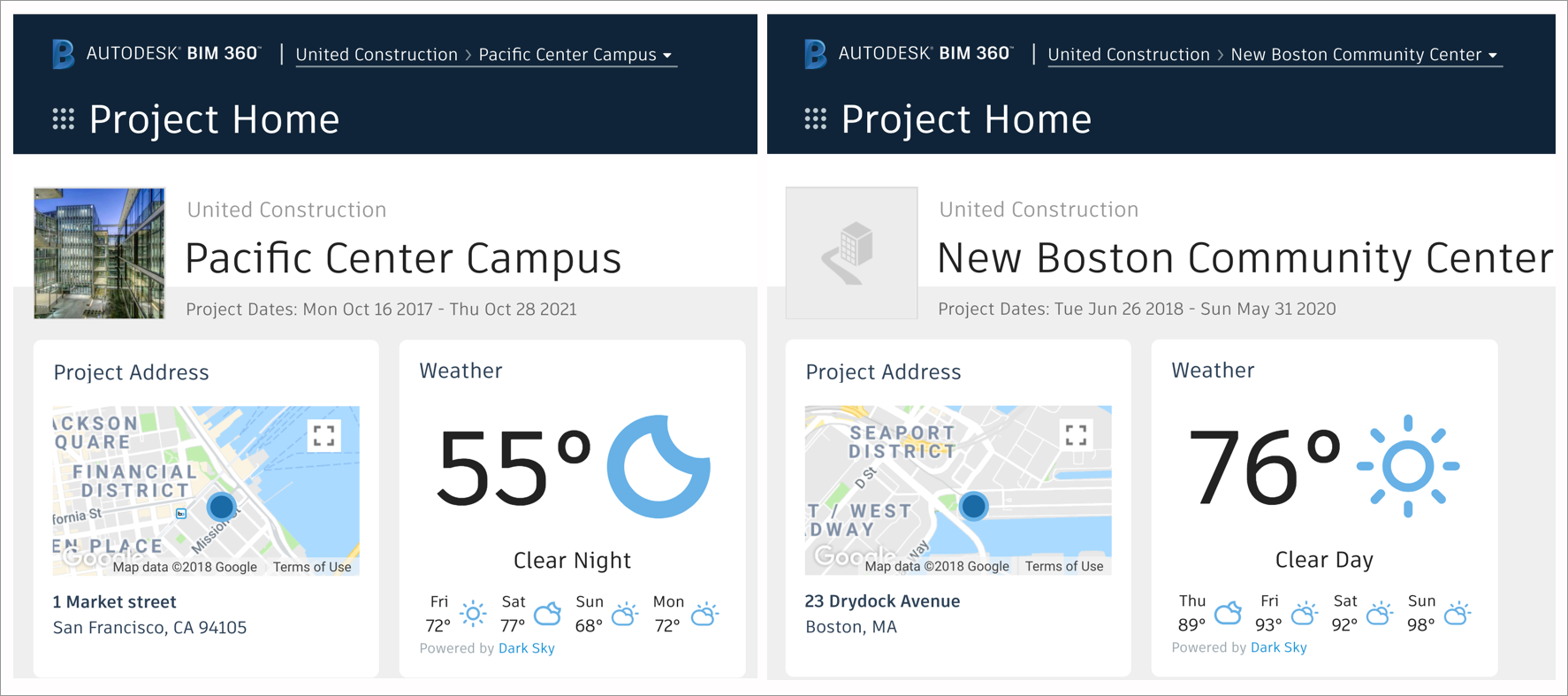
Project Home on Autodesk Health Dashboard
You can now view the current health status and upcoming maintenance schedules for Project Home by visiting the Autodesk Health Dashboard here: https://health.autodesk.com/
Health Dashboard displays the status of many BIM 360 services as well as other Autodesk cloud services. You can also sign in and subscribe to email notifications, which is a great way to get notified of any updates to health status as well as planned maintenance windows.







(0)