Note: Images are of Autodesk Build. However, the functionality is the same within BIM 360 Cost Management.
Payment Applications
- Advance Payments – Members can now easily create advance payments with recoupment settings for cost payment applications. Learn more about Advance Payments and Recoupment.
Home
- Response Due Tracker Card – Track upcoming items effortlessly with the new Response Due Tracker card on the home page. The bar chart visually shows the number of overdue items, items due within seven days, and those due after seven days for each section.
- Access the More menu to choose the specific information you wish to see on the card.
- The menu lists all tabs featuring items with a Response Due attribute.
- Tabs that are disabled or inaccessible due to insufficient permission levels won’t appear in the chart or as selectable options in the menu.
- Click the number to navigate directly to the corresponding tab for deeper insights. There, the response due dates in the Response Due Column are color-coded to reflect their status as shown on the home page card. Response due table views have also been added as default views.
Learn more about personalizing the Home Page.


Cost Tool
- Contract SOV Excel Export and Import – Members now can export the Contract SOV directly from the flyout, manipulate the data, add subitems, and then reimport it. Also, with this update, members can modify SOVs even after a cost payment application is created. Look for items highlighted in red font within the table to grasp the new functionalities now accessible.



- Presently Retained Value – Now available in Contracts customs columns.
Change Order Tool
- Import SOVs from a Spreadsheet – In the Cost Summary section of the cost items flyout, members can now import subitem SOVs from a spreadsheet. This new feature streamlines their workflow for Estimated, Proposed, Submitted, Approved, and Committed amounts. Also, when responding to an RFQ, respondents can import subitems directly from a spreadsheet.


- Add from SOV Multiple Times – Addressed the limitation of only being able to add items from the contract SOV to cost item subitems once. The option is now always available.
- Collaborator Editable Fields – Highlighting added to the collaborate response page so the responder can easily identify which field to complete.


- Cost Item Create Date – Added to cost item table view.
Forecast Tool
- Cash Flow: Save Actual Cost Impact without Forecast Adjustment – In the Forecast Final Cost Cash Flow view, when redistributing based on actual costs, members now can save and view the effects of the revised distribution. Meanwhile, any potential savings are held in Undistributed. This means the forecast final amount remains unchanged in the case the user might not be ready to commit to a forecast adjustment at that time.
- Cash Flow: Flexible Distribution Item Creation – The requirement to set what forecast distributions are based on in Settings has been removed. Now, when adding distribution items, the system grants the flexibility to apply different grouping rules for various budgets in cash flow.


- Performance Tracking: Batch Create Items – We’ve added a feature allowing members to efficiently create multiple tracking items at once within Performance Tracking. Simply click the arrow next to + Add Tracking Item, then choose Batch Create Tracking Items. From there, it’s as easy as multiselecting the items you want to add.

Additional Enhancements
- Approval Workflows: Allow Reviews to Edit in Review Items – Members can allow reviewers to edit an in-review document and proceed to the next stage of the approval workflow without sending it back to the originator.
- This is available for all approval workflows supported in Cost Management.
- To enable: Open the approval workflow configuration within Settings, and toggle on Item Editing. The default is off.
- Reviewer needs Full-Control or Admin to edit.


- Export Quick Report Panel – When running a report, the Export Report panel now shows report generation progress and a copiable download link.
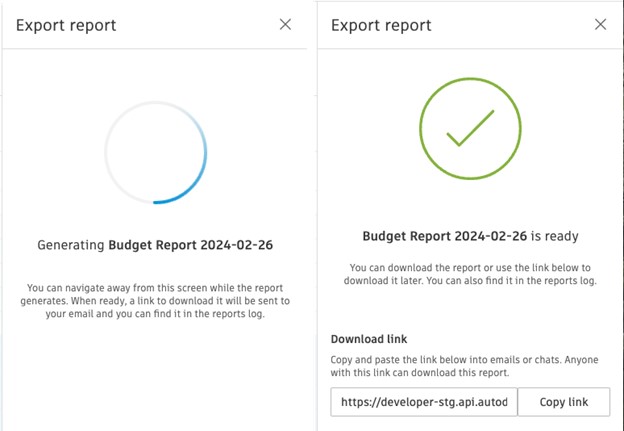









(0)