Since our previous release in November, the Cost Management team has been busy and is excited to announce the release of payment applications and eight new usability enhancements.
Payment Applications
BIM 360 Cost Management users now have access to three new tabs within the system, helping to automate the payment process, easily track payments, and provide a real-time view of the financial health of the project. Below is a high-level overview of each tab, for more details, refer to the Cost Management Workflow Guide.
Main Contract Tab
Within the new Main Contracts tab, you can create main/prime contracts and manually generate the Schedule of Values. Or you can automatically generate the Schedule of Values from selected budget items within the Budget tab. This process creates a direct connection between the main contract and the supplier contract, enabling you to see what you will be paid in comparison to what you need to pay the suppliers.
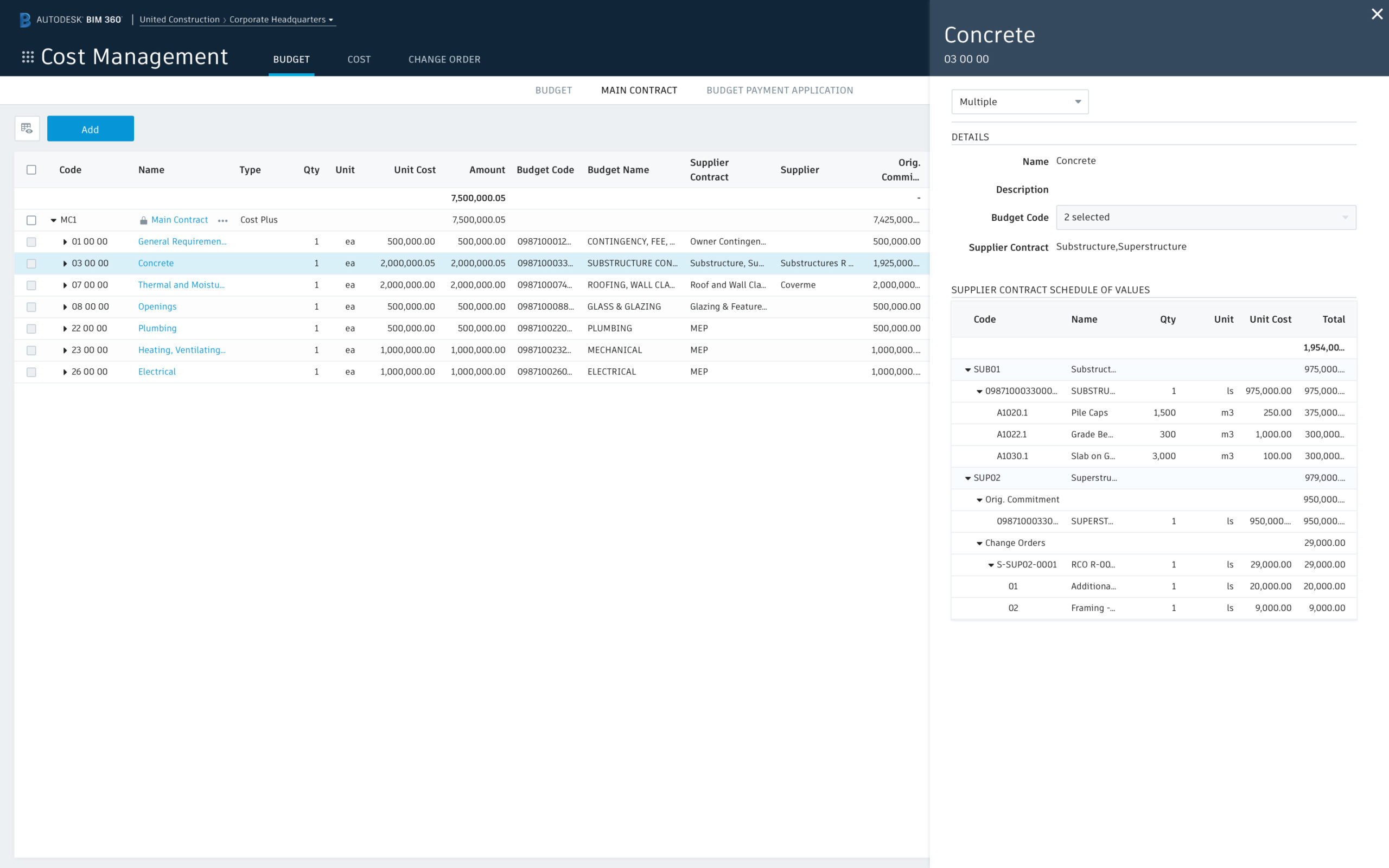
Cost & Budget Payment Application Tabs
Within the Cost (eg Subcontractor to GC) and Budget Payment Application (eg GC to Owner) tabs you can set up billing periods and manage incremental payment applications with the ability to track both pending payments and completed payments against the total work to be completed, making it easy to balance cash flow and accurately forecast. All supplier payment applications, change orders, and back-up sheets for each billing period are collated to provide the foundation for the budget payment application.
Cost Payment Application Tab
Budget Payment Application Tab
Cost Management Document Generator
Cost Management allows you to create standard documentation formats that automatically populate directly from the system. This feature allows you to automatically generate a payment document that provides the information required to populate documents such as an AIA G702-1992 or AIA G703-1992 forms.
Example payment document
8 New Usability Enhancements
1. Bulk Actions
The action buttons in the menu in all table views will dynamically change to show any available actions for what is selected below, allowing bulk actions to be carried out quickly for multi-selected line items.
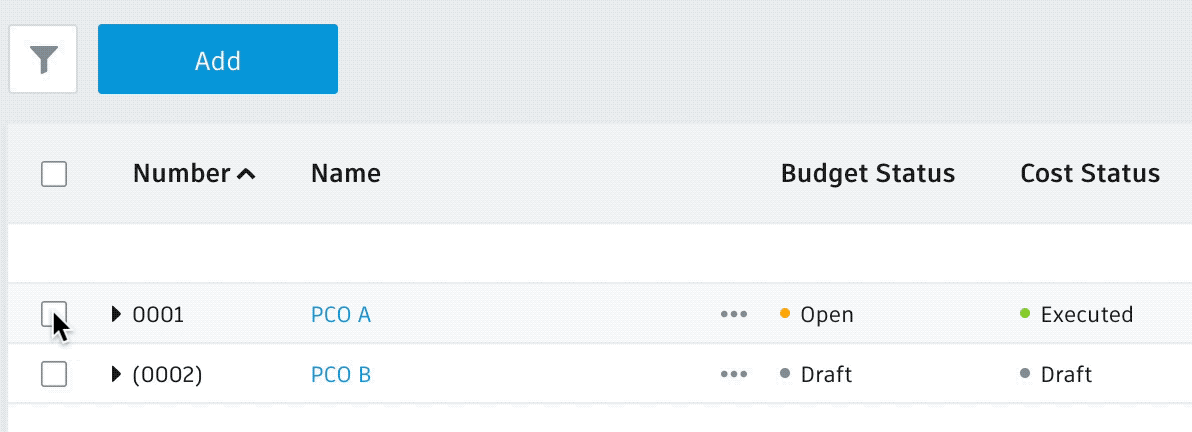
2. Custom Attributes
Custom attributes are now assignable in all table views and can be used for filtering and grouping.
Custom attribute grouping example:
- Added custom attribute to RCO for ‘Request Type’
- Each RCO can have a type assigned either in the flyout or directly in the table view
- Then use the grouping function and use the request type attribute as the rule
- RCOs are then grouped and summarized by request type
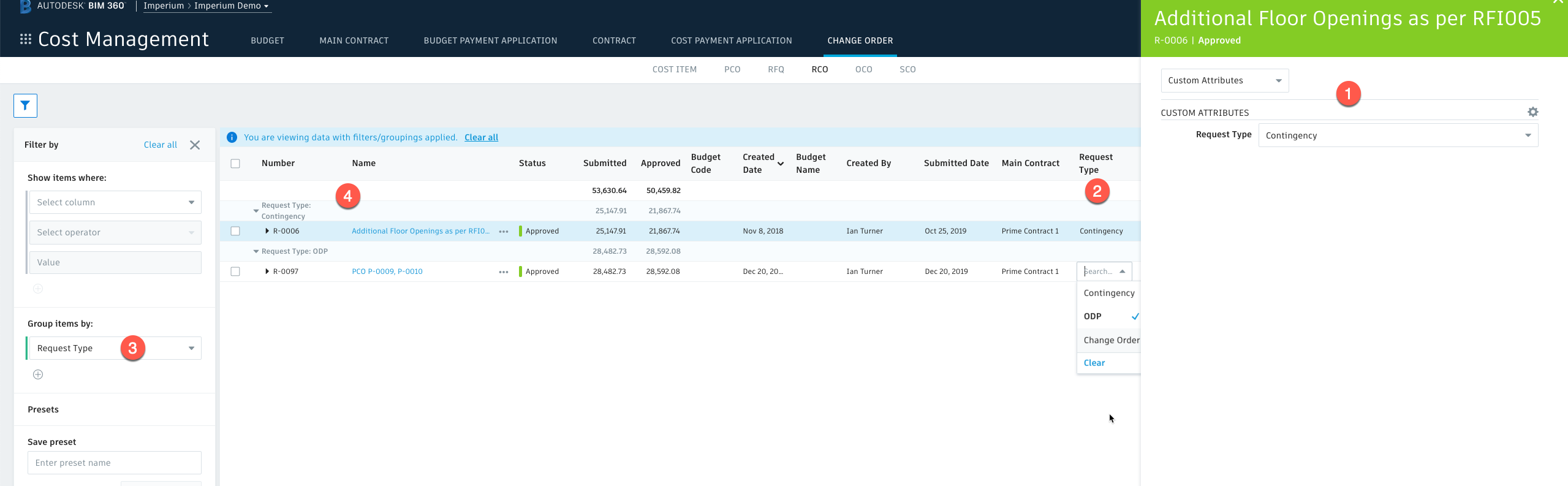
Similar to all other columns within the table, the custom attribute columns can be hidden or re-ordered within the table settings via the control icon.
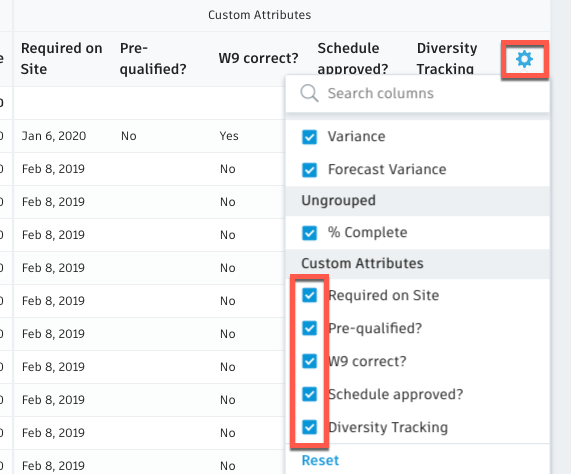
3. Editable Change Order Item Numbering
Throughout the change order process, if you need to delete an existing item, you can now create a new item and manually renumber it to be the same as the deleted one. The system will then attempt to renumber all subsequent items accordingly. This means the existing “temporary” number in brackets is now not used. Projects that currently have items in brackets will automatically be updated when set to “Open.”
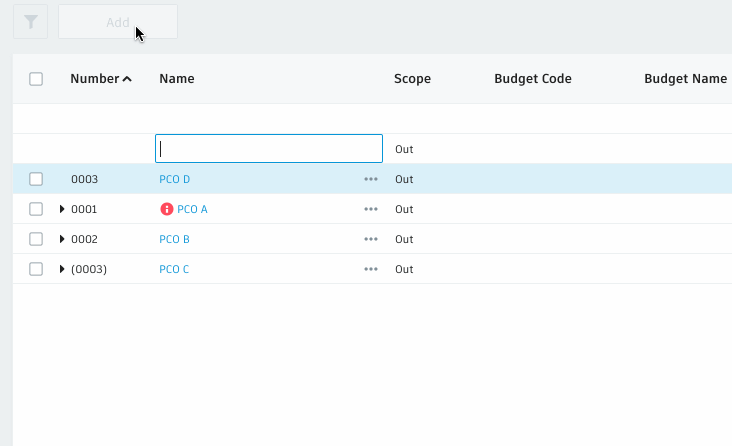
4. Cost Item View Export
The Cost Item view has the most flexibility for grouping and slicing/dicing. For example, you can group cost items by OCO, then RCO, and then PCO to show the original source of each. The export has also been updated to support any grouping that has been created in the user interface within the .xlsx export.
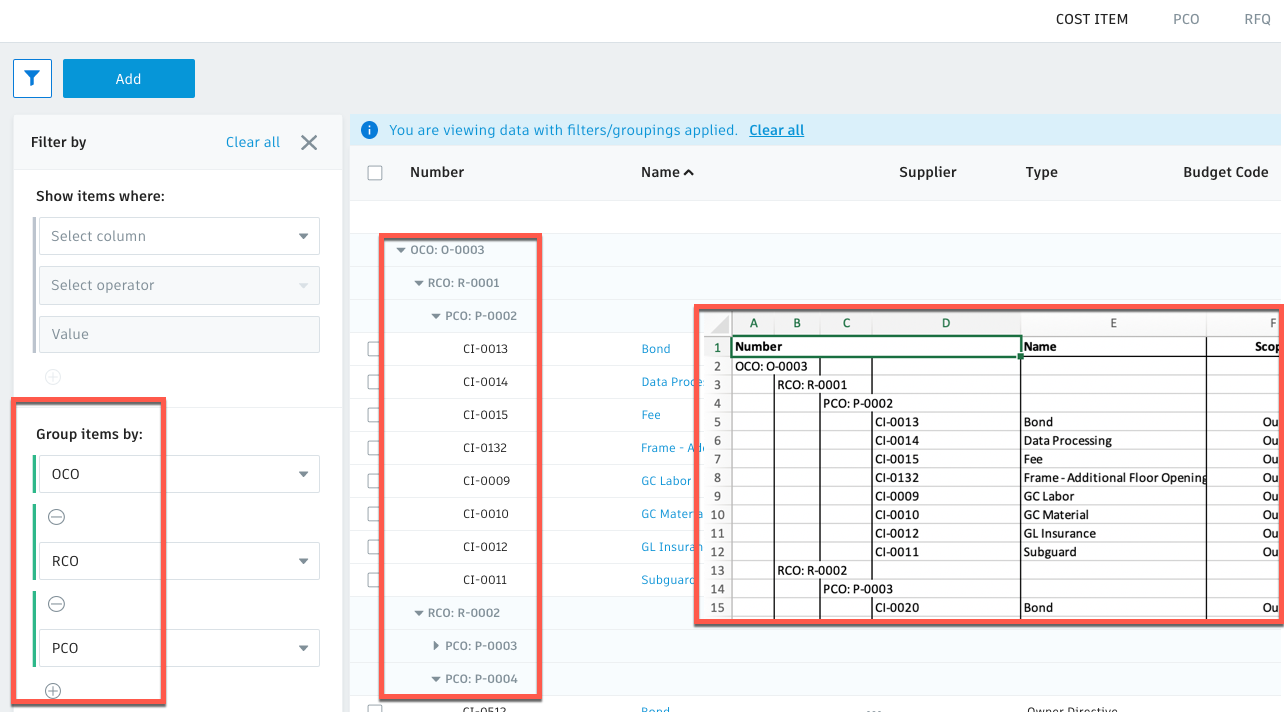
5. Document generation workflow improvements
With the document generation workflow improvements, if you have not entered a Submitted value for a RCO or an Approved amount for OCO, but you have selected to generate the Change Order, the value can now be entered in the generator screen. Markups will also be calculated, so you don’t need to return to the table view.
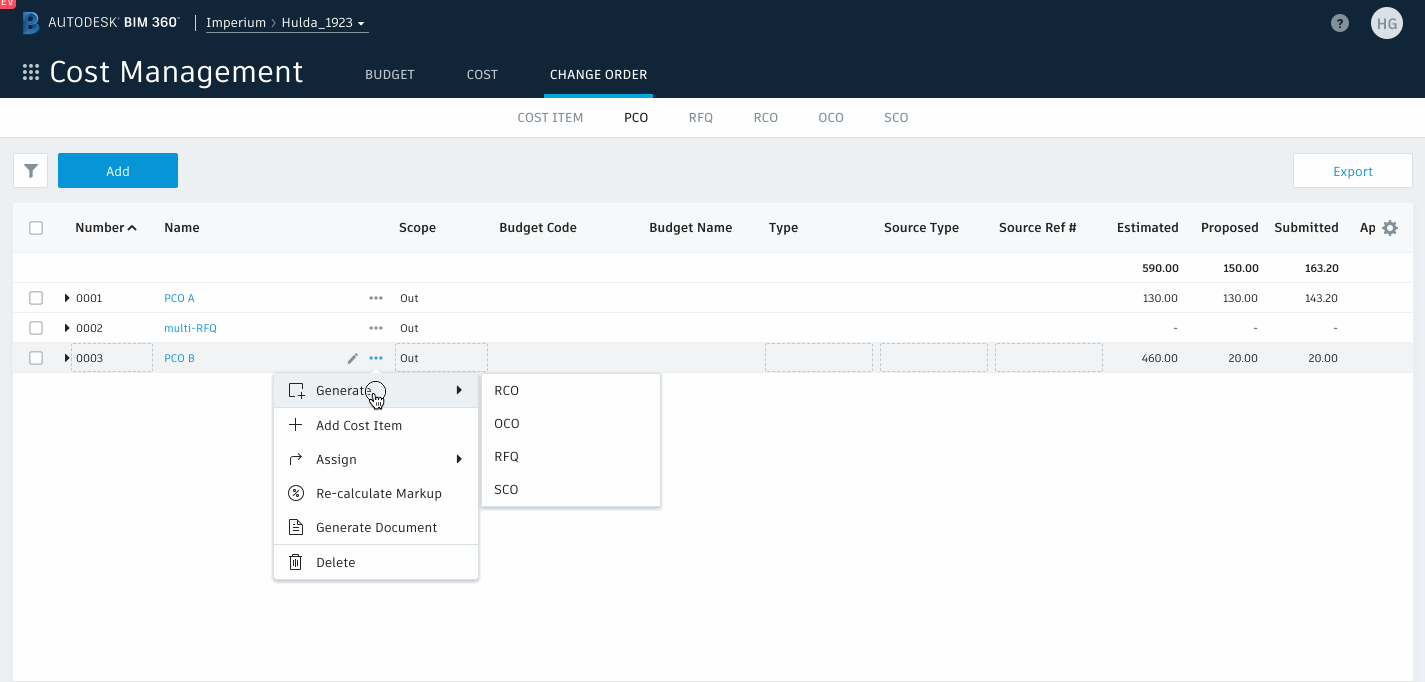
6. PCO Scope
Selecting scope types defines whether numbers will populate only the cost side of the Budget/Contract overview or potentially both. Choosing “Out” means Budget and Cost sides, but it was potentially confusing for some when an item is paid for by a contingency it is not classed as out of scope. So, we have added a third category called Contingency to use in this instance.
. 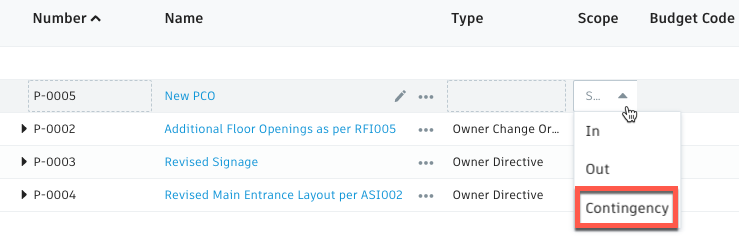 .
. 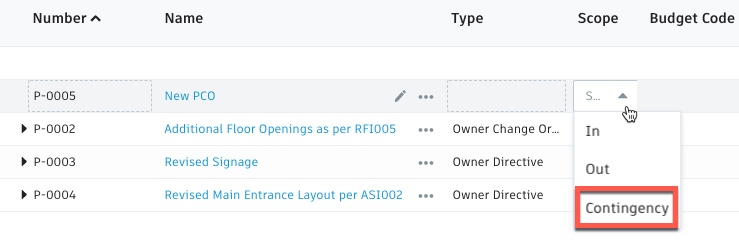
‘Scope’ has now also been added to filter and group parameters
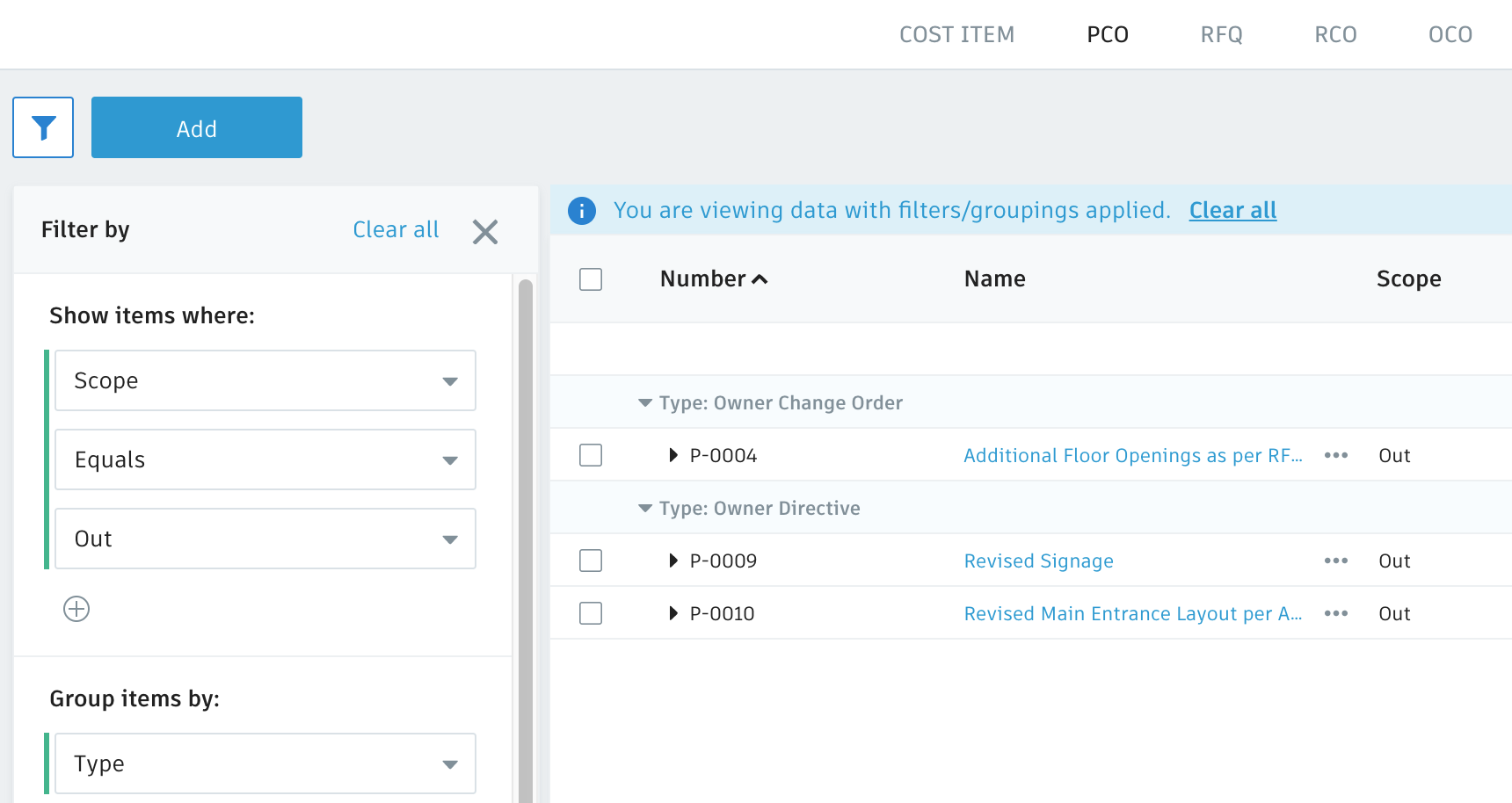
7. Updated Date Selector
The updated date selector improves the ability to select multi-year ranges.
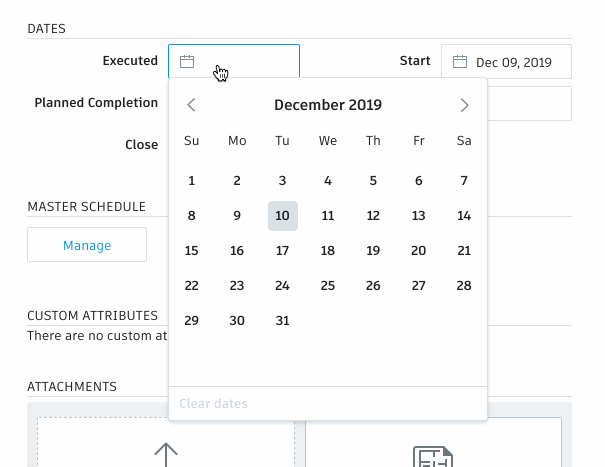
8. Visible sub item selection
Extra visual aid has been added to show when a parent item’s selected child items are included.
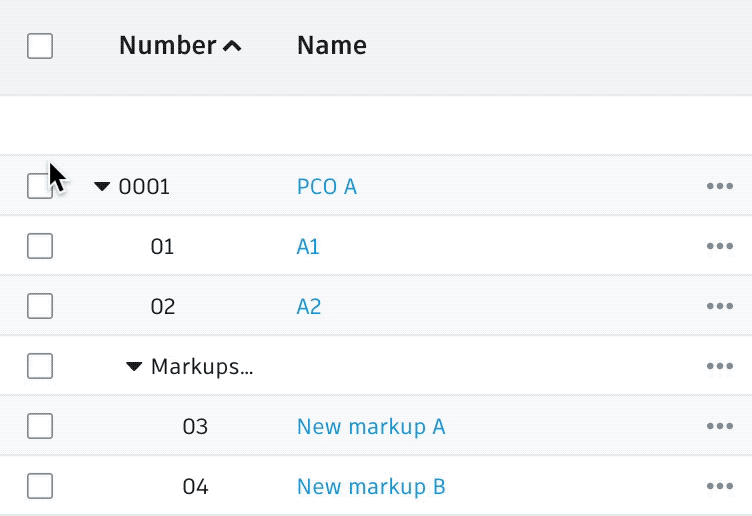

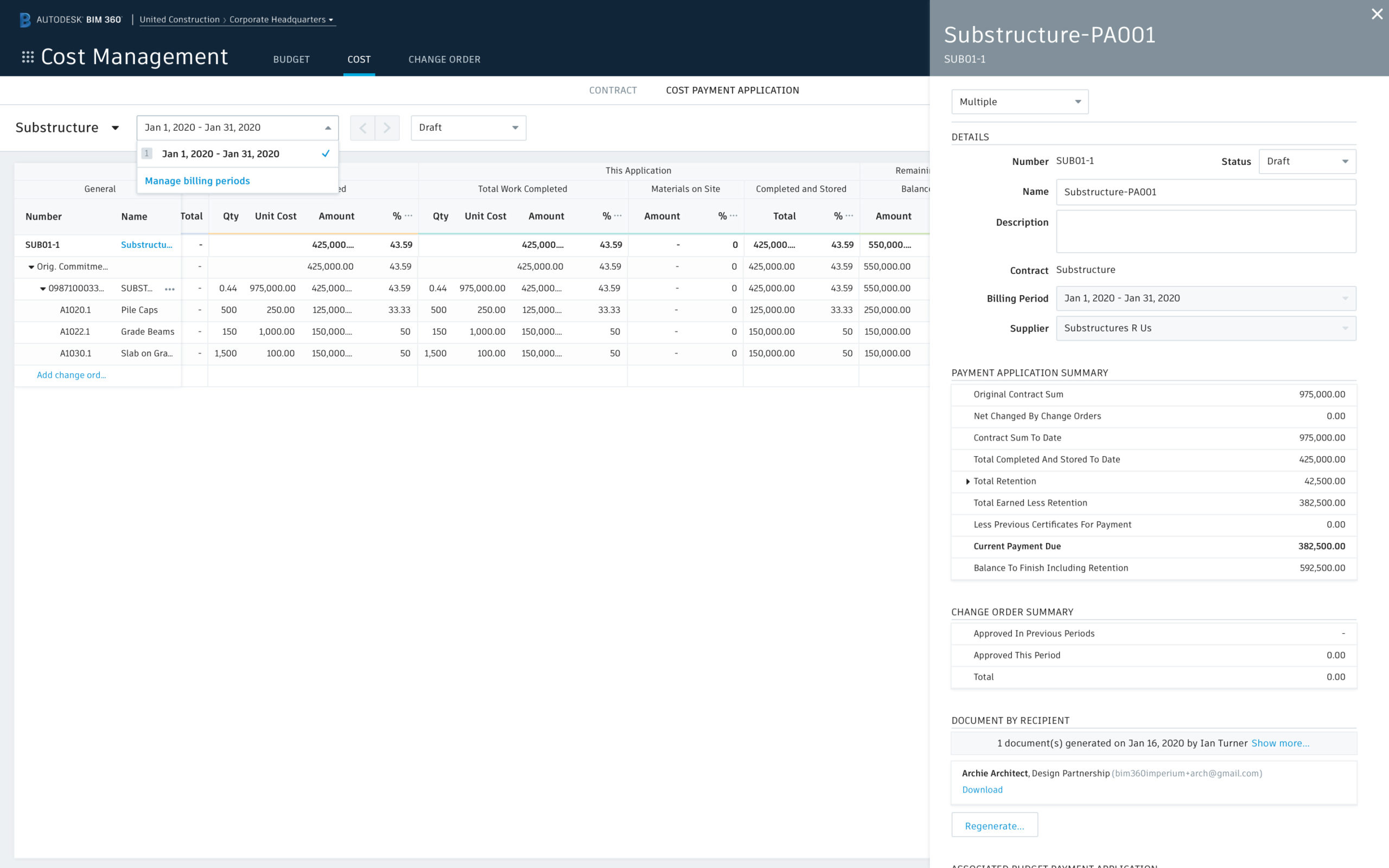
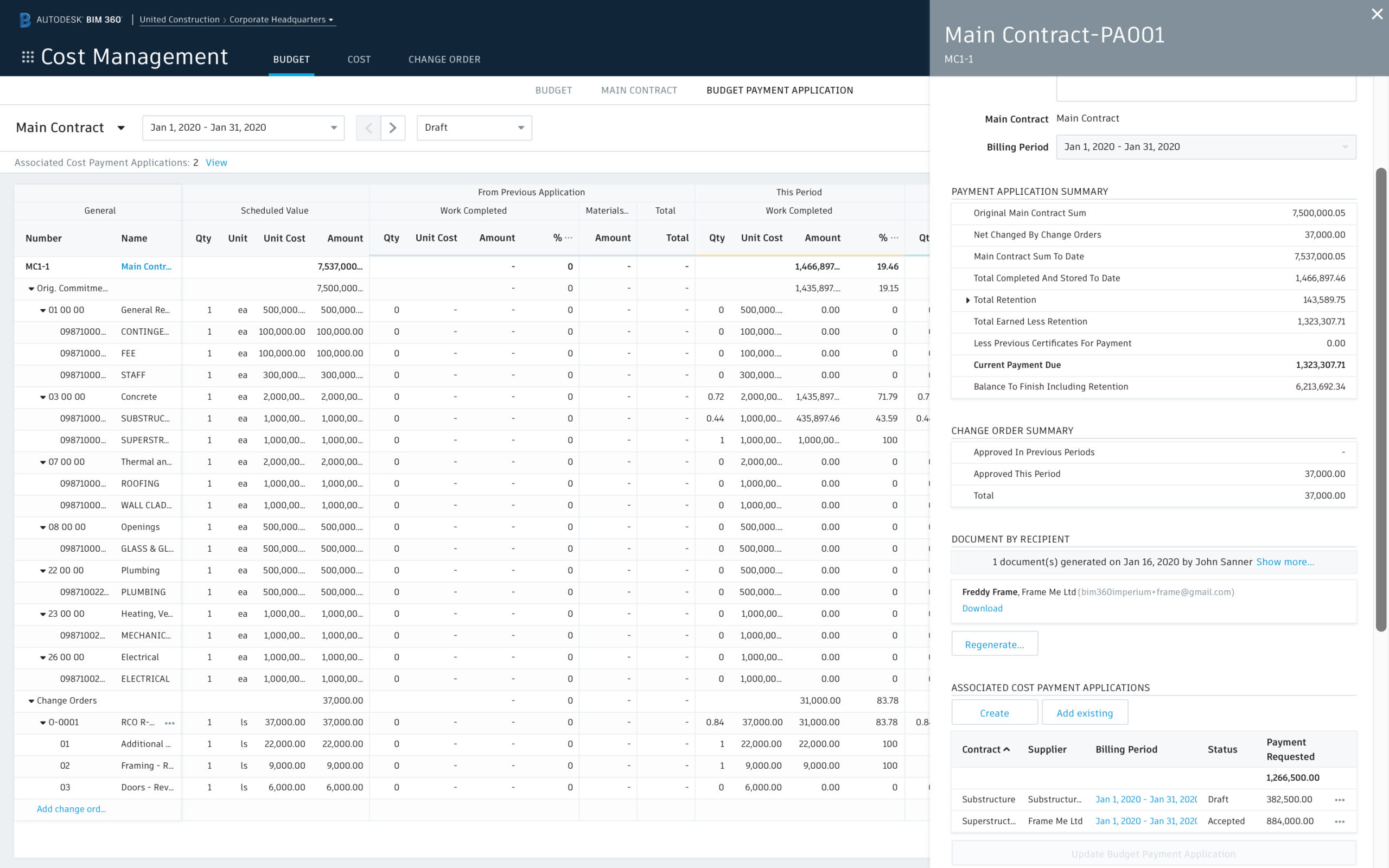
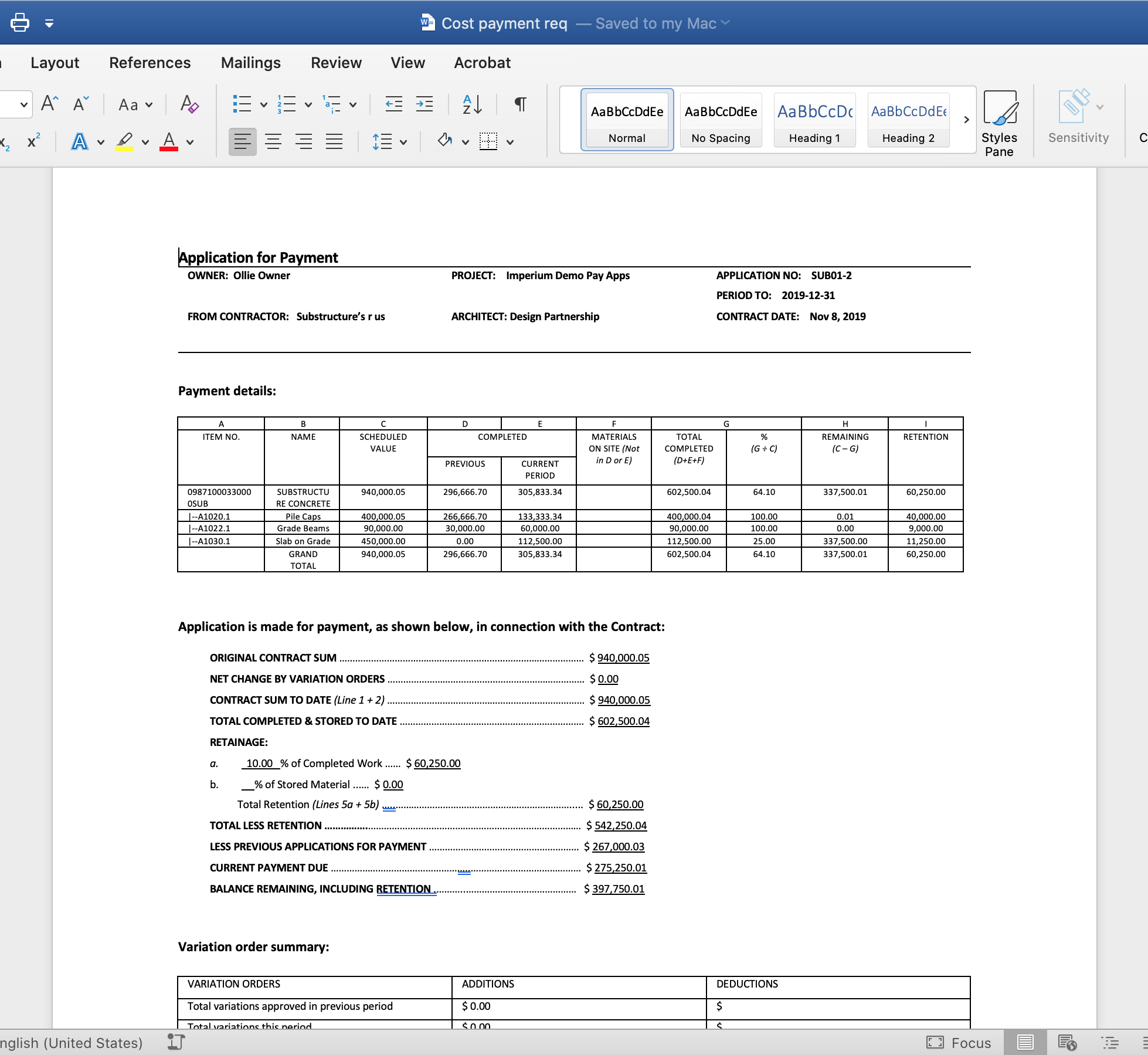
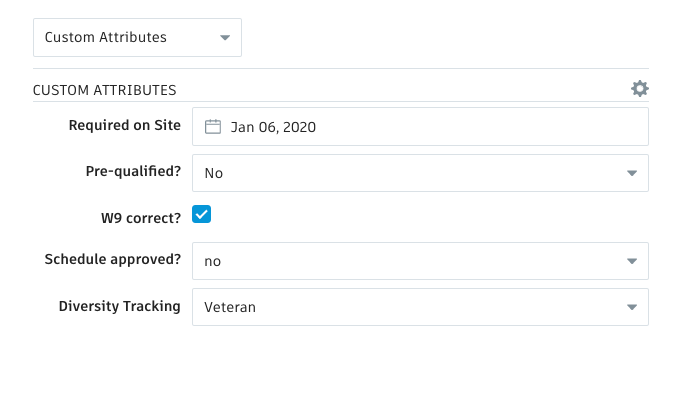
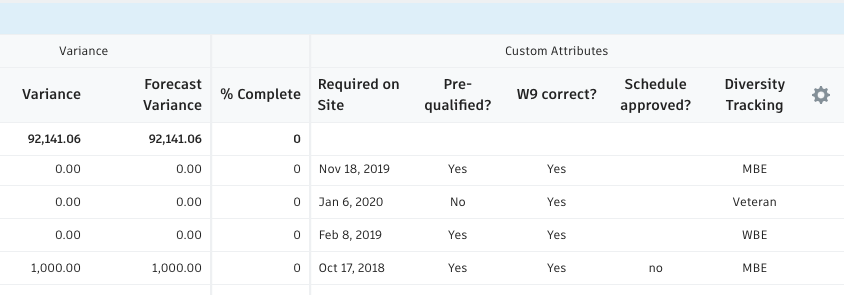






(0)