Note: Images are of Autodesk Build. However, the functionality is the same within BIM 360 Cost Management.
BUDGET TOOL
- Add Optional Scope Field in Budget Import– A new Scope column has been added to the Excel Budget import template to remove the need to set the Scope field in Cost Management manually if preferred. Now, in the template, if a Scope cell includes “Budget Only” (case sensitive) the system auto-sets the ‘Scope’ field in Cost Management as “Budget Only.” If the cell is left empty or is not precisely “Budget Only,” the system will set the ‘Scope’ field to the default option, “Budget and Cost.”

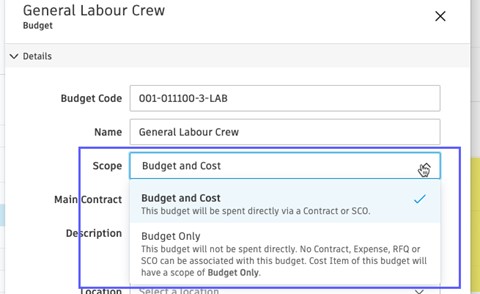
COST TOOL
- Document Generation Add Previous Payment Application Variables to Current Payment Application- To help process ‘conditional’ and ‘unconditional’ lien waivers, in the pay app document template, members can now include information from the previous payment application into the current month’s payment application, such as application number, last period end date, and payment due.
- See variables below:
{previousPayment.number}
{previousPayment.endDate}
{previousPayment.currentPayment}
- See variables below:
- Document Generation Variable for Cost/Budget Pay App – A new document generation variable is available for members to gather the unit quantity of change orders for their cost/budget payment applications.
- See variable below:
{payment.columnView.changeOrderQuantity}.
- See variable below:
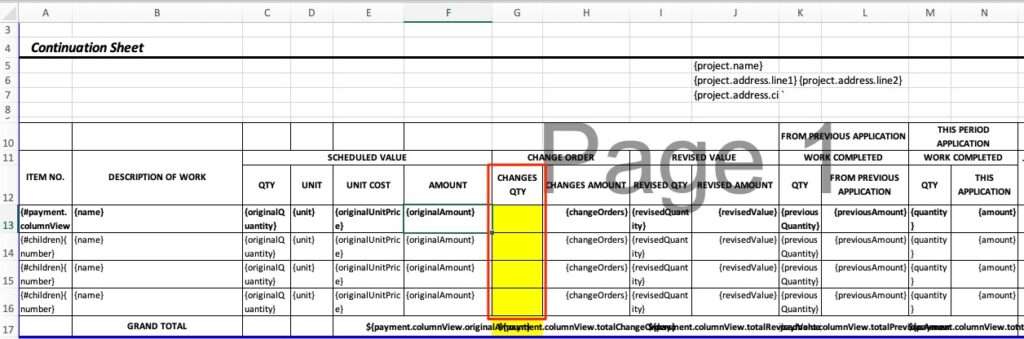
- Generating and Sending Documents from Template– Members with full control can now send additional documents beyond the single document package allowed today in all views of document generation, e.g. a letter of intent or a notice of default that requires sending before or after the subcontract package is sent.
- Members can access through the attachment section in the flyout and send as individual documents.
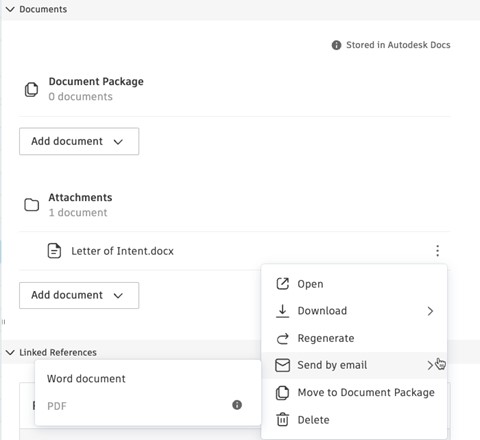
- Allow Multiple Payment Applications in a Billing Period – Members can now generate multiple (5) payment applications in a billing period. This is beneficial in scenarios such as making advanced payments, releasing retention separately, and creating net adjustments retrospectively.
- To add multiple pay apps in a period, members can select the plus sign within the Manage billing period dropdown.
- The pay apps are calculated based on time/date order of creation and must be approved in this same order.
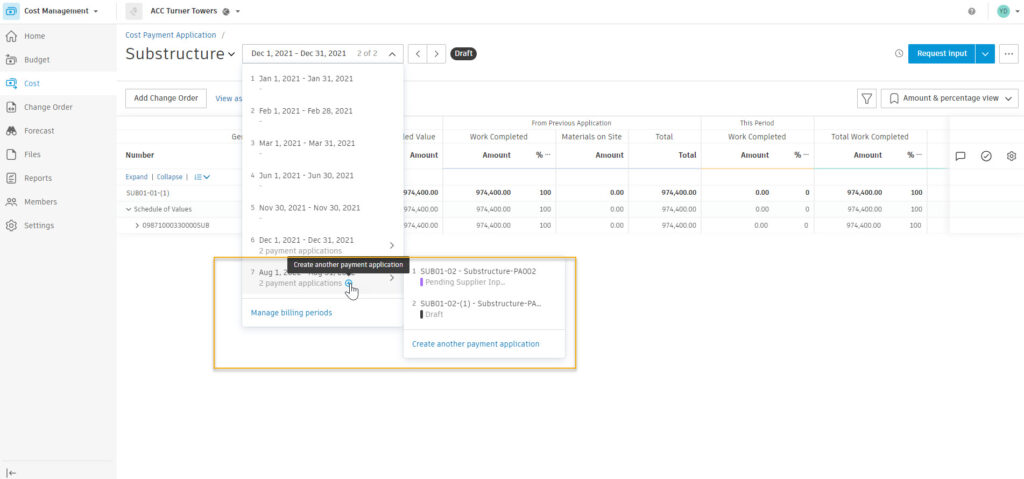
-
- Members can delete pay apps within a billing period. If a pay app in the middle of two others is deleted user will need to select the “Update value from previous application” button to recalculate ‘From Previous Application’ values.
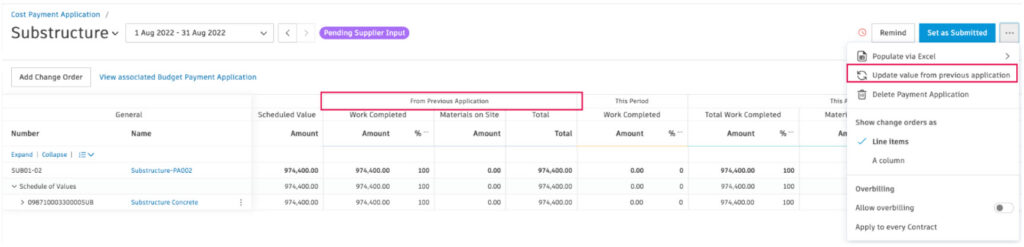
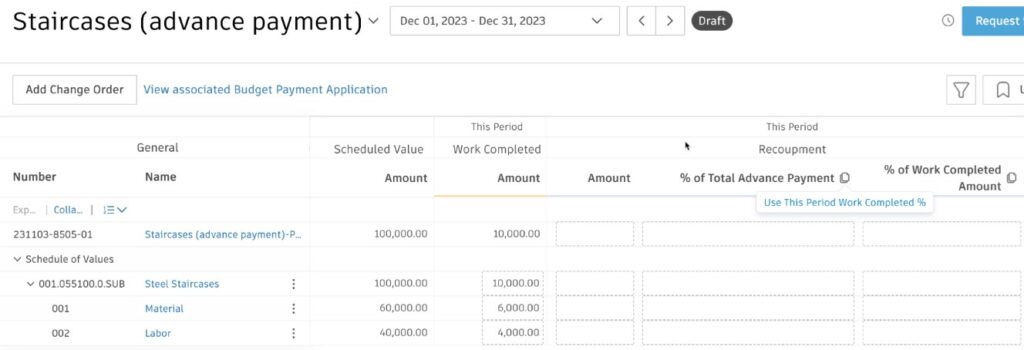
CHANGE ORDER TOOL
- Change Order Usability Enhancements– Several usability enhancements have been added to the Change Order tool to help improve change order management, including:
- New ‘Contracted’ cost status – A new ‘Contracted’ cost status has been added for cost items for members to indicate when a new contract has been generated.
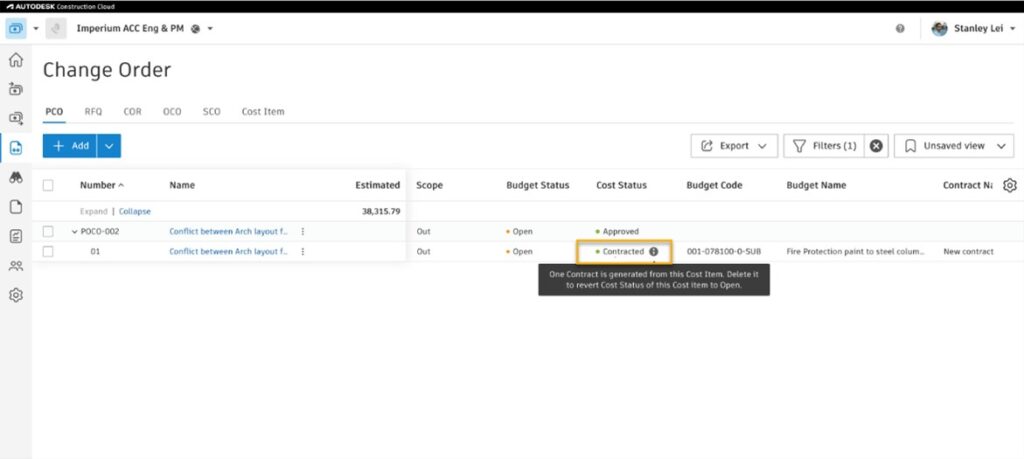
- New ‘Void’ status – To track potential change orders events, but not have the cost tracked within the budget, members can now void a PCO and all its cost items with the new ‘Void’ option while still providing comments for the reason for the void operation.

- New ‘Contracted’ cost status – A new ‘Contracted’ cost status has been added for cost items for members to indicate when a new contract has been generated.
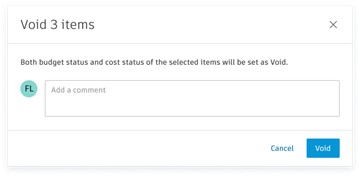
-
- Members can re-open a voided PCO upon a potential change event as needed.
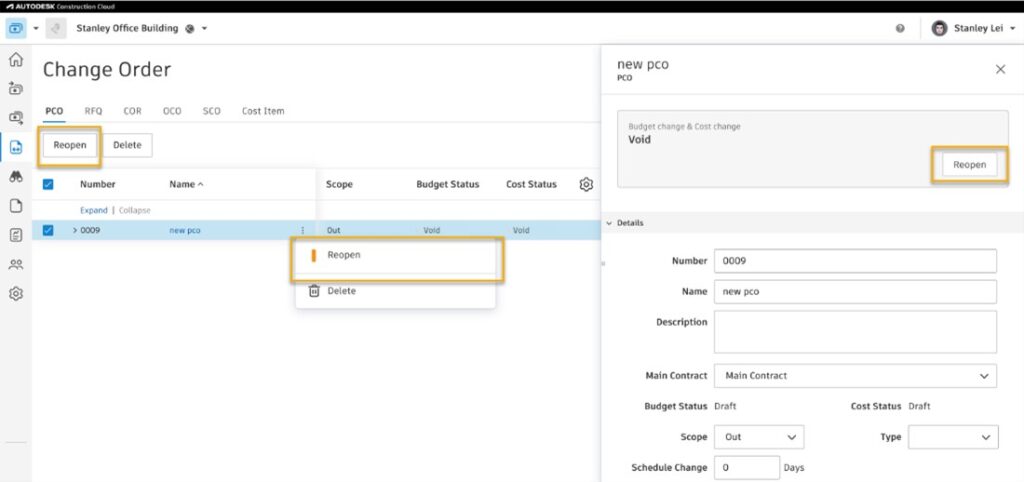
- Members can re-open a voided PCO upon a potential change event as needed.
- Change Order Mark-Up Consolidation and Document Generation – The change order mark-up consolidation in document generation allows members to consolidate identical mark-ups from multiple change orders to a single item. Members will need to update all their existing document templates if they use this consolidation.
- See variables below:
{oco.markups| filter:”name”:Fee” | sumBy: “approved” }
{oco,markups| filter:”name”:”another Fee” | sumBy: “approved” }
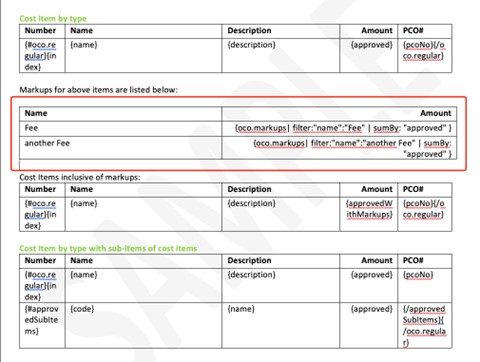
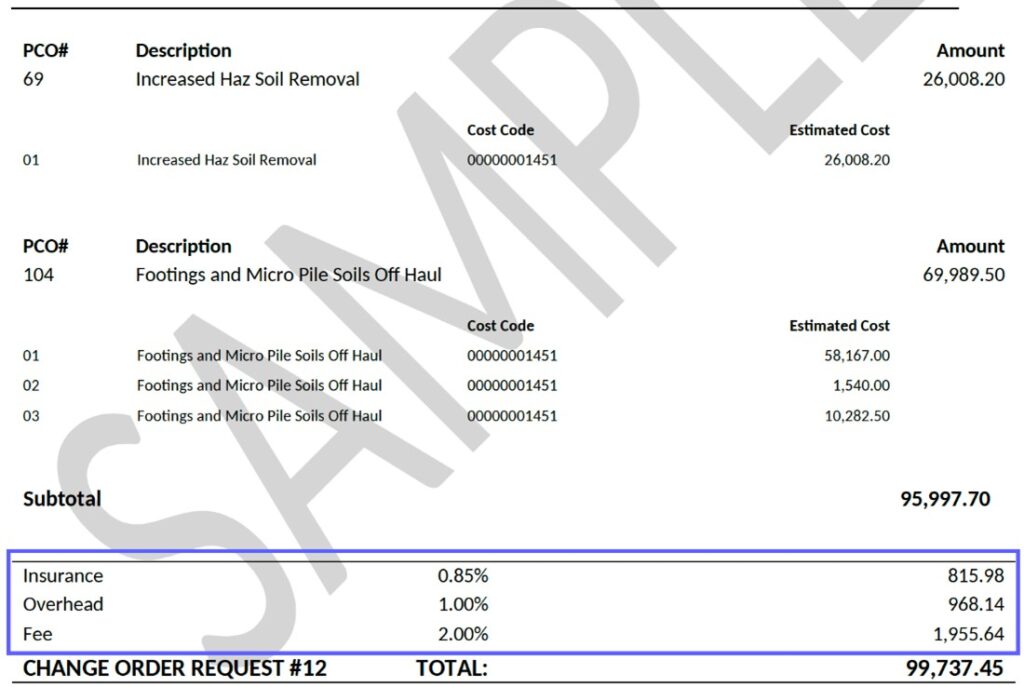
- See variables below:
- New Attachment Column for RFQs– Members now have a visual indicator for better visibility for attachments in the RFQ table.
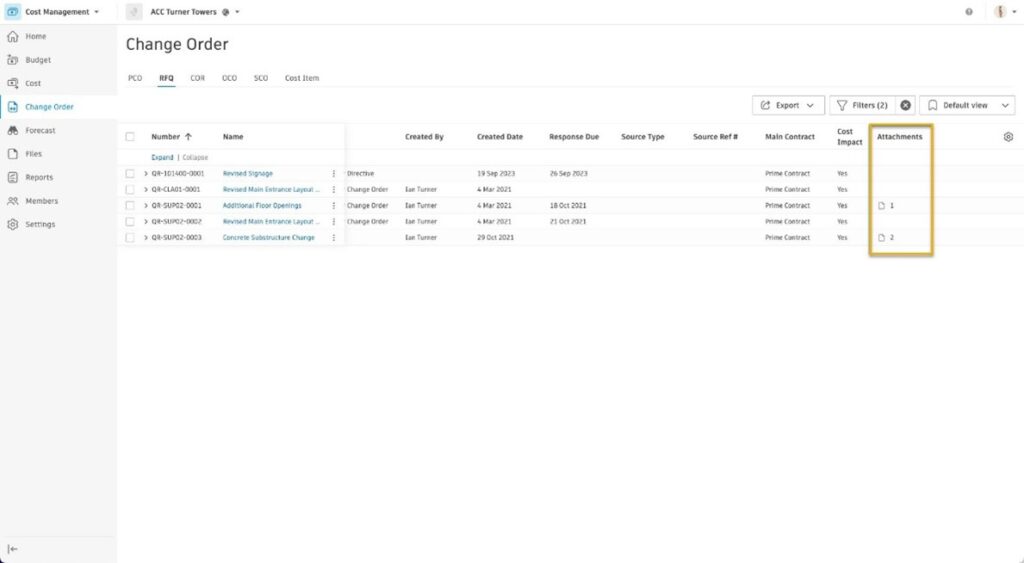
- Ability to Re-Open RFQ Cost Item Status – Previously, the batch requested RFQ cost items that were closed as no impact could not be utilized for further actions in the system. Now, members can choose to ‘re-open and propose quotation’ for the RFQ cost items that have been previously closed.
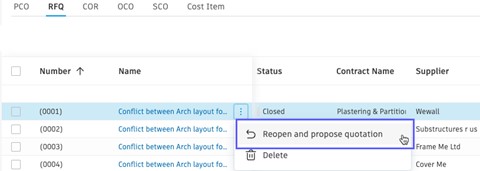
FORECAST TOOL
- Cash Flow Consolidated View – Within the Cash Flow view, members can now make distribution modifications in a new sub-table view, allowing them to see the context of the other distribution items while making adjustments.
- To access the new sub-table, click the value listed in the distribution total column.
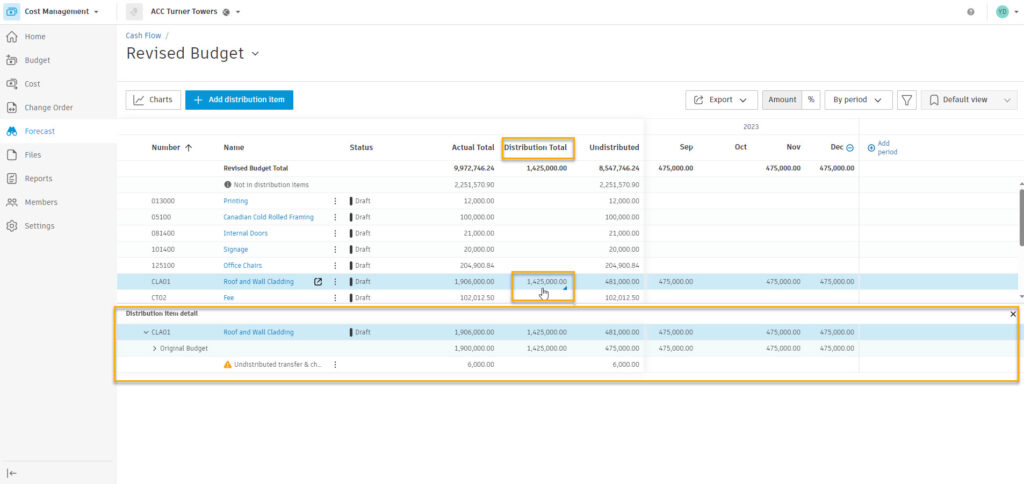
SETTINGS
- Contract Schedule of Values Amount Locked Setting – This release relates to the November Contract Break Down SOV with Amount Locked release. Now, after a subcontract has been executed, Admins can change the Contract Schedule of Values setting in Settings from the default ‘Fully Locked” to ‘Amount Locked.’ This allows members to edit the breakdown of the locked lump sum before the first cost payment application is executed.
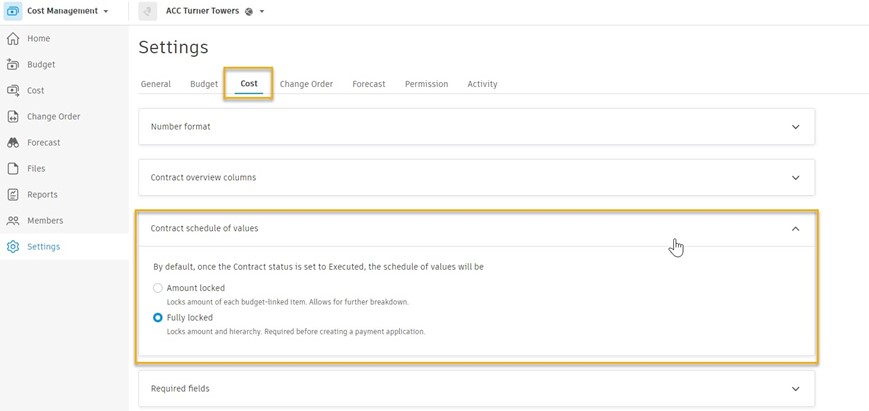
- Setting to Limit Adding Multiple Budget Codes to a Contract: In cases where members want to limit adding multiple budget codes to a Contract, there is now a new option within Settings called “One budget to one Contract” for Budget and Contract allocation. This new setting ensures any of the accounting integrations are not affected.
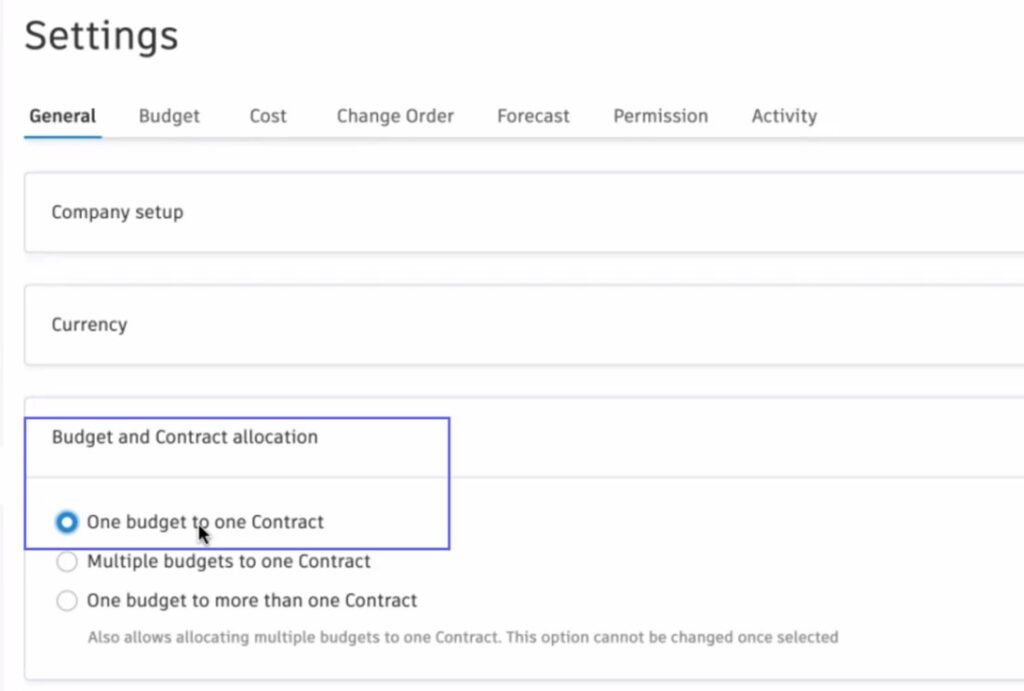
APPROVAL WORKFLOW ENHANCEMENTS
- Approval Workflow Enhancement Stages – In all approval workflows, within Setting in Cost Management, up to 12 stages are now available.
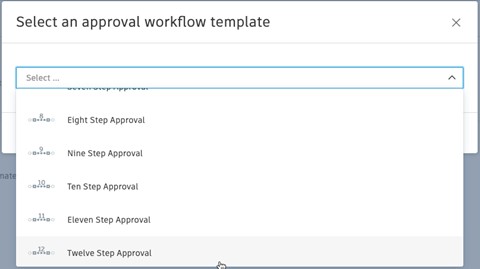
- Approval Workflow Enhancements – Admins can now adjust the due date for a given document review directly in the flyout after a project-wide approval workflow has been set.
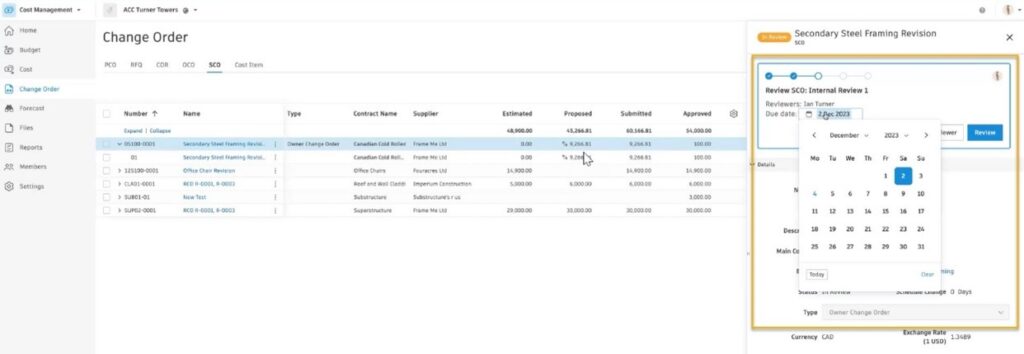
- Contract Approval Workflow Enhancement – The second enhancement adds a trigger for Contract approval workflow if the ‘Schedule of Values Sum’ exceeds the Revised Budget. Admins can define within Settings.
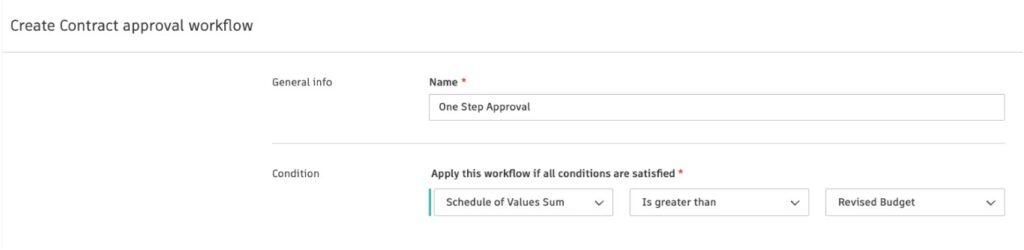
- Approval Workflow: Collaborators as Reviewers – We are enhancing the flexibility of workflows and further streamlining processes by allowing users with collaborate access to be reviewers in approval workflows for OCO and budget payment app.
- For members using external collaborators in the workflow engine-based approval process:
- Within Settings, grant collaborate permission to the external Collaborator companies to approve/reject an OCO and budget pay app.
- Members must have an Autodesk Build-Cost Management license.
- For members using external collaborators in the workflow engine-based approval process:
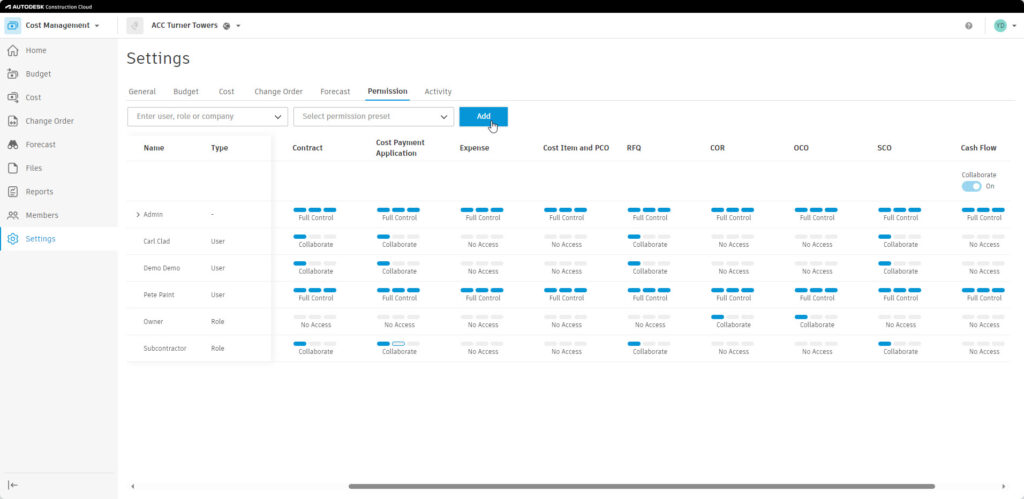
-
- For members using external collaborators outside of the workflow engine-based approval process:
- Within Settings, grant collaborate permission to the external Collaborator companies to approve/reject a COR/OCO/budget pay app.
- Within the flyout in the new section ‘Architects Details,’ members can select the external Architect’s company user to request COR/OCO approval.
- Within the flyout in the new section ‘Additional Collaborators.’ members can add additional collaborative external users who are not part of the workflow engine-based approval processes, to be added as reviewers.
- For members using external collaborators outside of the workflow engine-based approval process:
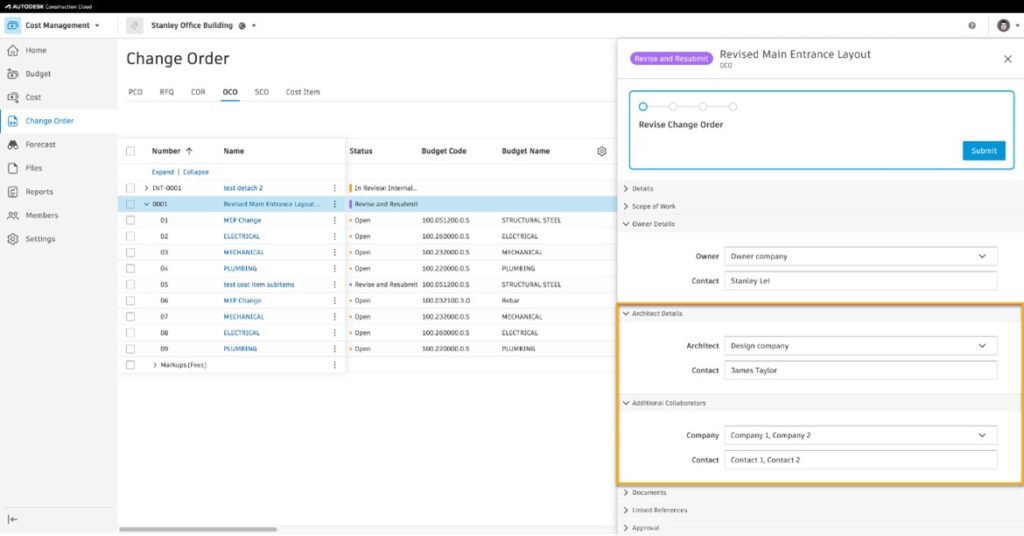
DOCUMENT ATTACHMENTS
- Document Attachments Included in Email Notifications– Now, any Cost Management email notification with a document package/attachment less than 20MB will automatically be attached to the email, giving members quicker access to the information. The link to the document(s) within the email will stay the same for access within Cost Management.

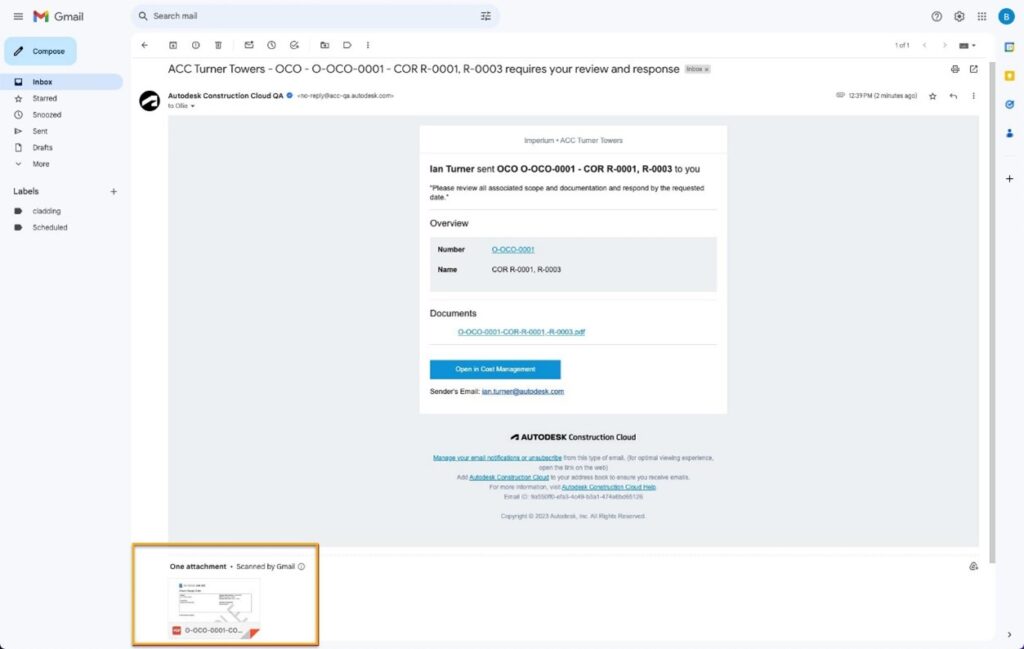
COST KPI TEMPLATE
Now available new customizable cost based KPIs (Key Performance Indicators) templates to help identify/deliver key performance indicators at a project and cross-project level. These are accessible via the data connector in the template gallery.
KPIs related to 6 cost aspects:
- Buyout
- Fee
- Contingency
- Change Orders
- Cash Flow
- Cost Variance







(0)