Cost Management + Autodesk Construction Cloud Connect
Autodesk Construction Cloud Connect is an out-of-box, no-code platform that allows you to create integrations without relying on engineering resources. With Cost Management’s APIs and Autodesk Construction Cloud Connect, building integrations to other applications becomes a breeze; for example, when a purchase order is created or approved in BIM 360 Cost Management, you can automatically generate a purchase order or invoice in your accounting system such as Quickbooks Online.
Additional Cost Management Enhancements
1. Create custom Main/Prime Contract SOV headings and ability to hide child items
Additional flexibility for generating Main Contract SOVs. Users can create sub headings in the Main Contract set up and choose to allocate budget items to particular headings.
Child items which may not be required to be shown to the Owner can be hidden in the edit mode so they only see parent summaries in the Pay Application
The sub items can be temporarily shown and hidden using the context menu in the overview mode
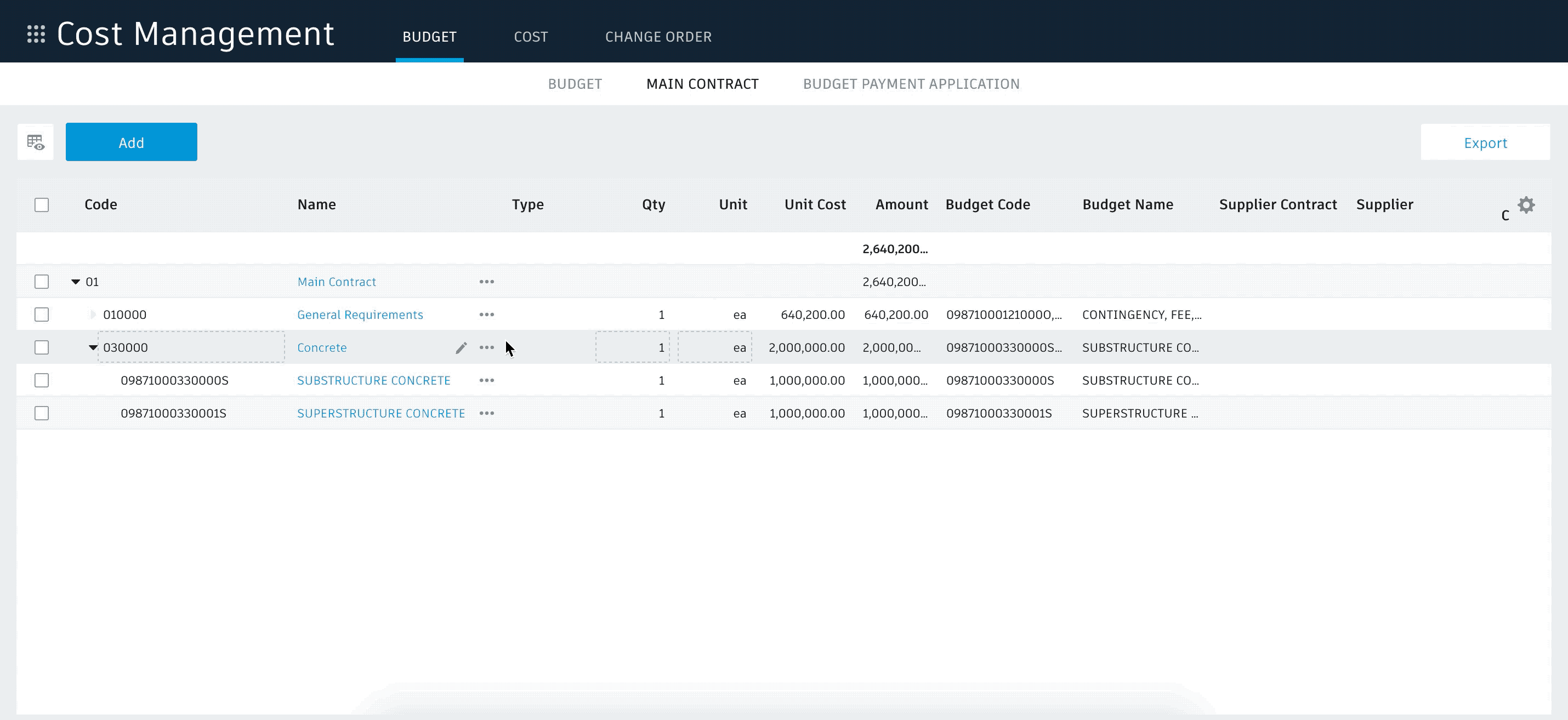
2. Showing OCOs in Main Contract as columns – excel export
Approved Owner Changes can either be shown collated as line items at the bottom of the SOV or inline and summarised in a column. If you have selected to show in a column and select export every OCO is shown in its own column to help clarify change history
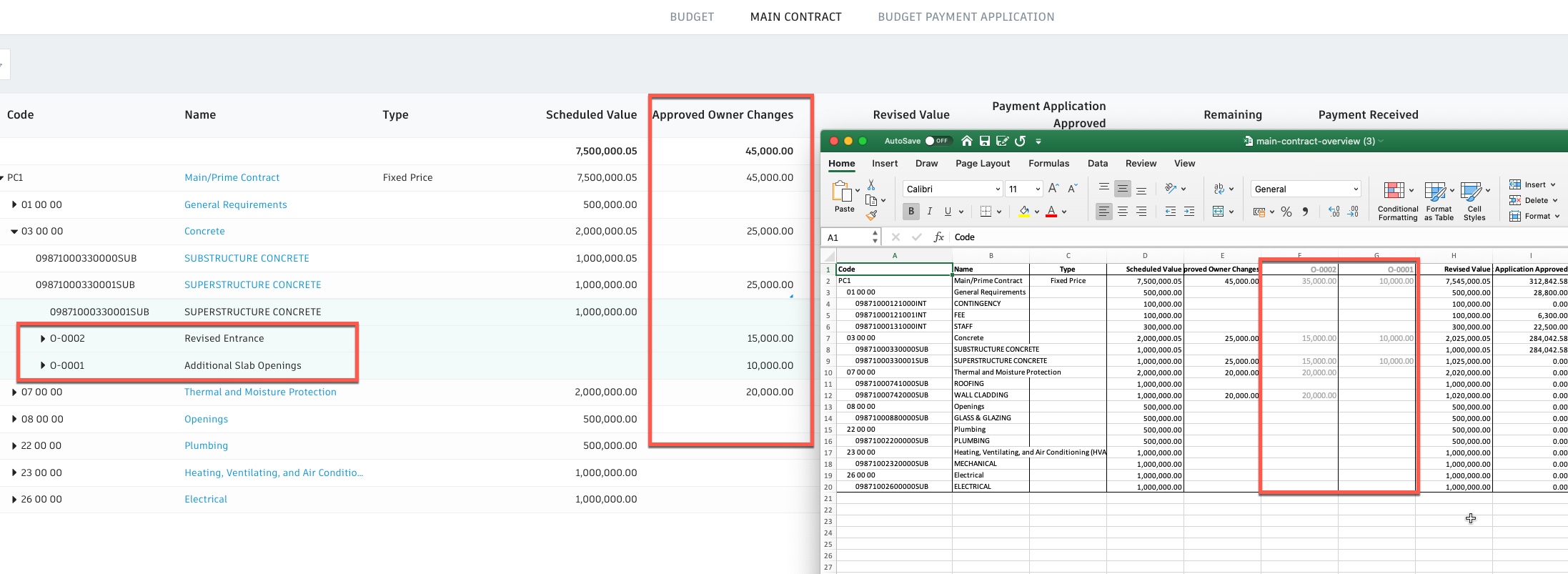
3. Include Budget Transfers when generating Main/Prime Contract SOV
When the Main Contract is generated from the Budget any changes to the scheduled value made by using ‘Budget Transfer’ will be used in the calculation
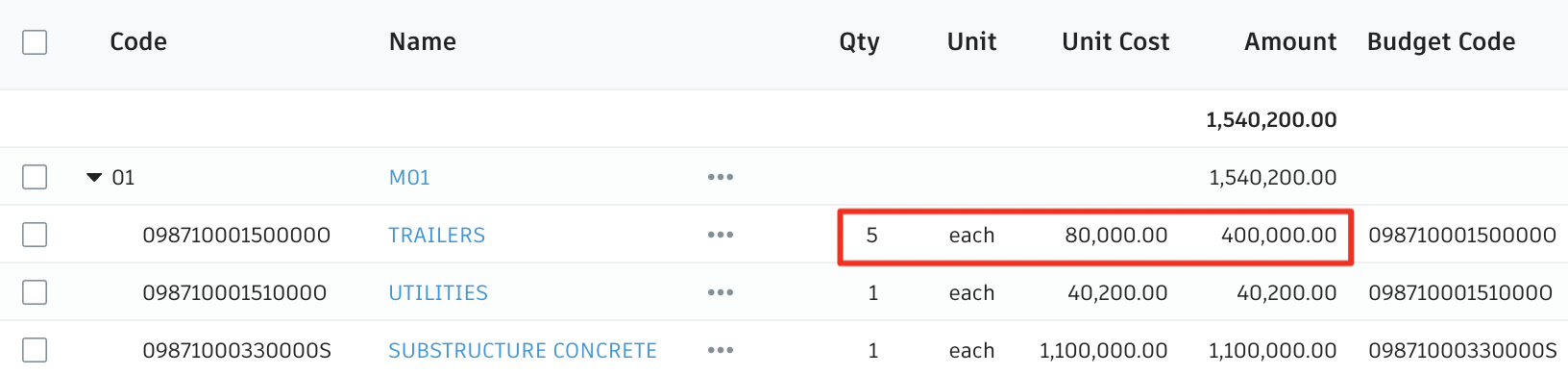
4. Lock supplier contract SOV during batch selection
When selecting which supplier pay applications are required for a billing period, if there are contracts not yet locked which is a requirement, they can now can be locked and selected in the same user interface so you don’t have to leave the view
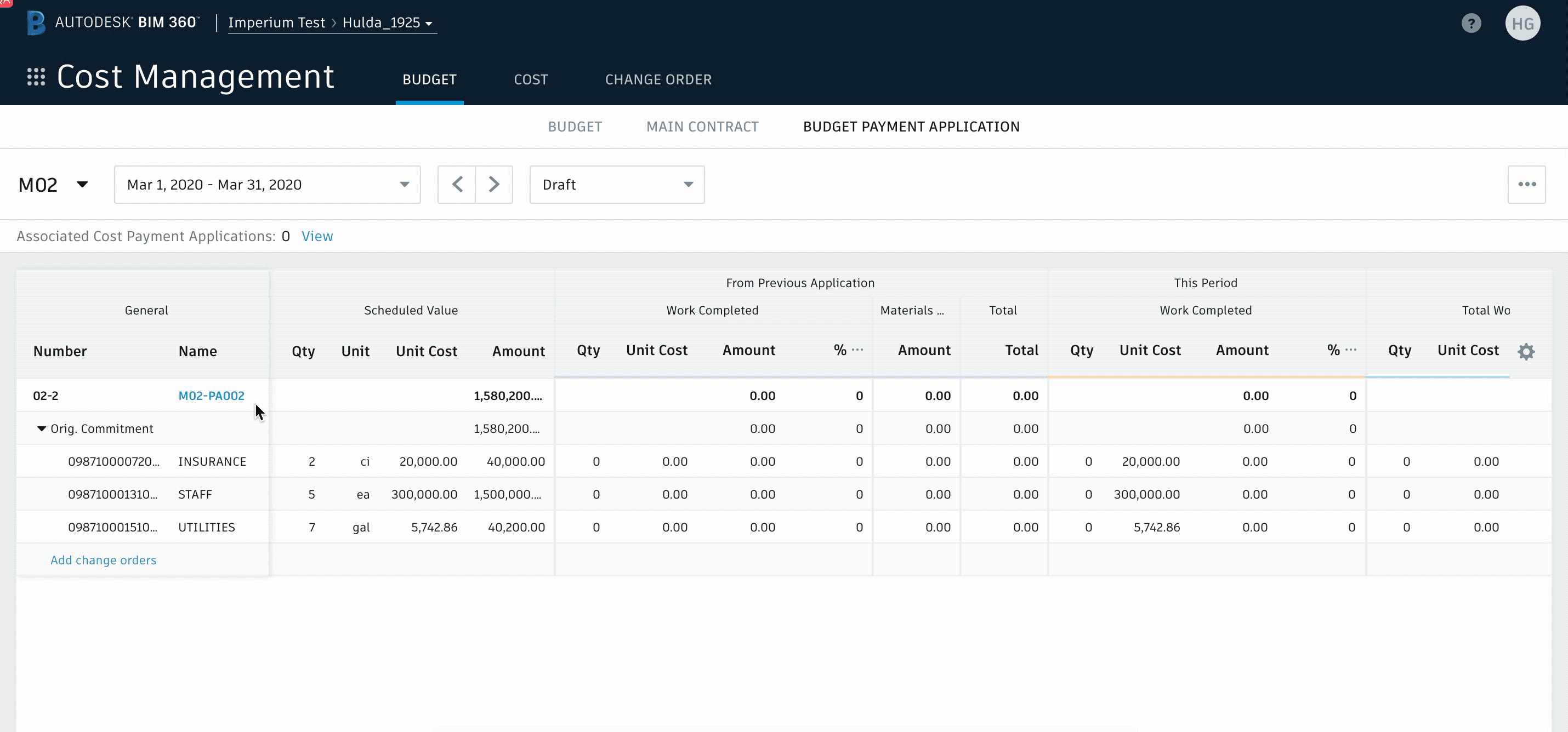
5. Budget Pay App – view Owner Change Orders as child line items or in separate column
Added flexibility to view OCOs in the Budget Pay application summarised in a column or expanded as child items of each SOV line.
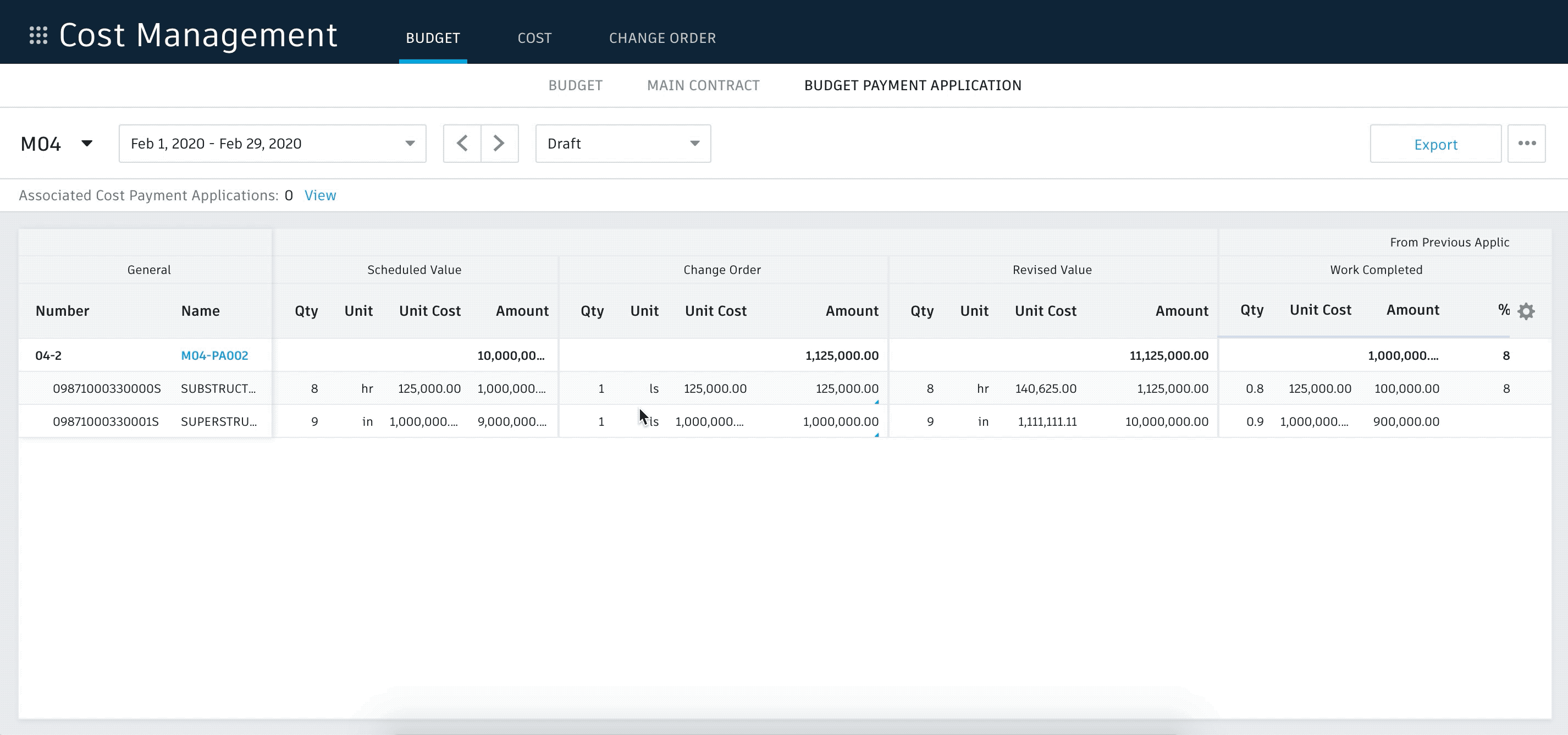
6. Activity Milestone
As well as the overall history in Project Admin activity history is now available filtered by sub-module in the flyout
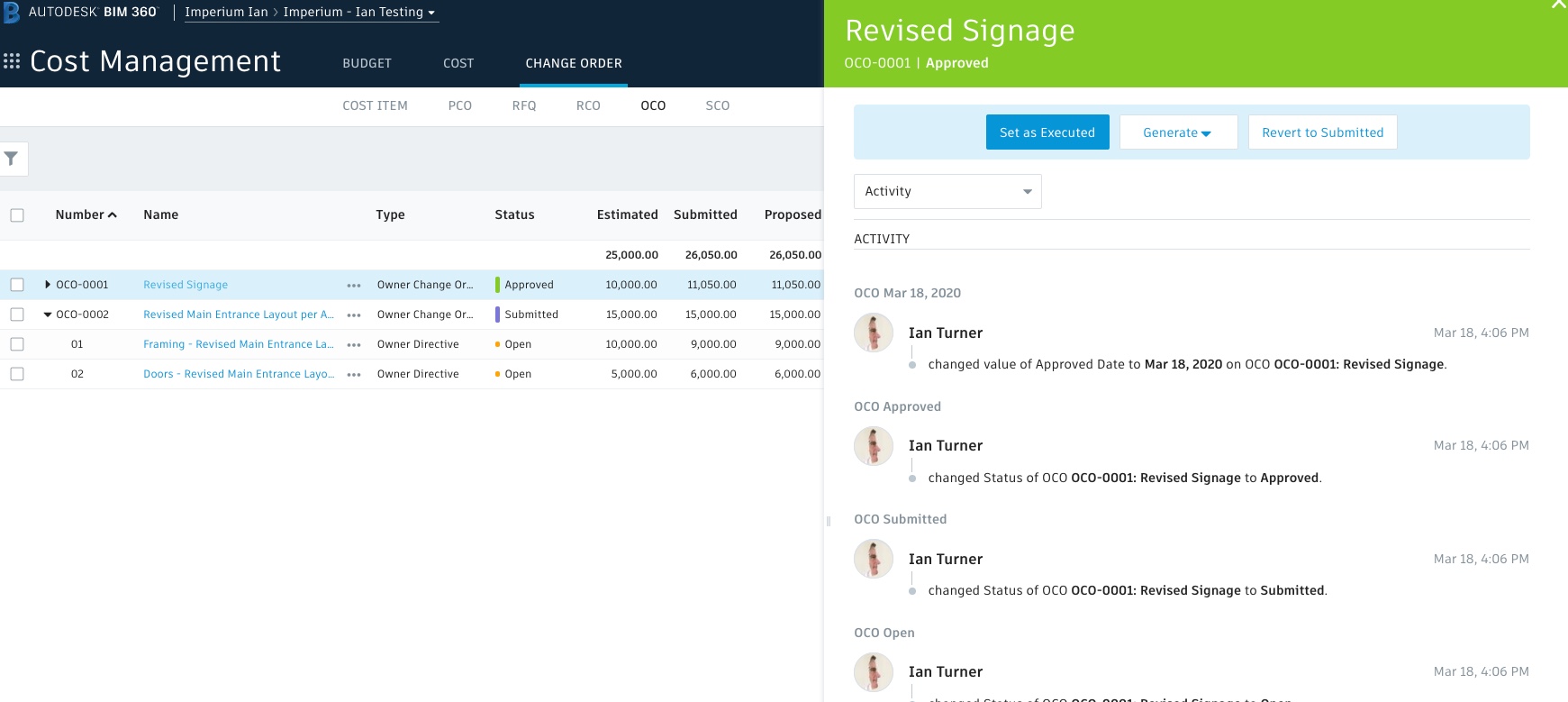
7. Customisable Change Order Type Codes
Some users require the ability to segregate different types of Change Order by using different code structures. EG An ‘Owner Change Order’ and an ‘Authorisation Request’ to allocate contingency might both be handled using ‘OCO’ but want to track them separately. Now users can create and utilise different code structures based on ‘Type’ for all parts of the Change Process
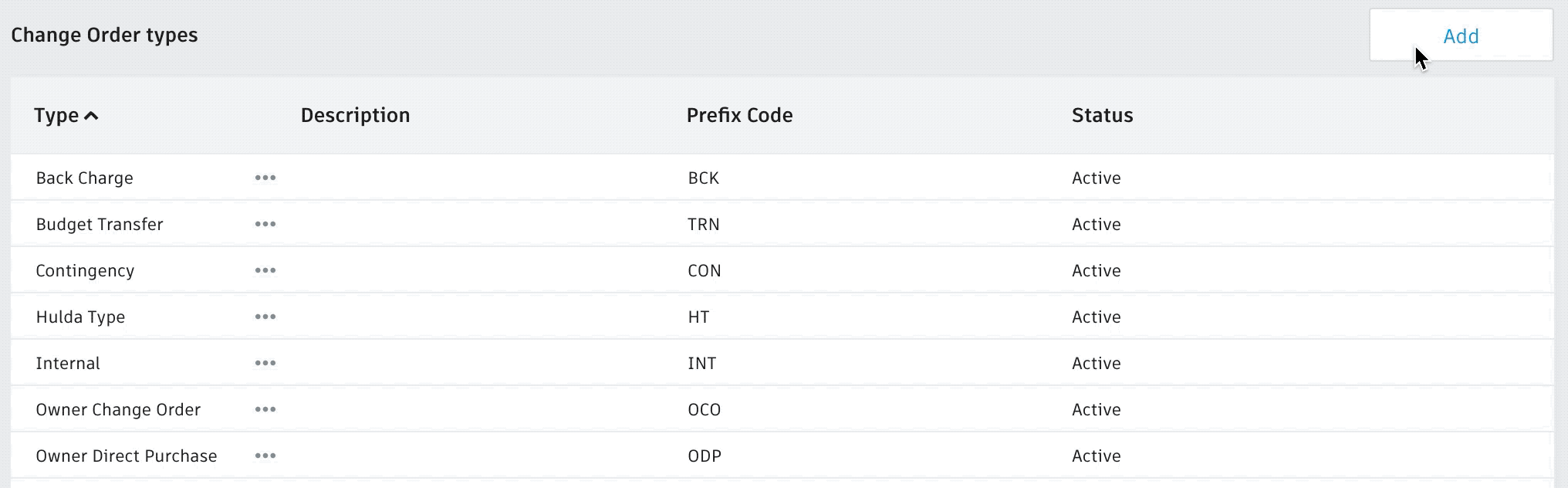
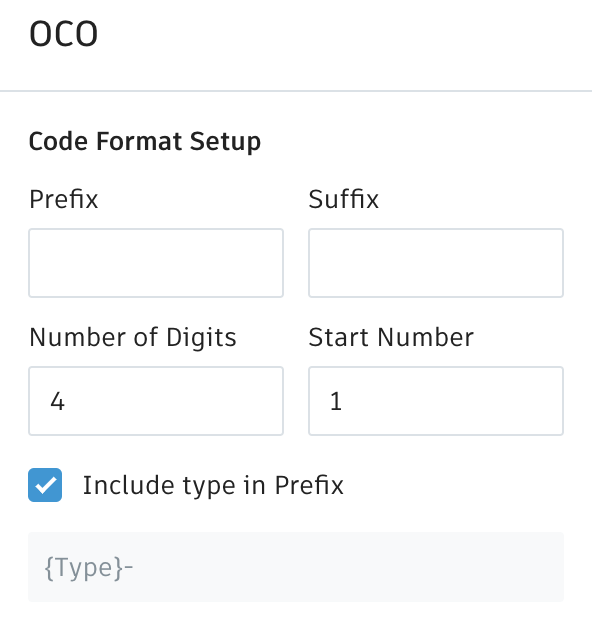
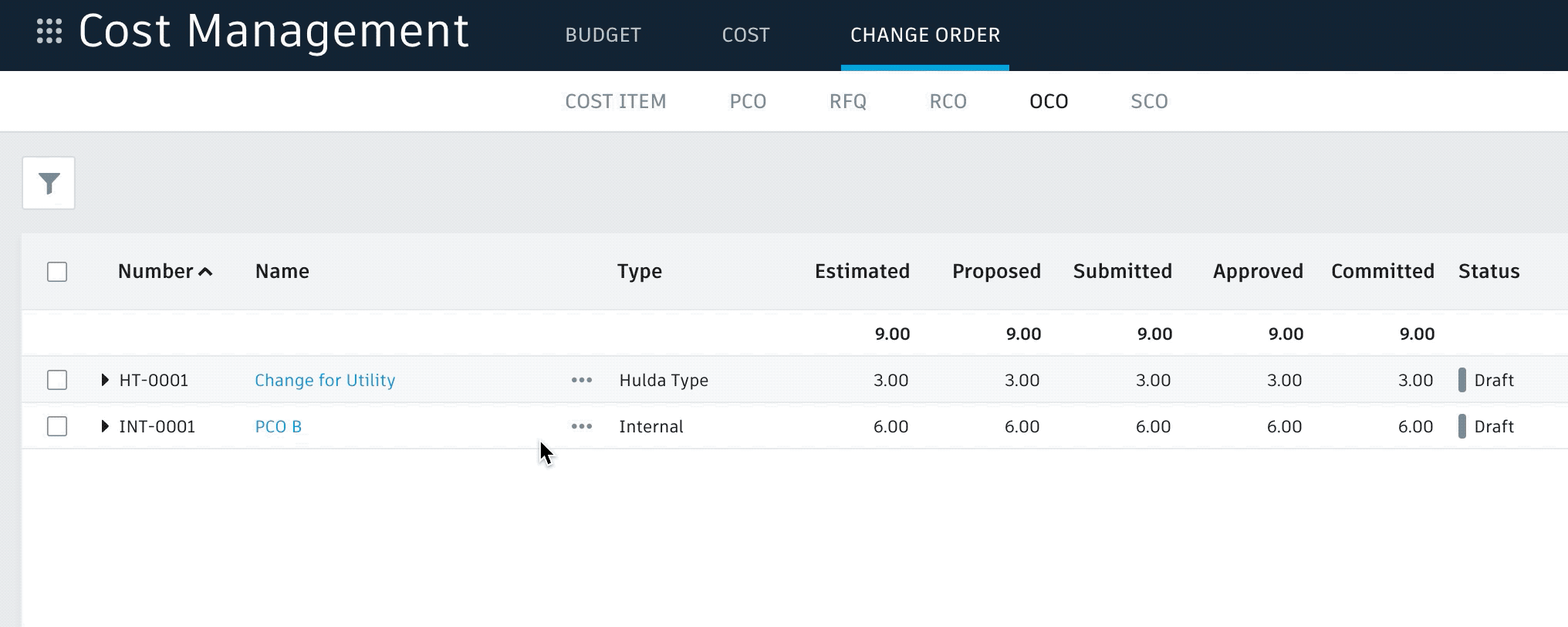
8. Additional customisable tabs
With the revised layout when Main Contract and Pay Apps were launched the naming of “Main Contract, Budget/Cost Payment Application & Change Order” is now also customisable
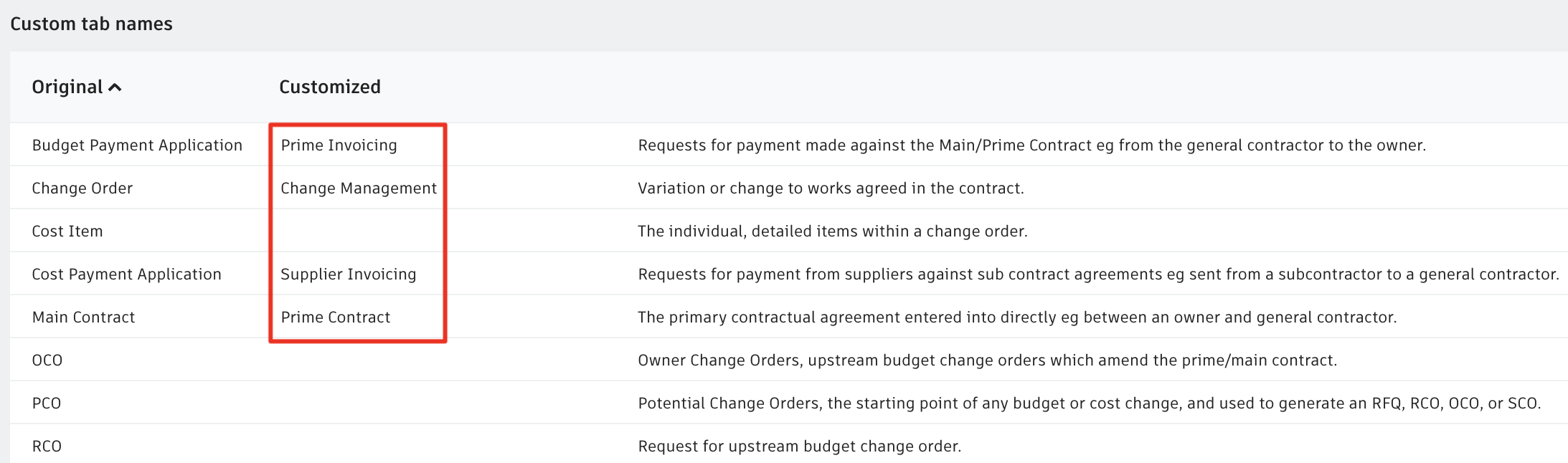


9. Selectable numbers clearly identified
When reviewing Budget or Contract change history we have added a small indicator so it’s clearer which items can be selected to view build ups
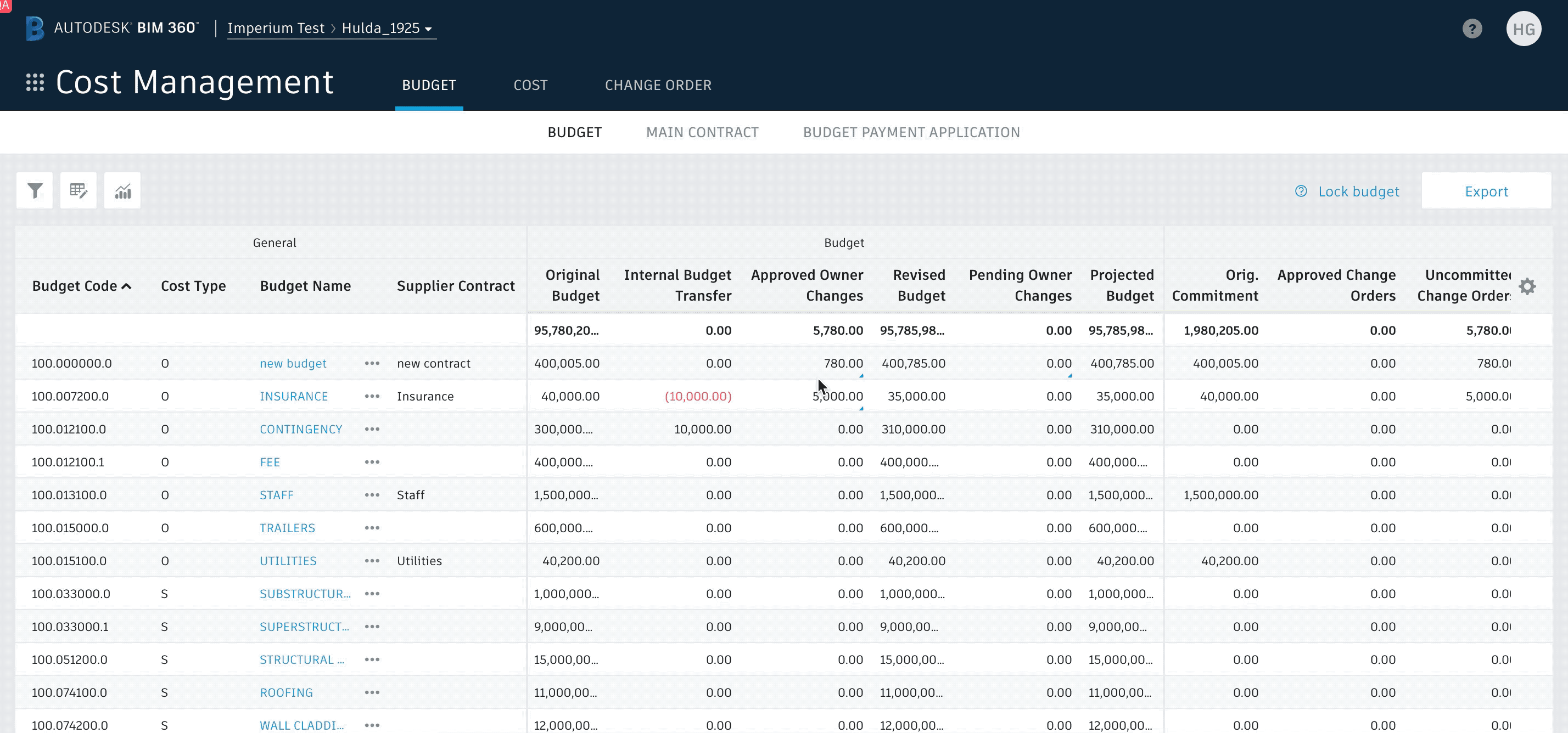
10. Disallow budget line deletion
To prevent accidental data loss we have prevented budget line item deletion in the following scenarios
- There is budget transfer history
- It’s linked to a cost item or change order.
- It’s linked to the main contract.
- It’s linked to a supplier contract.
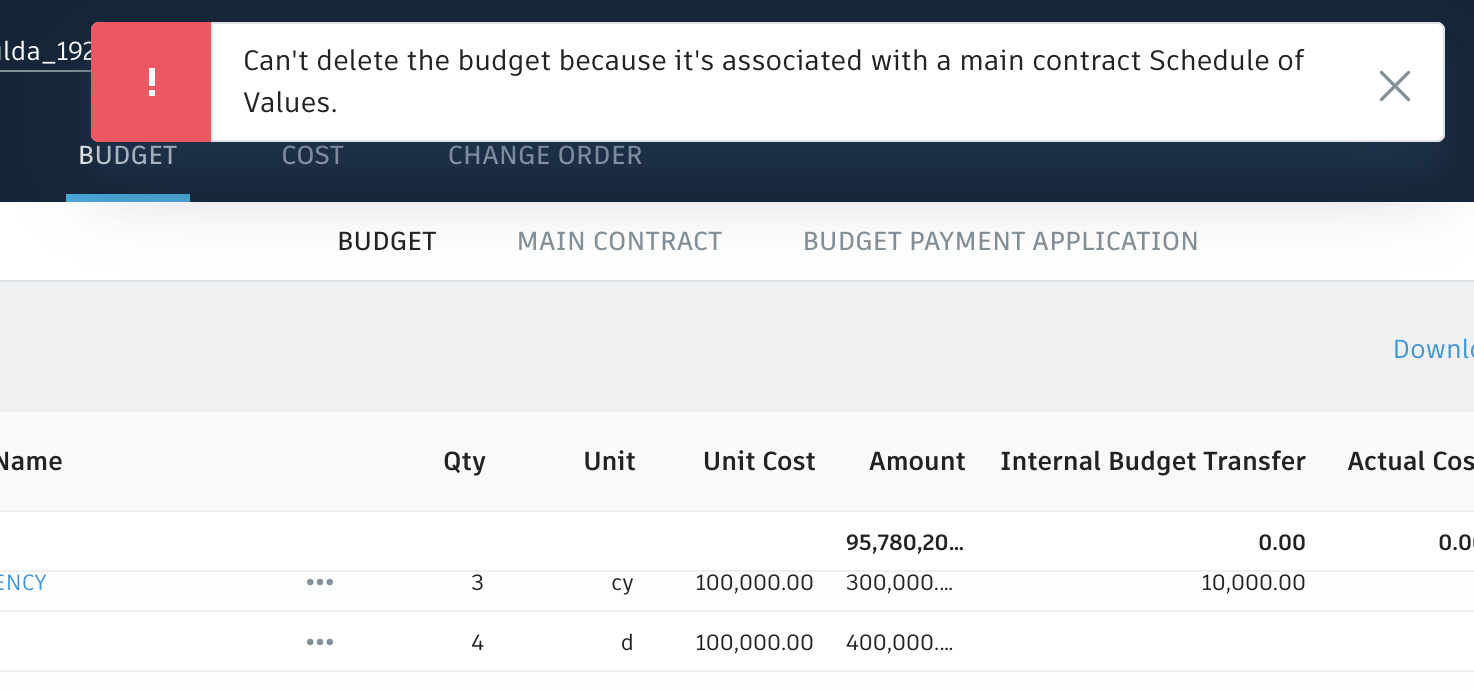
11. Append new budgets
Previously importing a new budget would completely override the existing one. Now, assuming there are no duplicates the 2nd import will append the existing. If the intention is to override then please delete the existing first
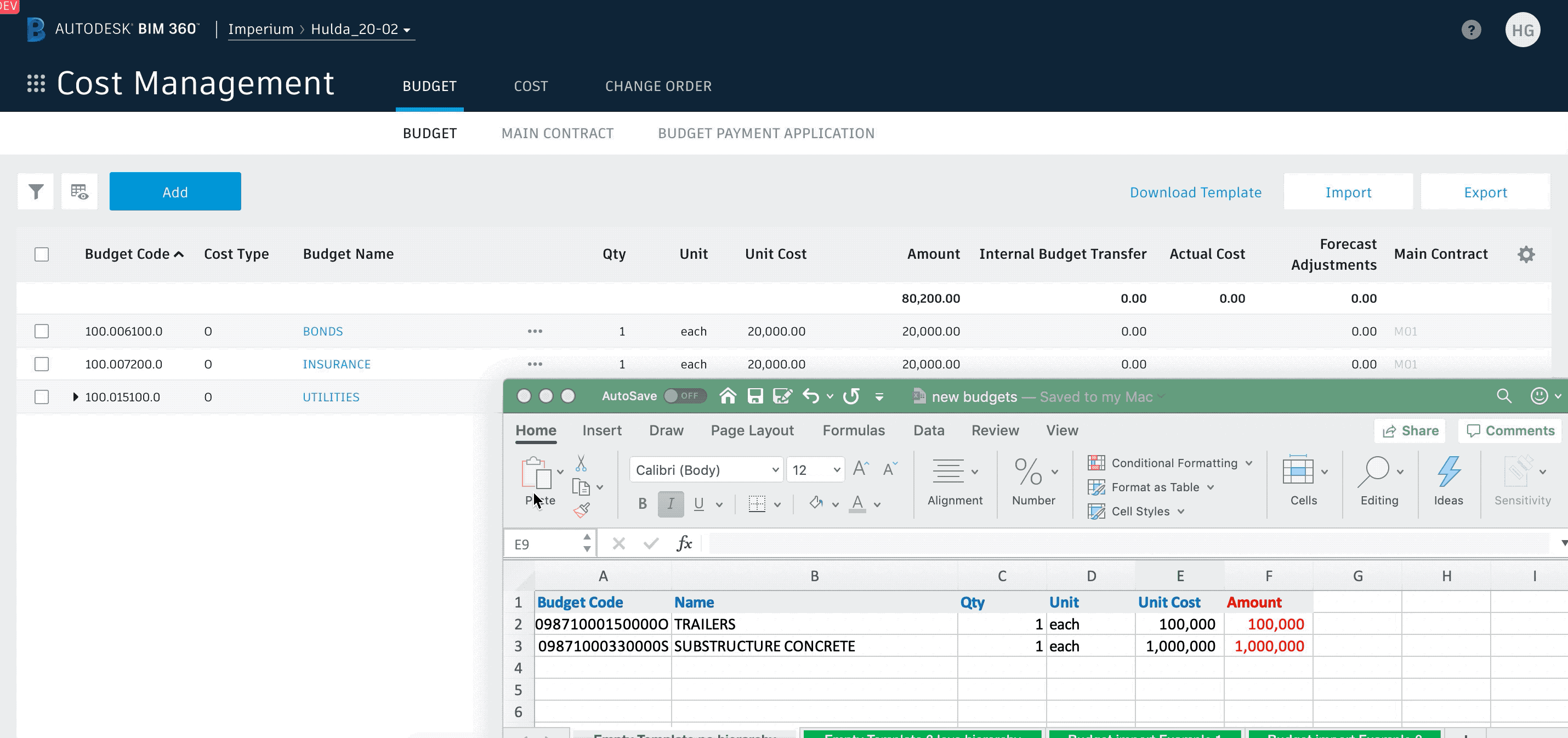
12. Disallow generating an xCO if the required value is empty.
When progressing a change to the next level eg PCO to RCO it’s expected a value will be entered in to the ‘Submitted’ value in the cost item to populate the request amount to be submitted to the Owner. This could be easy to forget to do before generating and meant additional steps.
We have now prevented generating unless the field is populated to help expedite the workflow and provide an indicator what the issue is
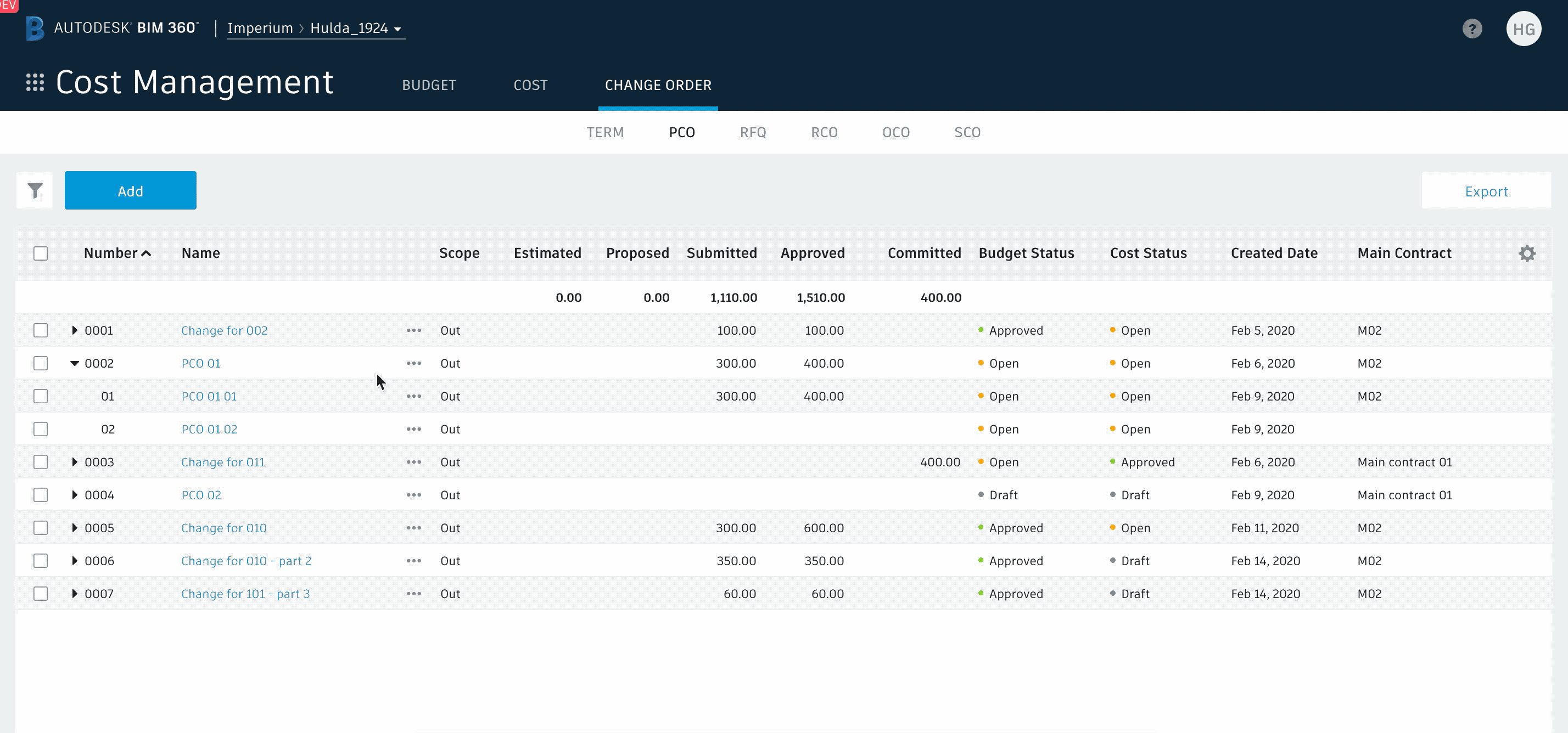
13. Sync Cost Summary with current view
When moving through xCO views the cost summary tab will auto select to reflect the current opened view, eg RFQ = Proposed, RCO = Submitted, OCO = Approved, SCO = Committed
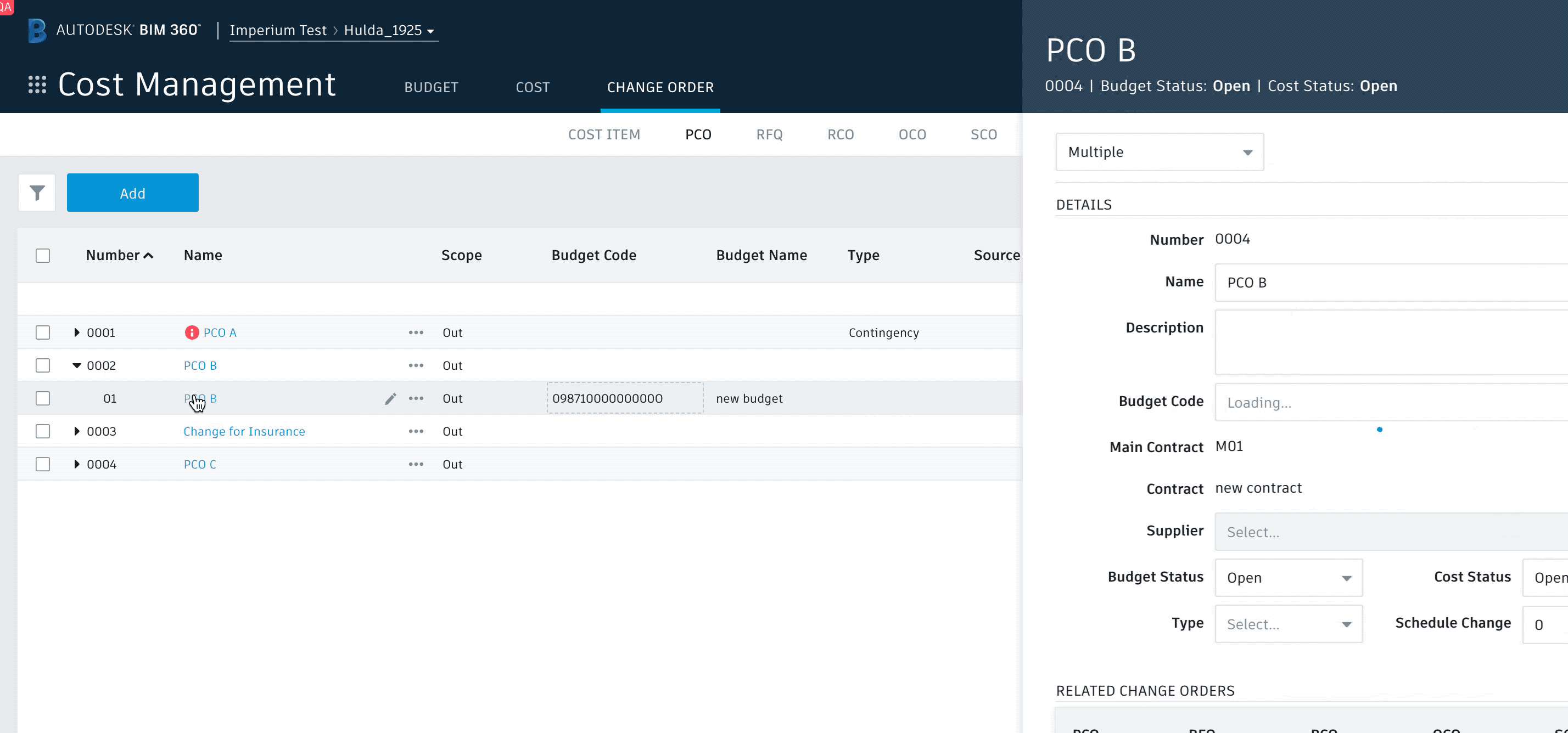
14. Remember prior setting for Owner fields
Remember who was selected as recipient for Main Contract/RCO/OCO for the first one and show it automatically for all subsequent
15. Resize flyouts
The information flyout can now be extended for those occasions when you just sometimes need a little bit more..
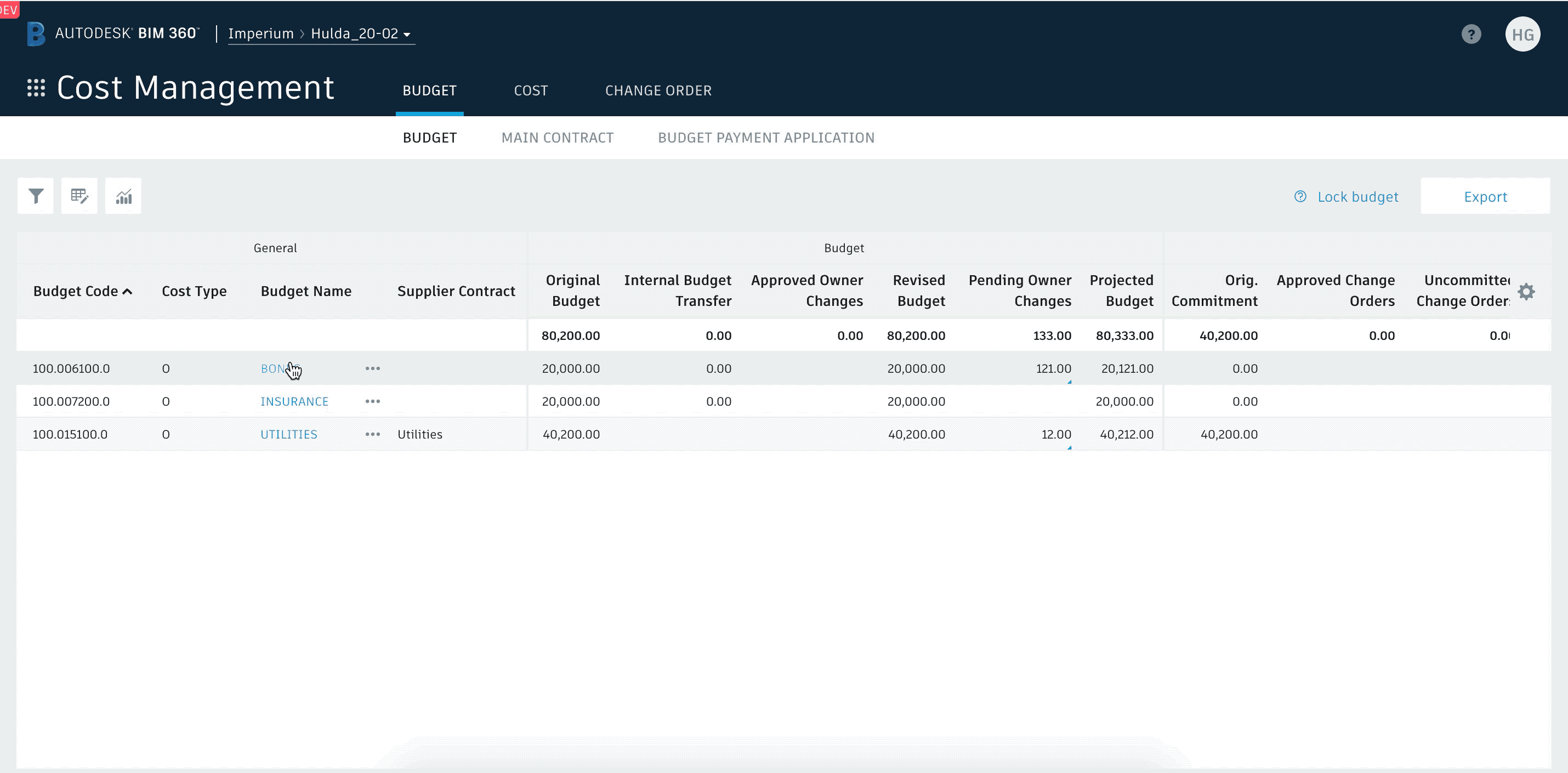

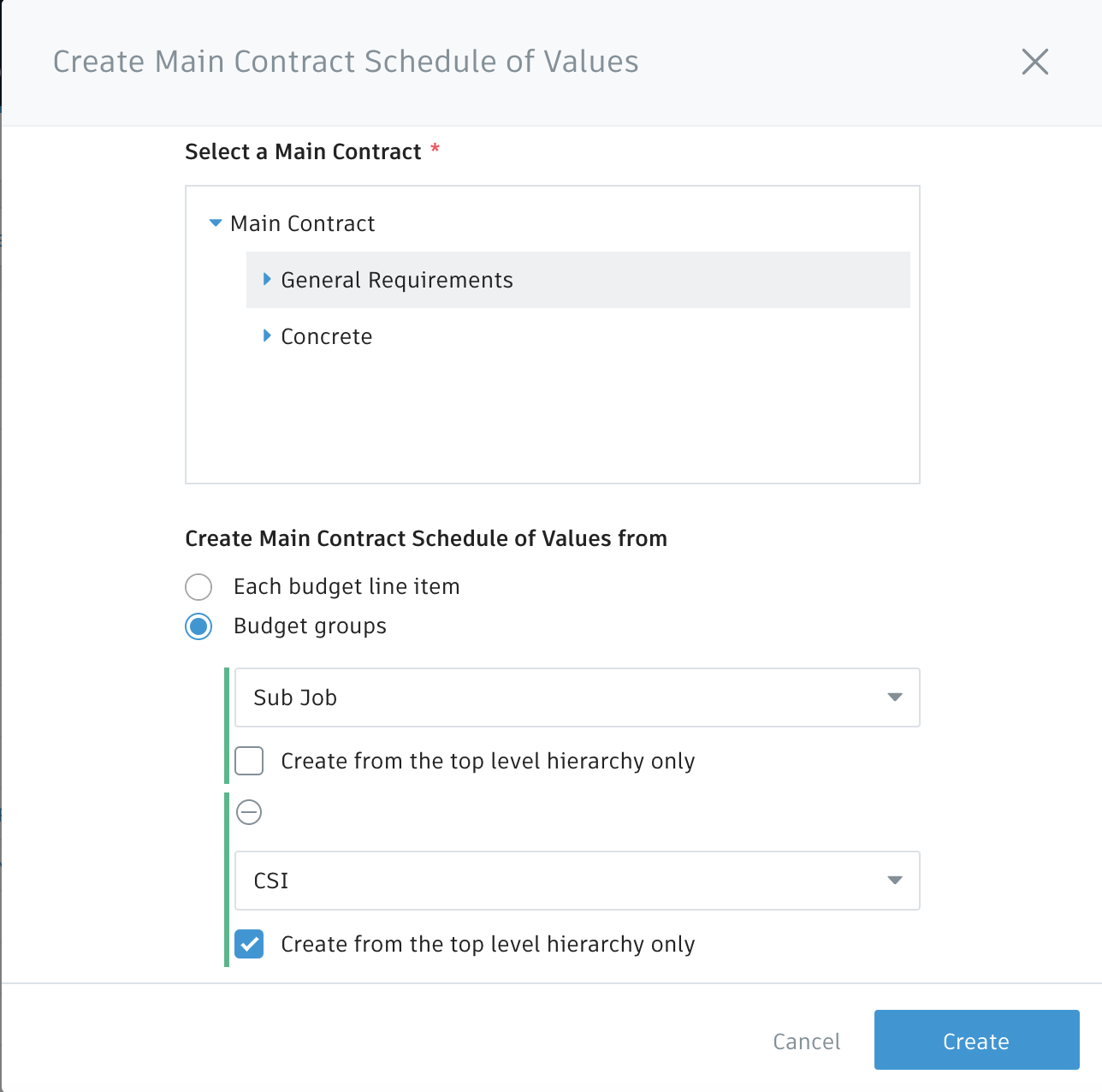








(0)