RELEASED TODAY!
Custom Tax Calculations
Project Admins can now create custom tax calculations, and easily, apply them to contracts, payment applications, and change orders. Tax information will show in generated cost documentation to comply with requirements.
This feature is highly beneficial for teams based in Canada, the UK, and Australia, where numbers are typically entered as net figures. And a calculated tax amount needs to be sown as a separate number with a gross total to document and identify tax liabilities for each stage.
Note: The document templates for contracts, change orders, and payment applications have been updated in the system. If you want tax information to show in generated cost documents, you will need to use these new templates.
CLICK HERE for a step-by-step tutorial on how to create and apply tax formulas.
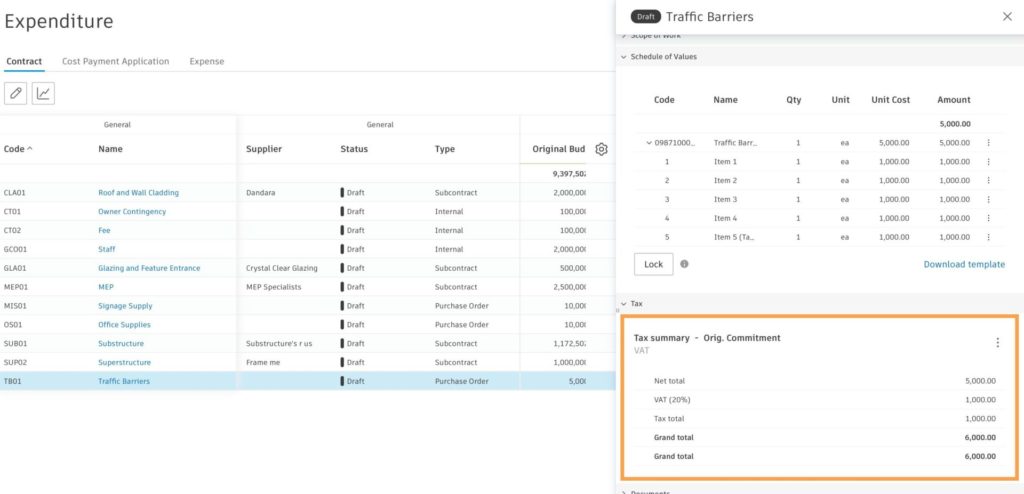
Recently Released Usability Enhancements
Income
- Expense Export from Budget Payment Application – Added an Export button within the Associated Expenses section of the details flyout panel that allows teams to export a PDF report of all associated expenses. This can then be added as an attachment to the document package should it be required as part of the submission of back up documents
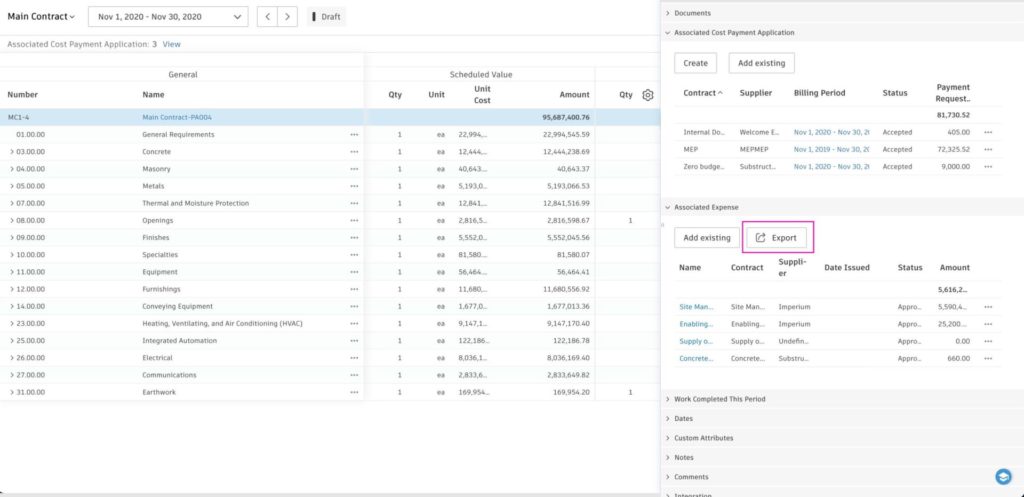
- Master Code Description – The master code description now appears in the dop-down when creating a line item in the budget.
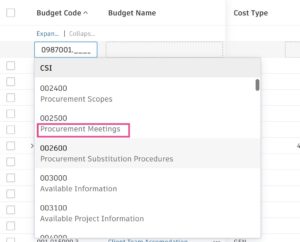
- Main Contract Schedule of Values Generation Settings – Any grouping settings selected when generating the SOV from a selection of budget items are remembered for the next time when adding budget items in batches so you don’t need set each time
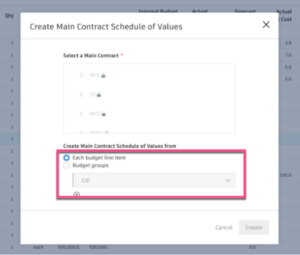
- Import Main Contract Schedule of Values – Added the ability to import a main contract schedule of values from excel to save time manually typing out when budget code segments can’t be used to auto group and arrange
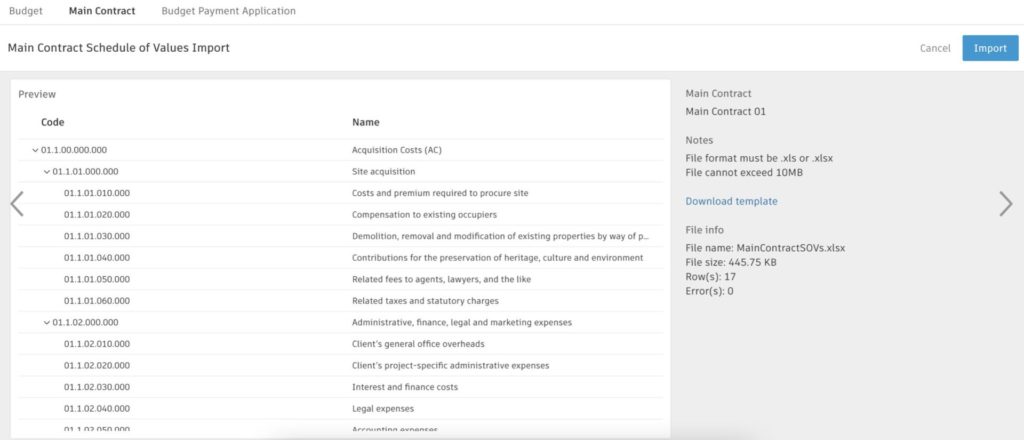
- Create Contract/SOV from Budget Summary– To make processes more efficient, we have added the option to create the Main Contract SOV or Contract to the “more” menu within the budget overview.
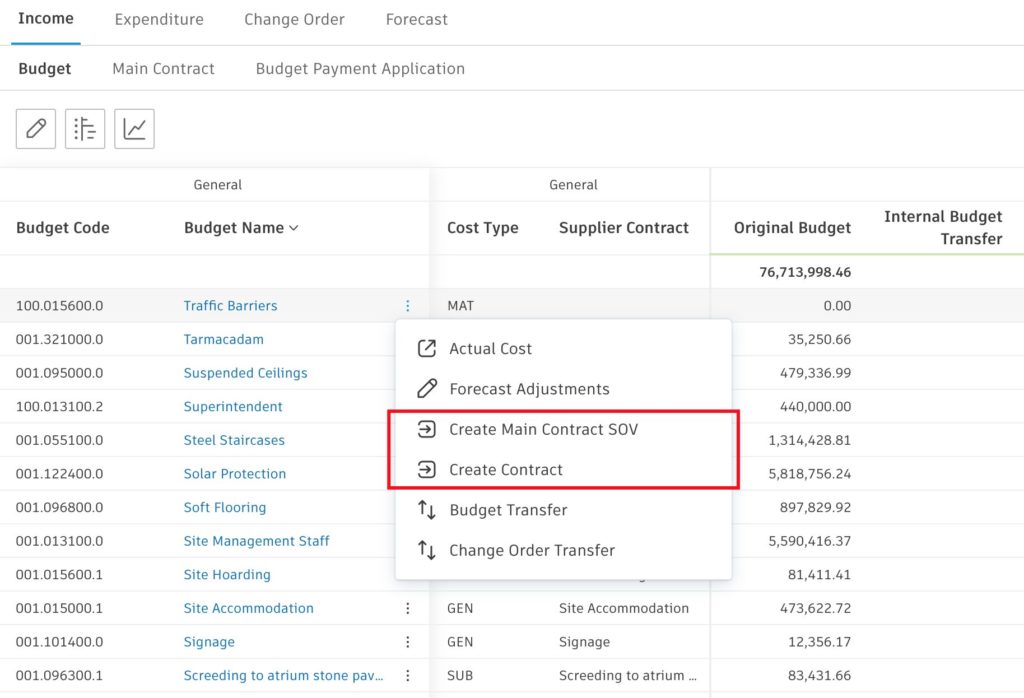
Expenditure
- Cost Payment Application PDF Report Update – When exporting a PDF report from the Cost Payment Application summary view, you now have the option to export the current view, which includes all currently visible columns, or the system default report, which consists of all system default columns in all groups.
- Contract Report – From the Contract view you can now export both a PDF and Excel report of the current view, which includes all currently visible columns (max 22 column limit).
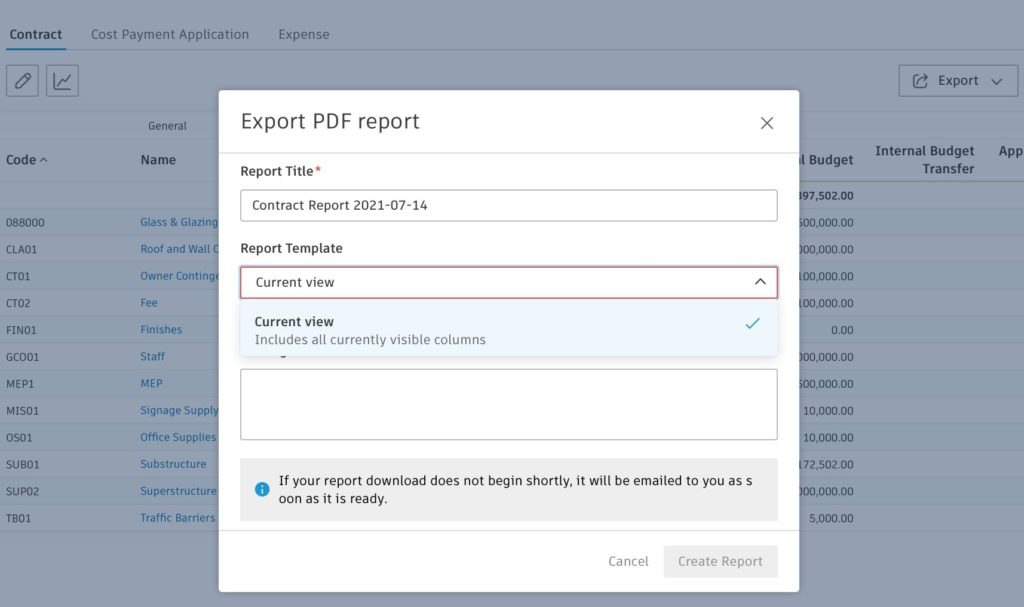
- Budget/Cost Payment Application Status Indicator – a status indicator has been added to indicate if a previous payment application has not been accepted/approved/paid.
Change Orders
- Detach Cost Item – Added the ability to detach a cost item from a request for quotation and supplier change order.
- Potential Change Order, Owner Change Order, Supplier Change Order Excel and PDF Reports – You can now export both an Excel and PDF report from the Owner Change Order and Supplier Change Order views.
- Improved experience when generating change orders when required value is empty – RCOs require a ‘Submitted’ value, OCOs an ‘Approved’ and SCOs’ a ‘Committed’ value. If the value has not been populated already a modal will now appear to make it clear a required value needs to be filled in before the change order can be generated. The ability to copy from another stage or manual entry will be available
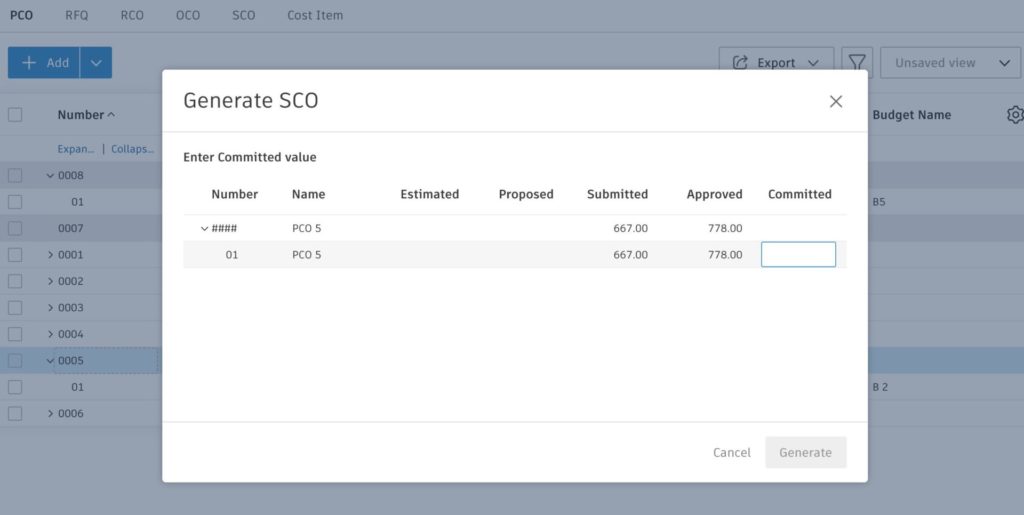
- View hierarchy (OCO-RCO-PCO) in the Request for Change Order (RCO) and Owner Change Order (OCO) views – To better operate cost items from the RCO or PCO level, teams can now select the “more” menu to show PCO hierarchy in the RCO view or show the RCO, PCO hierarchy when in the OCO view.
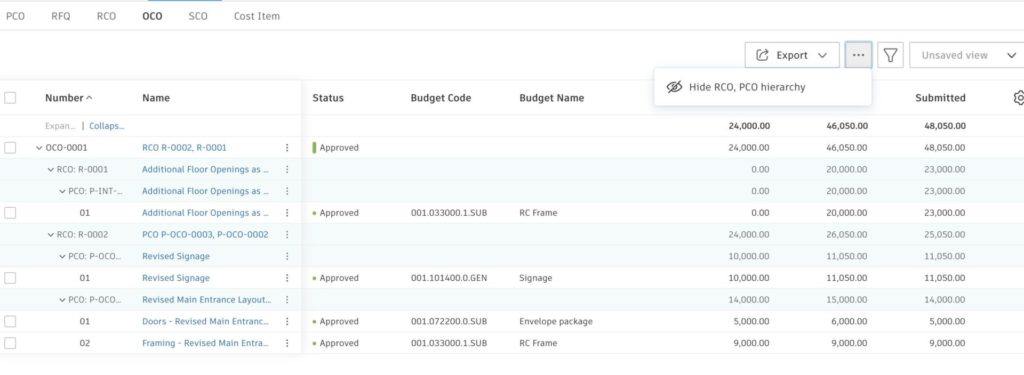
- Reject a Potential Change Order – You can now “Reject” a PCO from the details flyout panel or the “more” menu. A dialog box will appear to add a comment regarding the decision to reject for record-keeping purposes. Once rejected, all associated cost items will be released. The option to reopen the PCO will then be available.
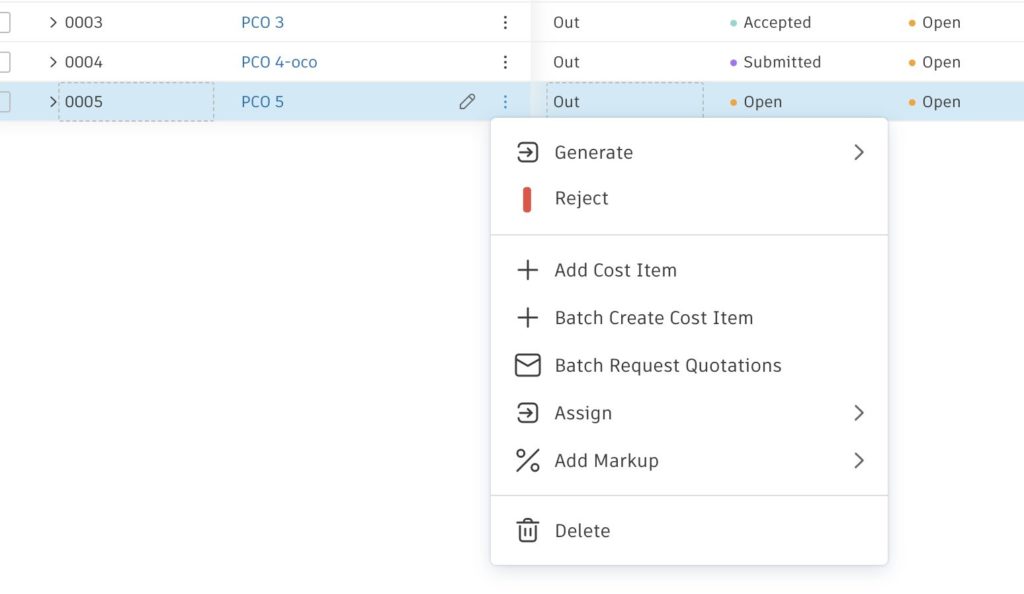
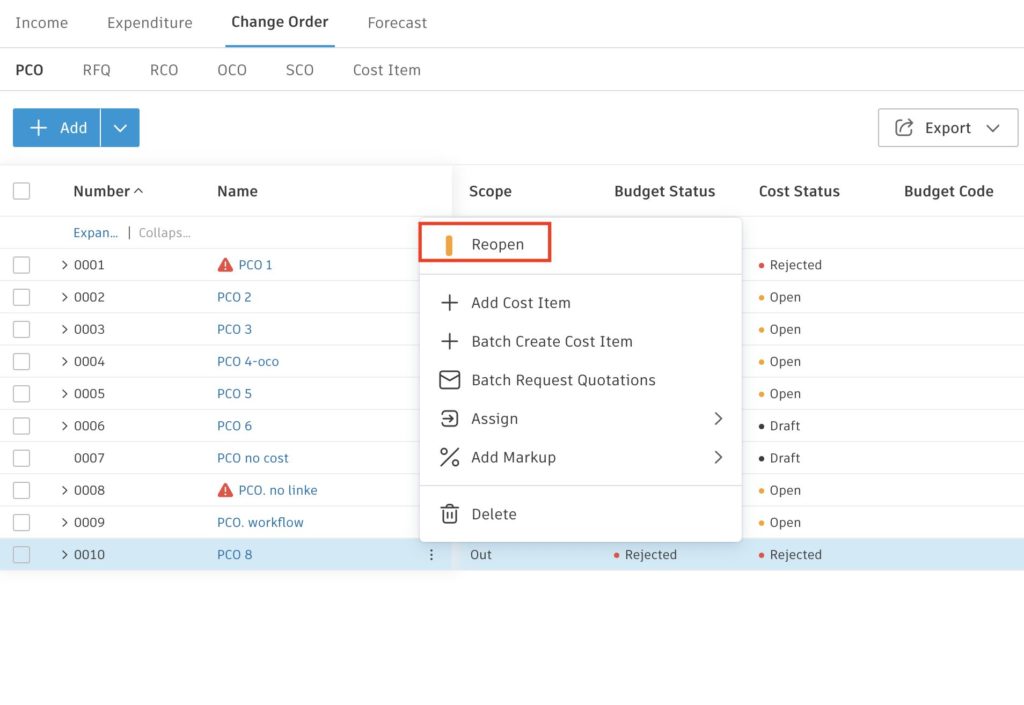
- Change Order: Cost Item Batch Creation – Added the ability to batch select budget items versus creating cost items one by one.
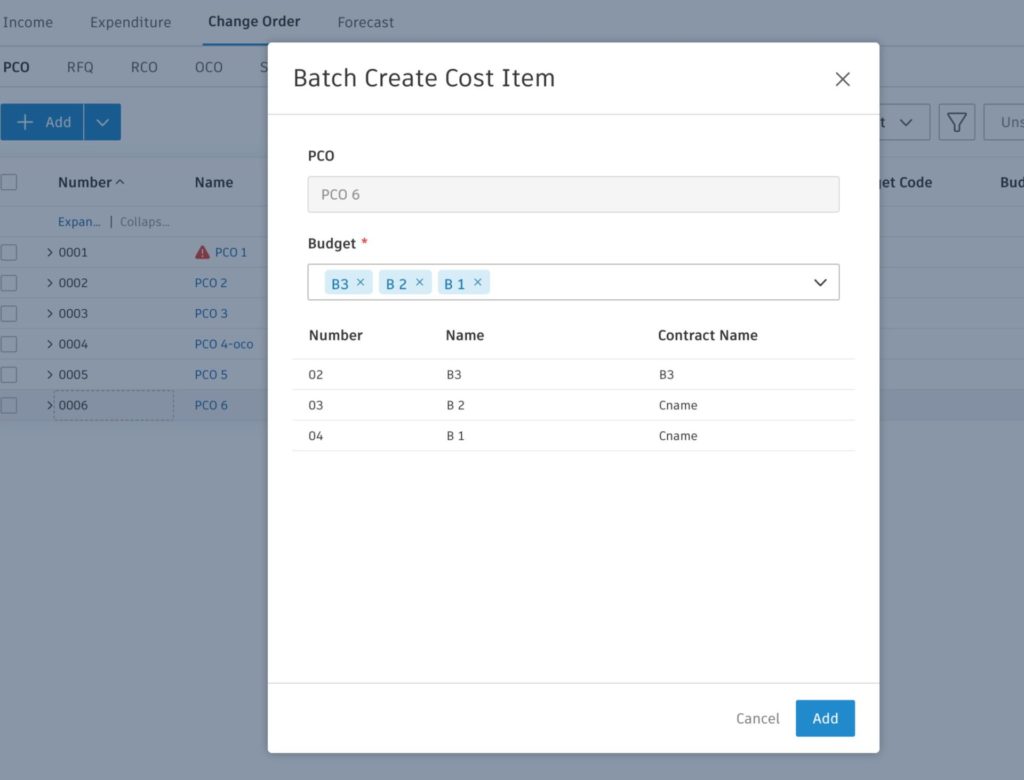
- Potential Change Order PDF Report Update – When exporting a PDF report from the Potential Change Order view, you now have the option to export the current view, which includes all currently visible columns, or the system default report, which consists of all system default columns in all groups.
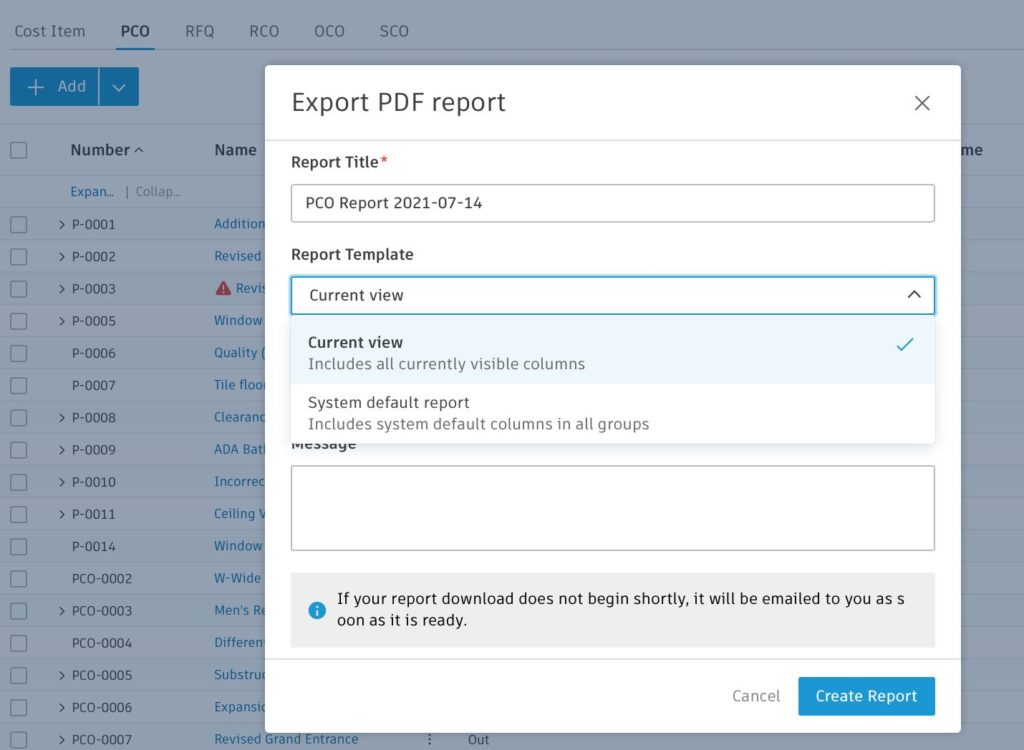
- Potential Change Order Cost Item Document Package – Added the option to attach documents from associated Cost Items to the Potential Change Order document package to keep a clear structure.
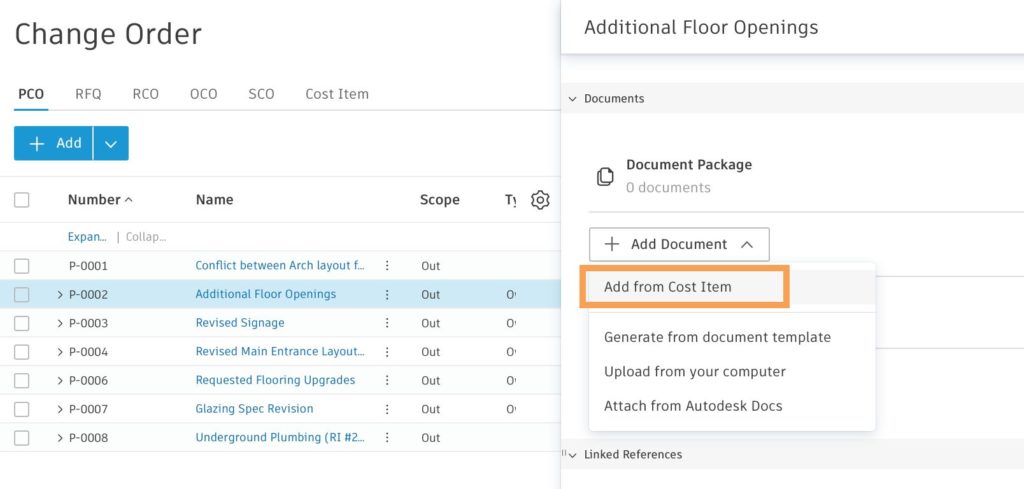
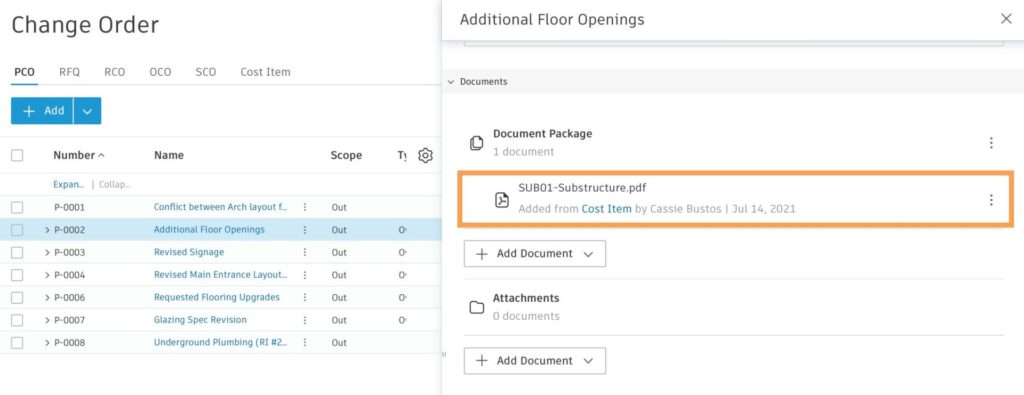
- RFQ Response Add Subitem Enhancement – Improved the visibility of the ‘Add subitem’ button and now allow attachments to be uploaded directly in the response screen, as well as in the flyout which is also still possible.
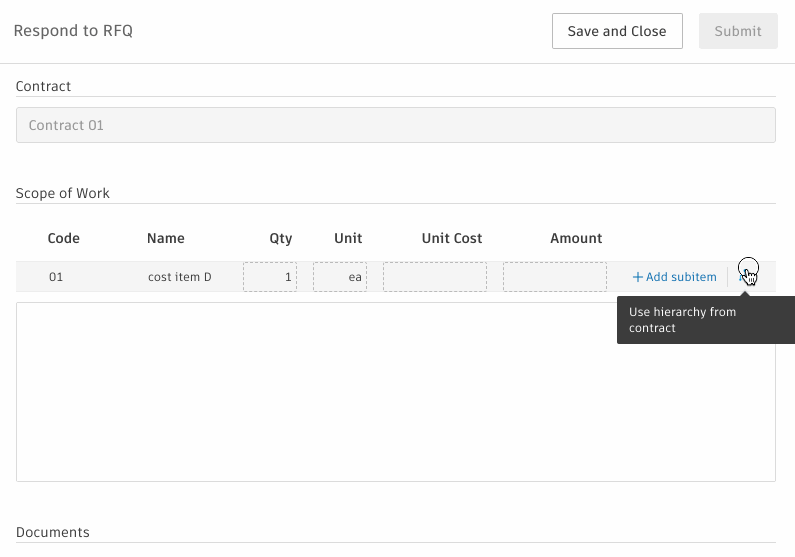
Additional Enhancements
- Delete Confirmation – To decrease the risk of accidental deletions, once delete is selected a dialog box will appear asking you to confirm the deletion.

- Approval Workflow: Review for Another Reviewer Button – In the details flyout panel Admin’s will now see a unique button “Review for another reviewer” which will allow them to take review action on behalf of others. The system will document the action.
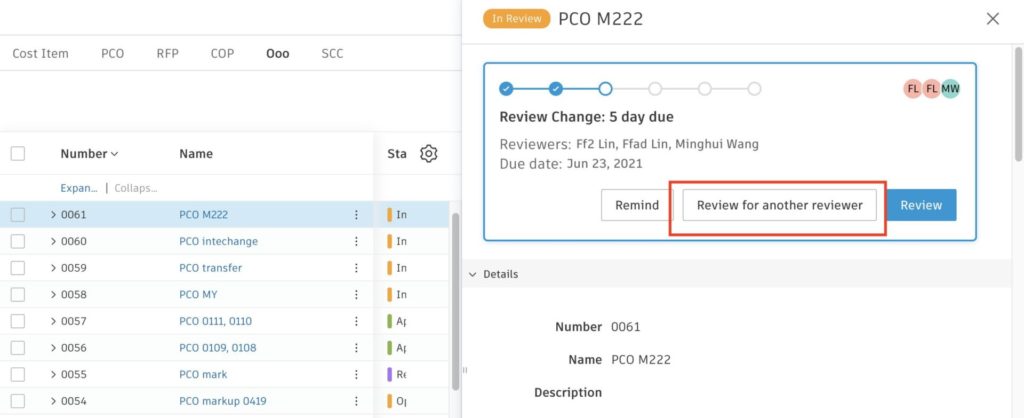
- Multiple Document Selection – When creating a document package from documents within Autodesk Docs you now can select multiple documents.
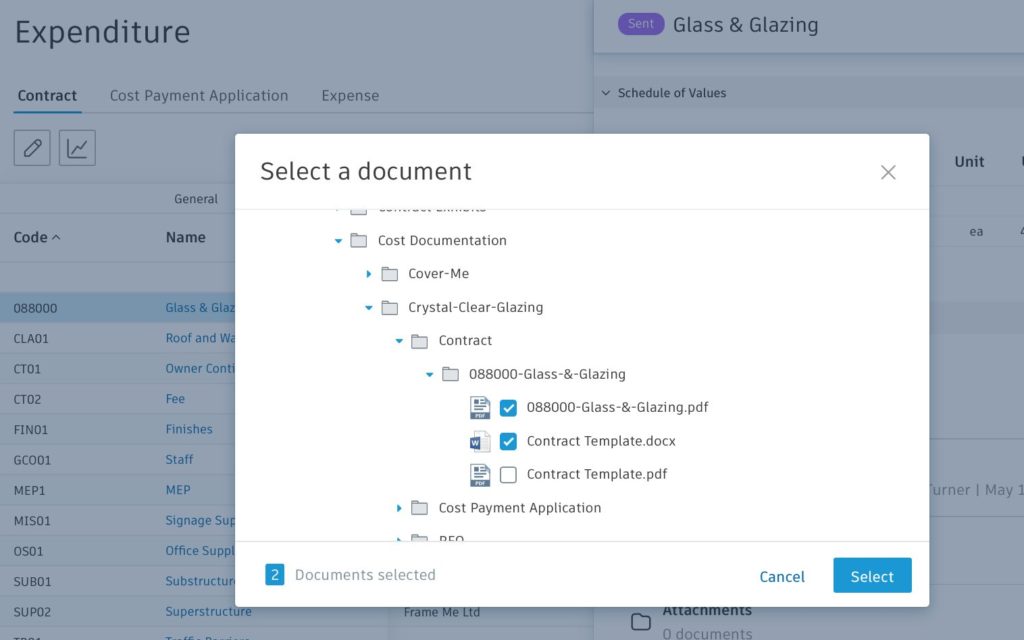
- Set Maximum Character Limit for Change Order Number Format – To satisfy accounting/ERP systems requirements, Project Admins can set a maximum number of characters for change orders within settings.
- Update to Supplier Collaborate Access for Cost Payment Application – A second option has been added to allows suppliers to create their own payment applications as well as view and respond to items assigned to them. Functionality enabled with this permission level:
-
- The supplier can create new billing periods in the contract and cost payment application views.
- The supplier can only create payment applications one at a time when the contract is locked.
- The supplier can set a due date which will automatically update in the contract.
- The supplier can delete a payment application with the status of Submitted, Revised and Resubmitted, or Pending Supplier Input. However, they cannot delete a payment application with the status of In Review, Accepted, Approved or Paid.
- The supplier can delete the billing period if there is no linked payment application.







(0)