Released Today!
New Home Page
Displays a calendar view of aggregated dates across the system.
- Toggle between day and week views.
- Select the items hyperlink to be directed to the item (permission permitting).
- Date types that display within the view are controlled by Administrators within Settings.
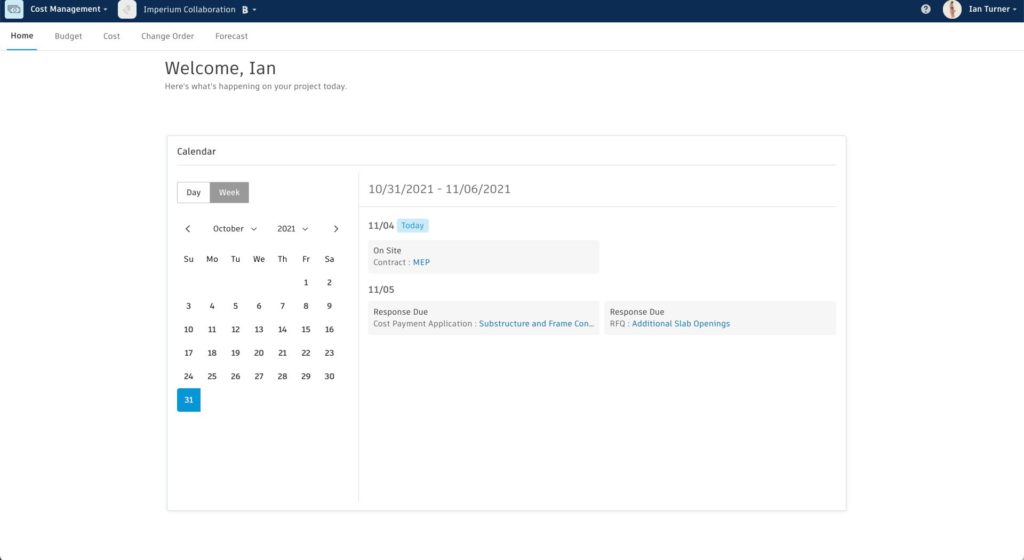
Relative Dates
Members now have the option to create relative dates for editable system generate dates and custom dates created within custom attributes. A use case for this feature is a creating a procurement schedule.

Recently Released Enhancements
Settings
- Original Budget Column in Contract Overview Formula Update – Replaced the base value of the Original Budget column in Contract overview with allocated amount, Original Allocated Budget. Change the column name to Original Allocated Budget.
- Projected Cost Formula Update – The formula for projected cost has been updated so if Actual Costs is larger than Commitment + Changes, we show Actuals instead.

- Activity – The cost management activity log displays location name.

- OCO and RCO Document Template Update – Default OCO and RCO document templates have been updated to include options to show cost items inclusive of markups.

- Custom Column UI – When creating custom calculated columns, administrators can view the full name of the base value in the GUI to easily understand the formula of customized columns.

BUDGET TOOLS
- Budget Payment Application: Change Order Update – Members can now manually add approved owner change orders via the budget payment application flyout panel should they not automatically be added.

- Budget Payment Application Retention Rate – Now can set the total retention rate for all child nodes in both layout options

- Budget Payment Application Paid Status Amount Update – Bug fix. System now auto-populates the Paid Amount with the Current Payment Due amount when a Budget Payment Application status is set to Paid. If Paid Amount isn’t empty, the system won’t overwrite the value when status is changed to Paid.
- Budget Payment Application Expense Qty Update – Now within the Budget Payment Application flyout panel members can update expense data by quantity or amount.
- Custom Attributes in Budget Payment Applications – Custom attributes now display within the Budget Payment Application’s flyout panel. Note: Custom attributes are created and managed by Administrators in Settings.

- Billable Supplier Change Orders – Allow ‘In scope’ Supplier Change Orders to be updated to Budget Payment applications
- Billing Period Hyperlinks – Now all billing periods shown within the Master Schedule section in the Main Contract flyout and Billing Periods section in Contract flyout are hyperlinks to allow easier navigation.

- Main Contract SOV Import Enhancement – Now after a user imports a main contract SOV with amounts, when budget items are connected to items in the schedule there is an option to not overwrite the existing amount making it easier to facilitate having main contracts based on selling price which differs from the budget amount.

COST TOOLS
- Cost Payment Application Paid Status Amount Update – System now auto-populates the Paid Amount with the Current Payment Due amount when a Cost Payment Application status is set to Paid. If Paid Amount isn’t empty, the system will not overwrite the value when status is changed to Paid.
- Expense Paid Status Amount Update – System now auto-populates the Paid Amount with the Expense amount when a Expense status is set to Paid. If Paid Amount isn’t empty, the system will not overwrite the value when status is changed to Paid.
- Custom Attributes in Cost Payment Applications – Custom attributes now display within the Cost Payment Application’s flyout panel. Note: Custom attributes are created and managed by Administrators in Settings.
CHANGE ORDER TOOLS
- Contract Creation – Members can now create a contract from a PCO/RCO/OCO.
- New Cost Item PCO Status Inherit Update – Adding a cost item to an Executed PCO will no longer automatically inherit the PCOs status.

- Pending Change Order Update – Now when a SCO is created and has the status ‘Open’ without creation of RFQ the Committed Value displays within the Pending Change Orders column in the Budget summary view


- SCO Generation Update – Members can now directly generate a SCO from approved/executed RCOs.
- SCO Document Template Update – The document template has been updated to include an optional layout to include pending SCO amount(s).

- Owner Change Order SOW Information – Now when generating an OCO the scope of work information is obtained automatically from the cost items.
FORECASTING
- Forecast Adjustment Enhancement – Forecast adjustments can now be created based on forecast distribution so that the adjustment amount is accurate and distributed to corresponding periods.

- Cashflow Report Export – From the Cash Flow component within Forecasting, Members can now export a spreadsheet or PDF report of each view (Overview mode, Revised budget, Work Completed, Actual Cost, Forecast Final Cost).
- Forecast Distribution Update – Work Complete and Actual Cost is now Automatically added into the distribution if Revised Budget and Forecast Final Cost haven’t been distributed.
ADDITIONAL ENHANCEMENTS
- Enhanced Document Review Functionality – Members can now open and edit Microsoft Word documents online directly from the document package section within the item’s flyout panel. Administrators can now use this functionality within Settings to easily modify document templates. NOTE: A Microsoft 365 license is required.
- Contract Type for Approval Workflows – Now when creating approval workflows ‘Contract Type’ can be used to determine routing for Contracts, Change Orders and Payment Applications
- Take Workflow Review Action – Cost Management administrators can take review action on behalf of others and the system records their interaction in the history log.

- PDF Document Generation Enhancement – Now when generating a PDF document from a template, the “title” field within the document properties is populated.








(0)