Note: Images are of Autodesk Build. However, the functionality is the same within BIM 360 Cost Management.
SCOPE SETTING IN BUDGET and CHANGE ORDERS ENHANCEMENTS
- Permanently Disable Cost Side on Selected Budget Lines – Members can now permanently disable the cost side on selected budget lines for items like contingency, allowances, and fees that will not have any associated costs or will never be spent directly. They can do this by setting the scope field for specific budget line items to “Budget Only.” To do that:
- Select the budget item to open the flyout. Under Details select the Scope drop-down menu.
- Choose Budget-Only. The Cost side of the budget overview will show as empty. No contract, actual cost, or cost change will then be able to be associated with it. The variance column will show the budget value without requiring any forecast adjustment to be made.
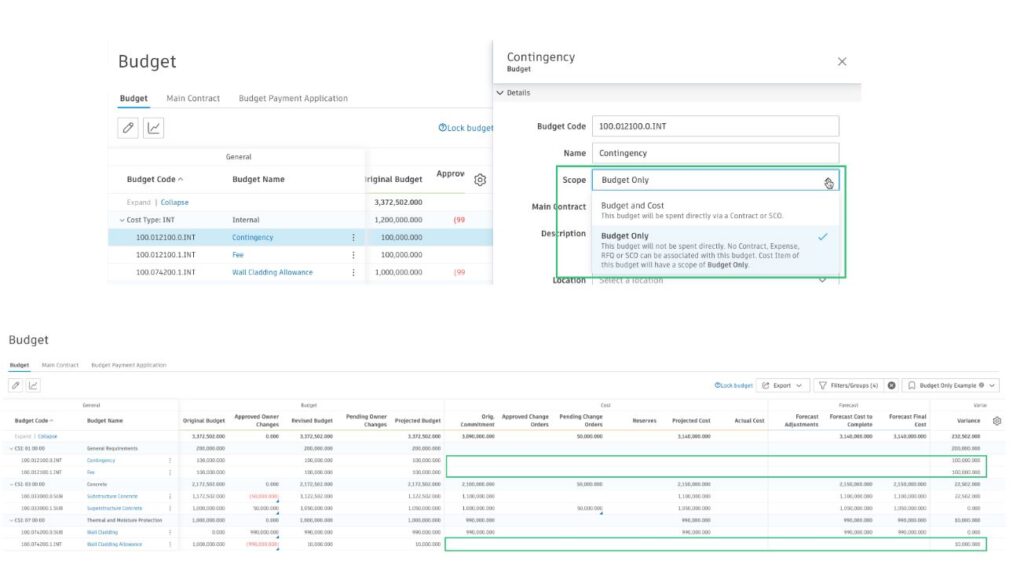
- Members can now edit the scope field for individual change order subitems in cases where one or more cost items will be a budget-only transaction for a particular change order, such as transferring from a Non contingency, allowance, or fee budget item. Scope options include:
- In Scope: Cost Side Change Only
- Budget Only: Budget Side Change Only
- Out of Scope: Budget and Cost Side and will be funded by additional budget
- Contingency: Budget and Cost Side and will funded by transfer from an existing budget
- The overall change order will keep the originally selected scope setting but using this option at a cost item level ensures specified items do not have any cost impact in the budget overview if not required regardless of which cost stage is populated.
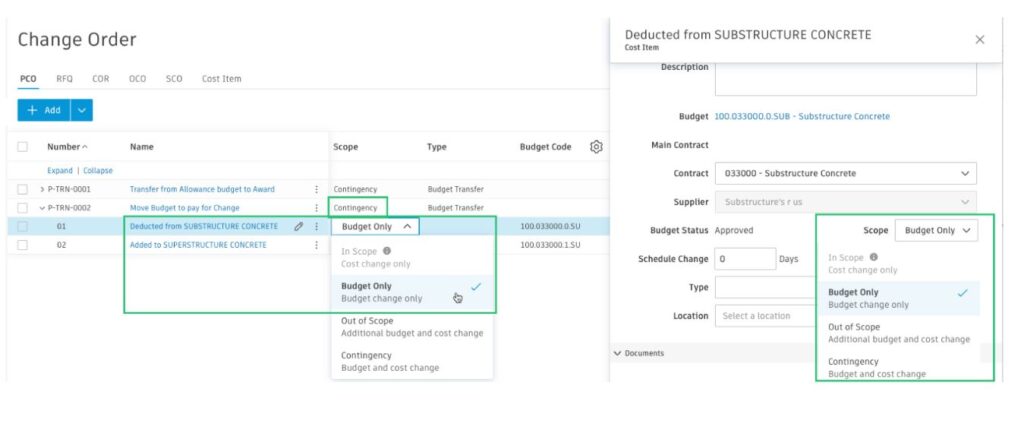 COST TOOL
COST TOOL
- Expense Time Range – When viewing expenses, the system now defaults to only showing the last month of entries. This helps load the most relevant information in the shortest time. Members can select other pre-defined periods if preferred or use a custom range
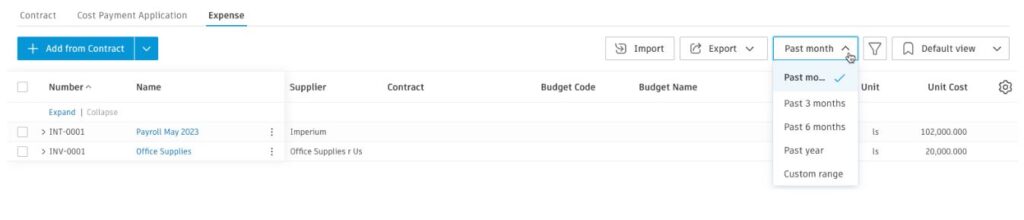
SETTINGS
- Improved Cost Management Settings Control: A new permission setting for Cost Management called Project Settings has been added. This permission level allows you to alter whether individual project admins have view-only or edit access for Cost Management’s settings. This ensures that defined cost settings are not accidentally changed.
To access the new setting:- Go to the Settings tool in Cost Management
- Switch to the Permission tab
- Under the Project Settings column, select the user, click Project Settings drop down menu.
- Select View Project Settings or Full Control for viewing and editing.
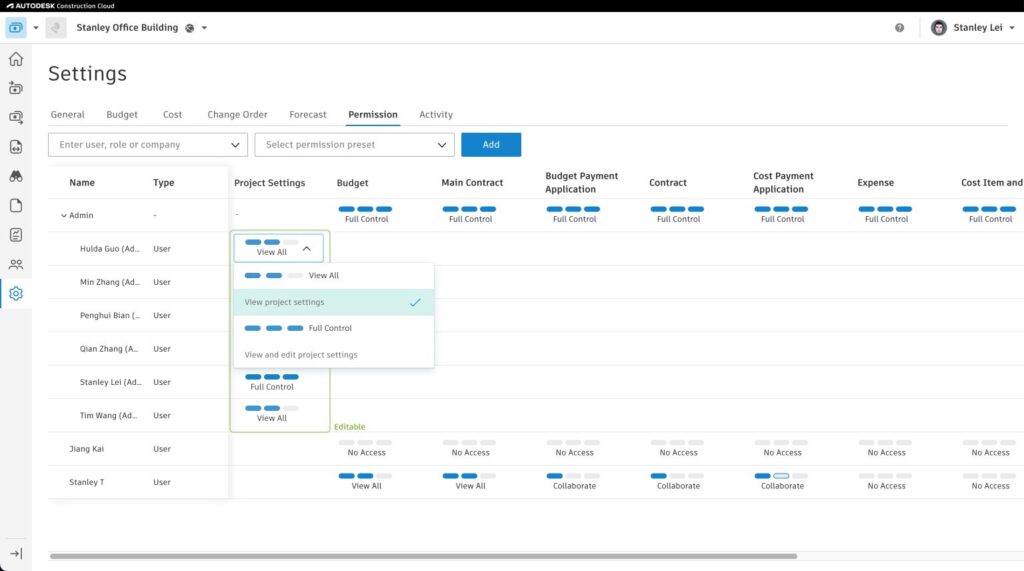
- Note: A member with “View Project Settings” will not be able to edit any settings for Cost Management. The “Edit” option will be dimmed.
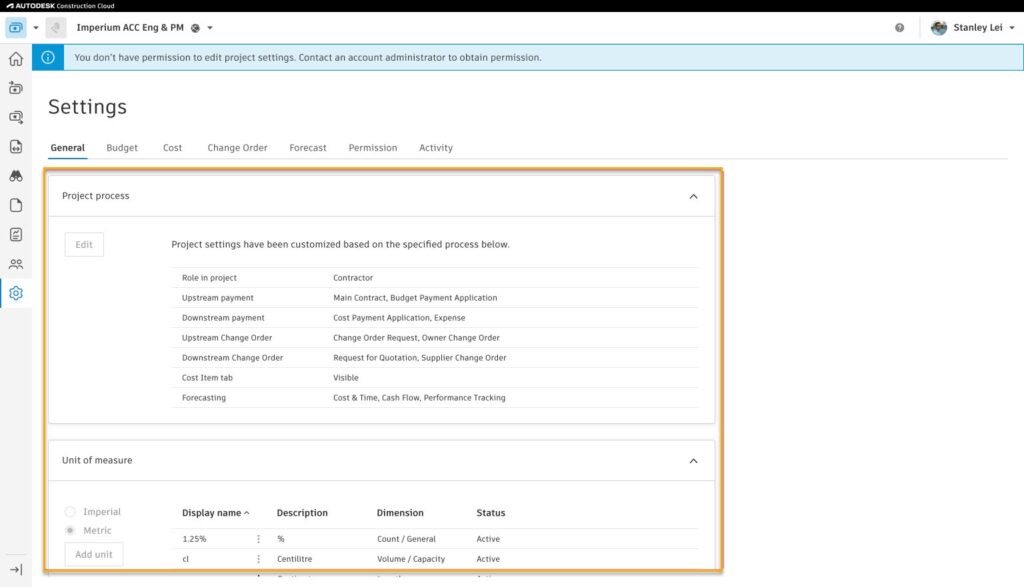
- Cost Management three decimal rounding option: Within Settings, members now have the flexibility to add a rounding option for three decimals.
ADDITIONAL RELEASES
- @ Mentions within Comments in Cost Management: In all views that include a commenting section in the flyout, members can now @mention other project members, and the system automatically notify the mentioned users. This feature helps improve collaboration among team members and streamline communication within the system.







(0)