Issue Reference Linking
Helping to connect data and increase visibility to critical information, users can now link existing assets or RFIs to an issue directly within the record. Once linked a bi-directional relationship between the Asset/RFI and Issue is established.
For RFIs, this is the first step to the connection between Issues and RFIs.
Permission Level:
- Project members with the following permission levels have access to this functionality; view and create, create, or full control. Project Admins have access to set user, role, or company based permission levels within the Project Admin module.
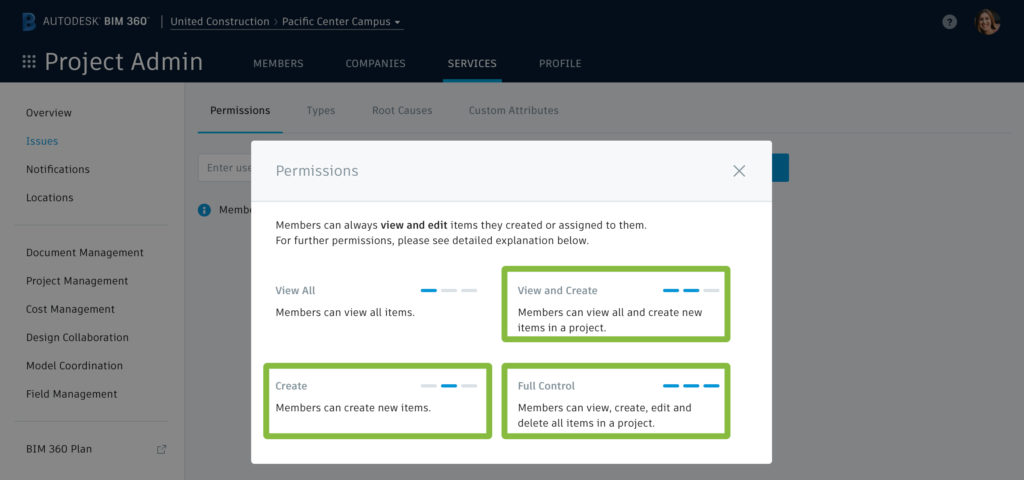
How It’s Done:
Step 1: Open an issue from the Issues tab in the Field Management or Document Management modules.
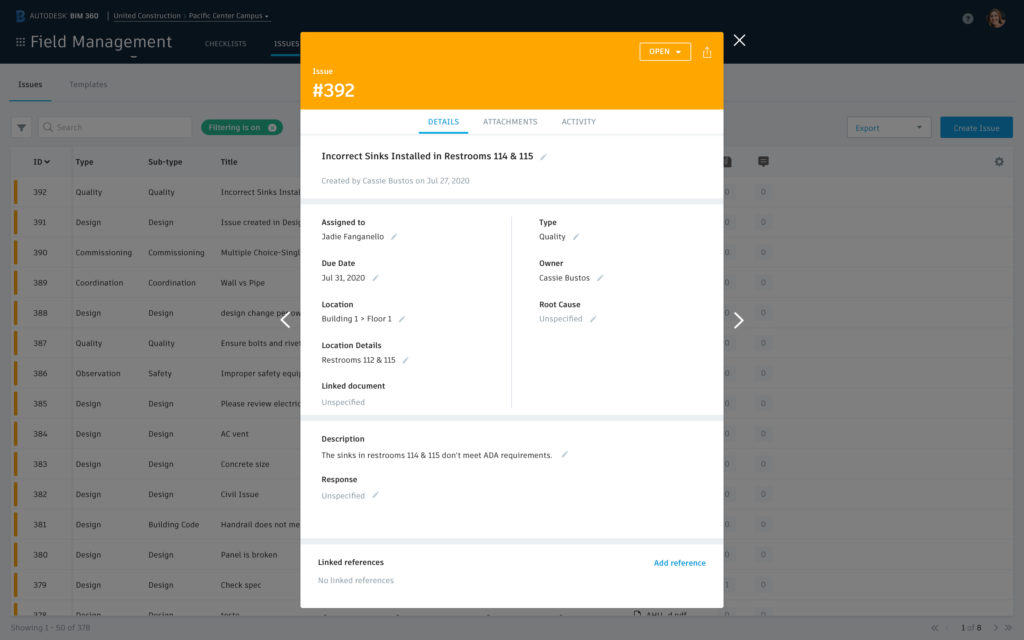
Step 2: Within the details tab, scroll to Linked References and select “Add reference.” In the drop-down you can choose to add RFIs or Assets.
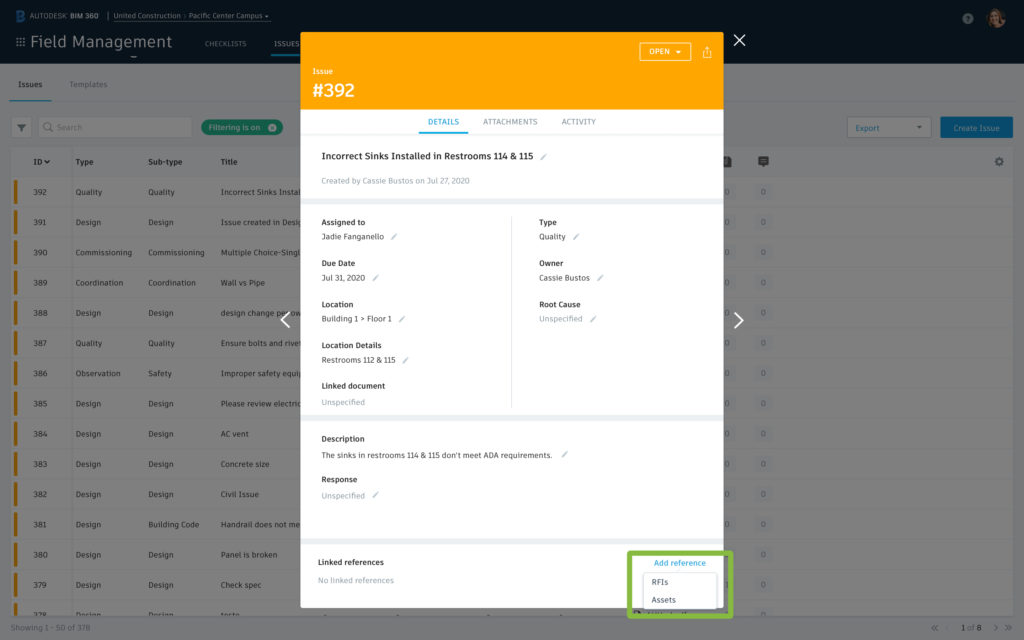
Step 3: When the Add Link window appears, use the search field to locate the item(s), select the checkbox, and click “Add.”
- Important note for RFIs, the list will only display RFIs the user has created, are involved with, and are closed and distributed.
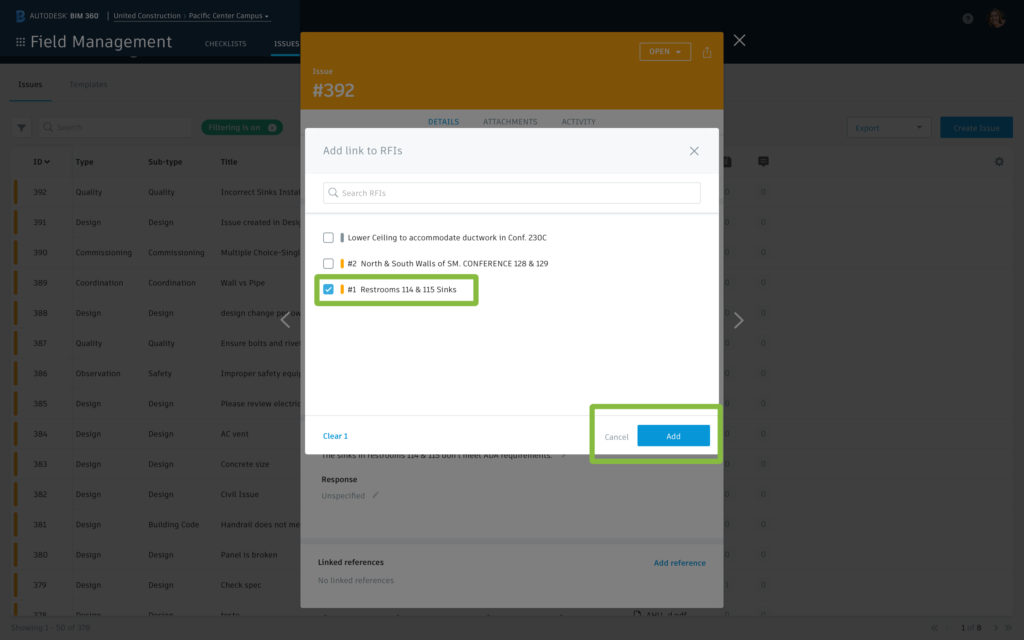
Step 4:Once the item(s) are linked, a bi-directional relationship between the linked item(s) and the issue is established. This means, from either the issue or link item’s record, when you click the linked reference, you will automatically be directed to that item.
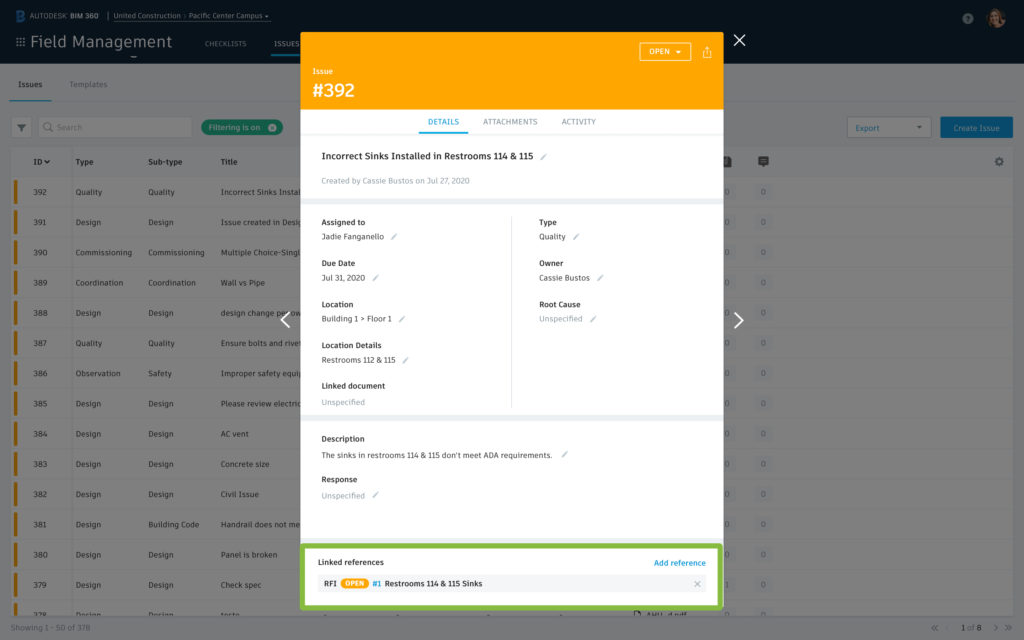
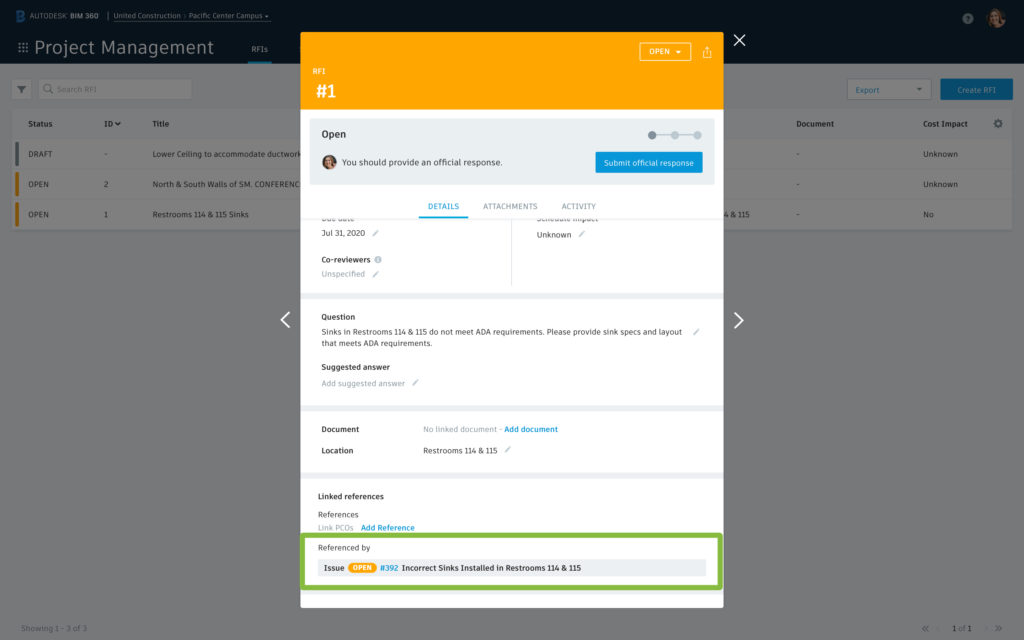







Its a good start. But we need this more for !CHECKLISTS! than RFI.
I agree with Marsik, that this is also needed for checklists AND for issues! Why is it still not possible to link issues?
Please make sure this feature is also possible on mobile applications..